
Since the rollout of the new OpenBOM Concurrent Licensing mechanism on July 1st, 2021 we’ve had a few customers reach out with questions pertaining to its use structure. With that in mind, I’d like to give you a short dive into how you can monitor the number of concurrent licenses used by your organization when you have OpenBOM Team or Company Subscription.
To remind you, the new licensing, gives an unlimited number of users in a team or company, but limits the concurrent usage. Check for more information about how OpenBOM licensing works in the F.A.Q. section on the pricing page. Here is a passage that explains how it works.
OpenBOM Free user and Professional User subscriptions are limited to a single active session. OpenBOM Team and Company subscriptions are also limited to a maximum number of concurrent users (the number of team/company users that sign in at the same time). The initial number of concurrent users in the subscription you purchase is 5. However, you can purchase additional concurrent users (any number starting from one additional concurrent user license).
In this blog post today, I will show how the administration mechanism works. Each time a user signs into OpenBOM it consumes the concurrent user license. The license is released in 24 hours or when the user signs out from the system (keep in mind that closing the browser is not enough – you need to use a sign-out command).
If you’re an administrator, you can get access to the list of all active users that sign in to OpenBOM.
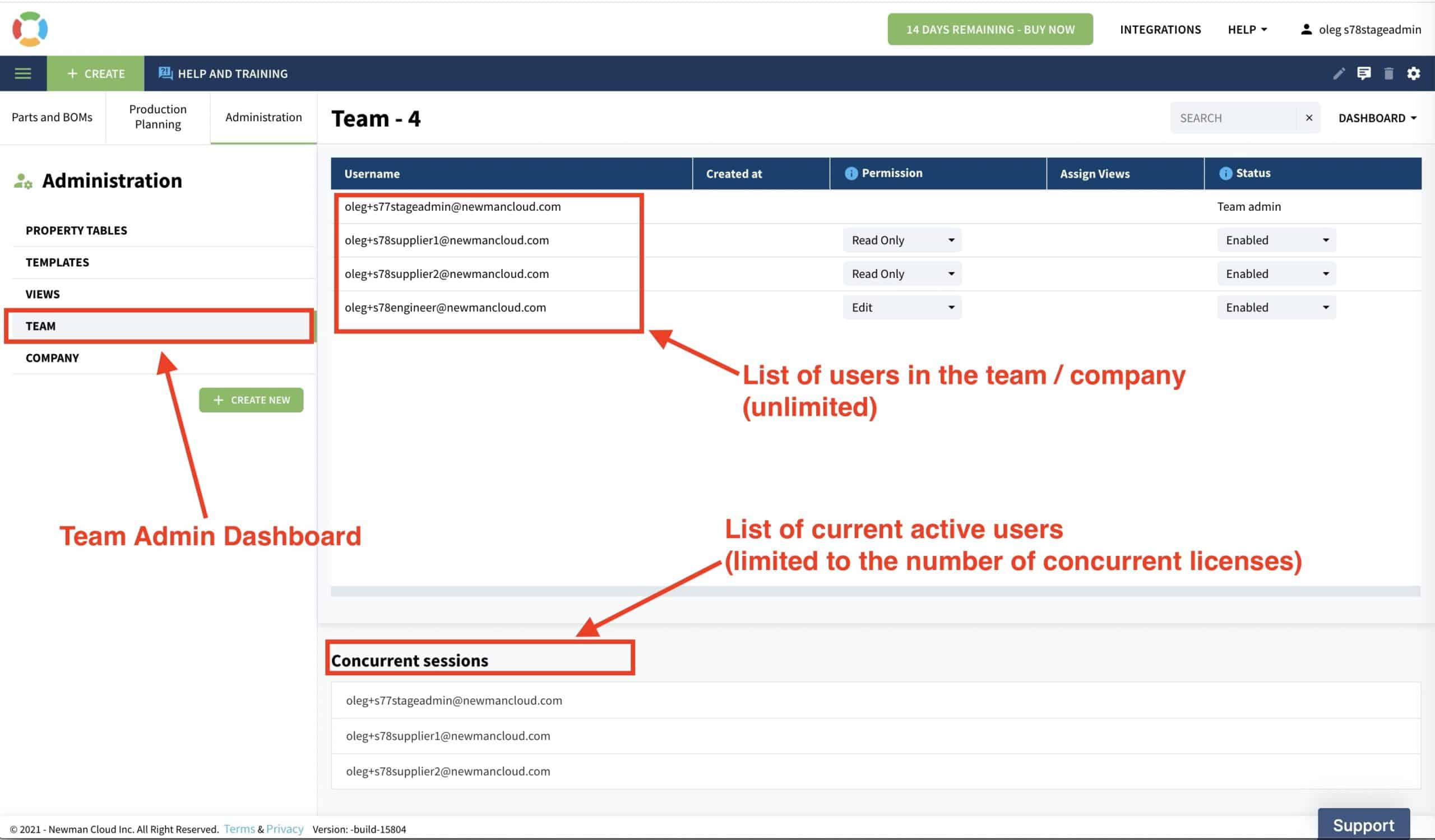
To get the list, navigate to the administrator dashboard. See picture below.
If for any reason you don’t see the list of current active users, refresh the list. There is the possibility of a few seconds delay between the time you sign out and the time that the list is refreshed.
The number of allocated concurrent licenses in your subscription can be inspected in the user profile. All OpenBOM Team and Company subscriptions come with the initial 5 concurrent licenses. You can increase the number of licenses by purchasing an additional concurrent user license.
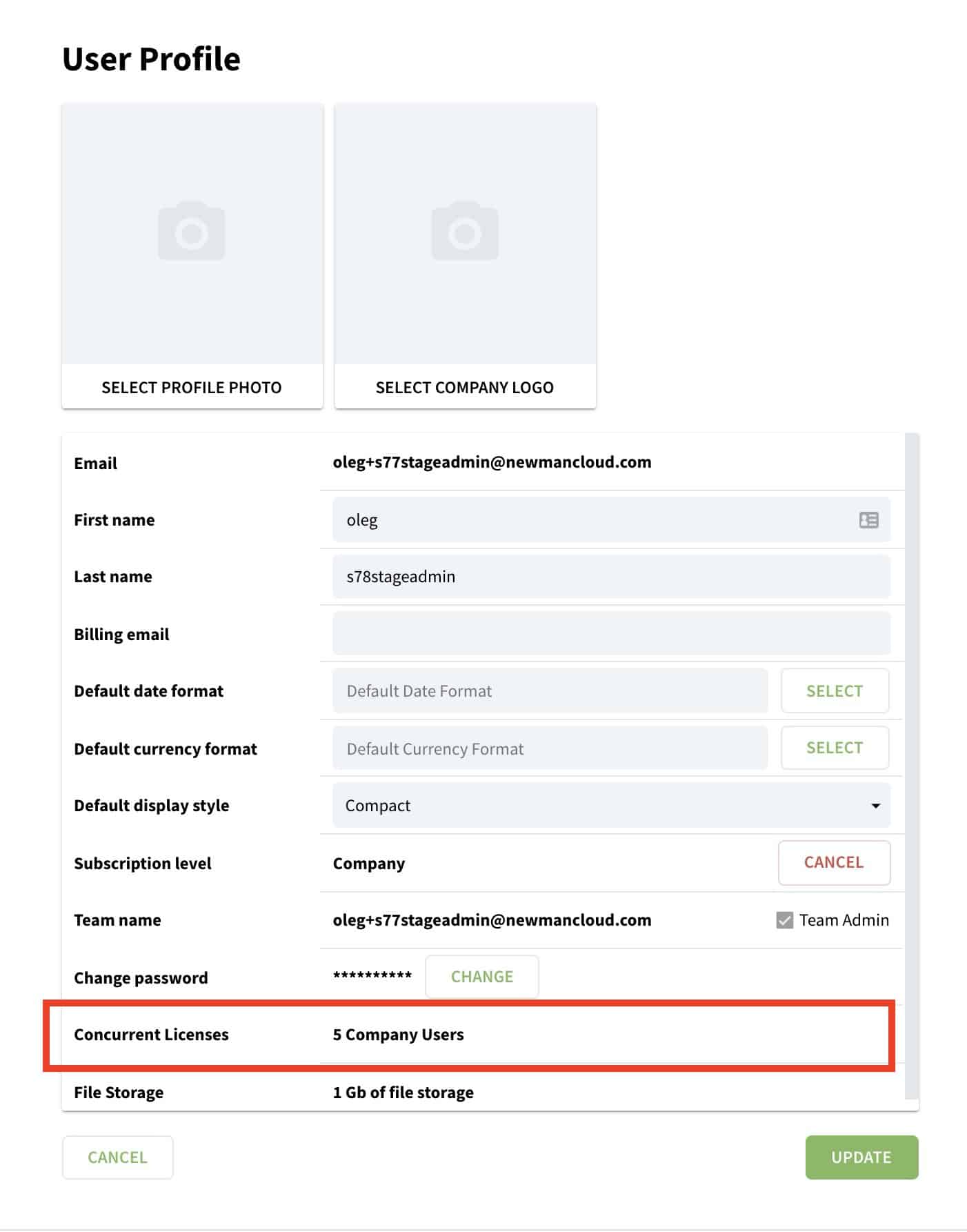 The following video gives you a very short walkthrough of how it works.
The following video gives you a very short walkthrough of how it works.
Conclusion
OpenBOM Licensing mechanism is based on concurrent license usage. Both OpenBOM Team and Company subscriptions do not restrict the number of users you can have – it allows you to add all company members as well as contractors, suppliers, and even customers if you need to share a BOM for maintenance purposes.
However, licensing is restricted to the number of concurrent users. The administration tools allow you to check the number of licenses available as well as monitor the usage of concurrent licenses via the list of current active users. If you have questions about OpenBOM licenses, contact support @ openbom dot com. We would be happy to clarify any questions you may have on our new licensing structure.
If you haven’t already, REGISTER TODAY to try out OpenBOM’s FREE 14 Day Trial.
Best, Oleg
Join our newsletter to receive a weekly portion of news, articles, and tips about OpenBOM and our community.









