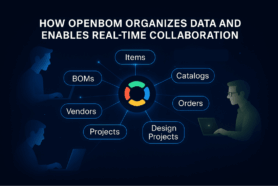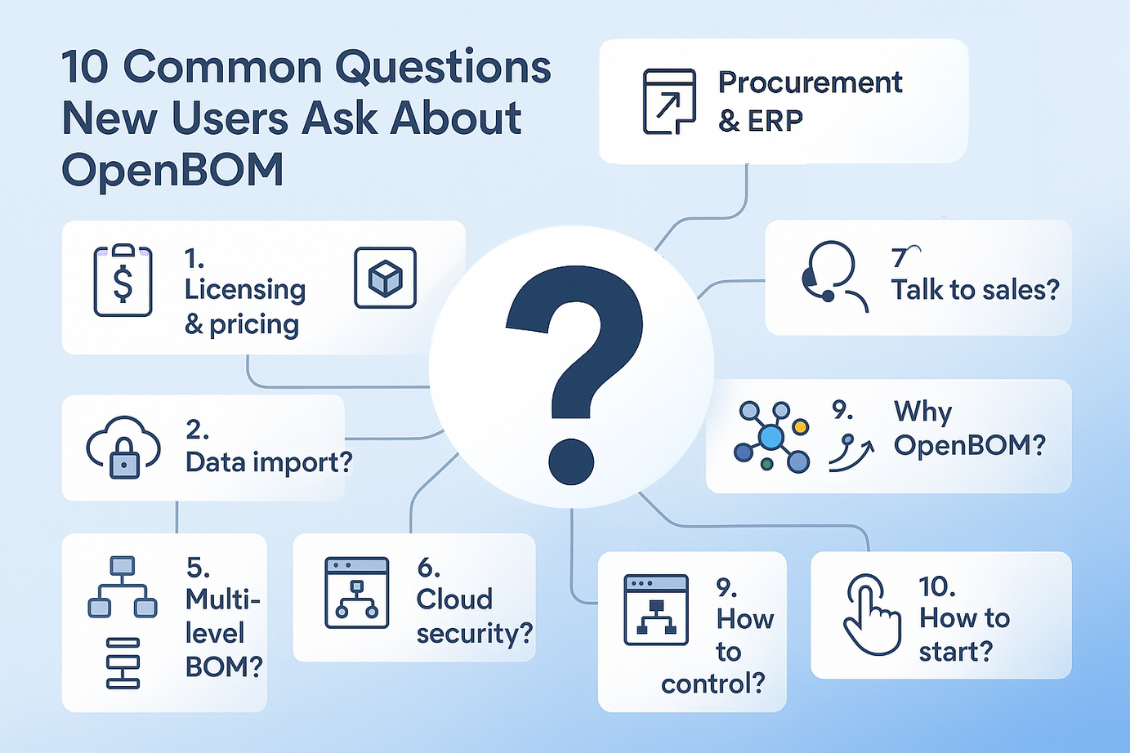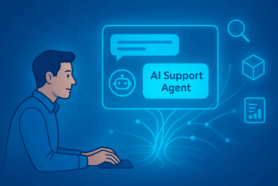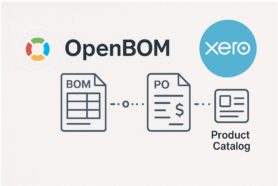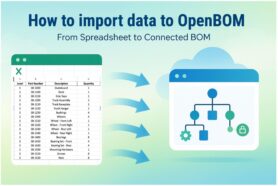Flexibility is one of the most fundamental elements of the OpenBOM platform. We understand that engineers, prototyping teams, and manufacturing companies can have different needs and requirements in the way they define the data. OpenBOM is super flexible. It is like Excel where you can define any columns- OpenBOM allows you to do the same by defining data properties that can be later used to define elements of the data in your Catalogs and BOMs.
In the article today, I want to give you a quick set of steps that will help to start using OpenBOM from scratch. Be sure, before you start, to check OpenBOM Training Library and learn OpenBOM basics and how OpenBOM properties can be defined. It will help you better understand how OpenBOM is organized.
Here is the best practice sequence to follow after when you start using OpenBOM for the first time.
1- Define Catalog(s)
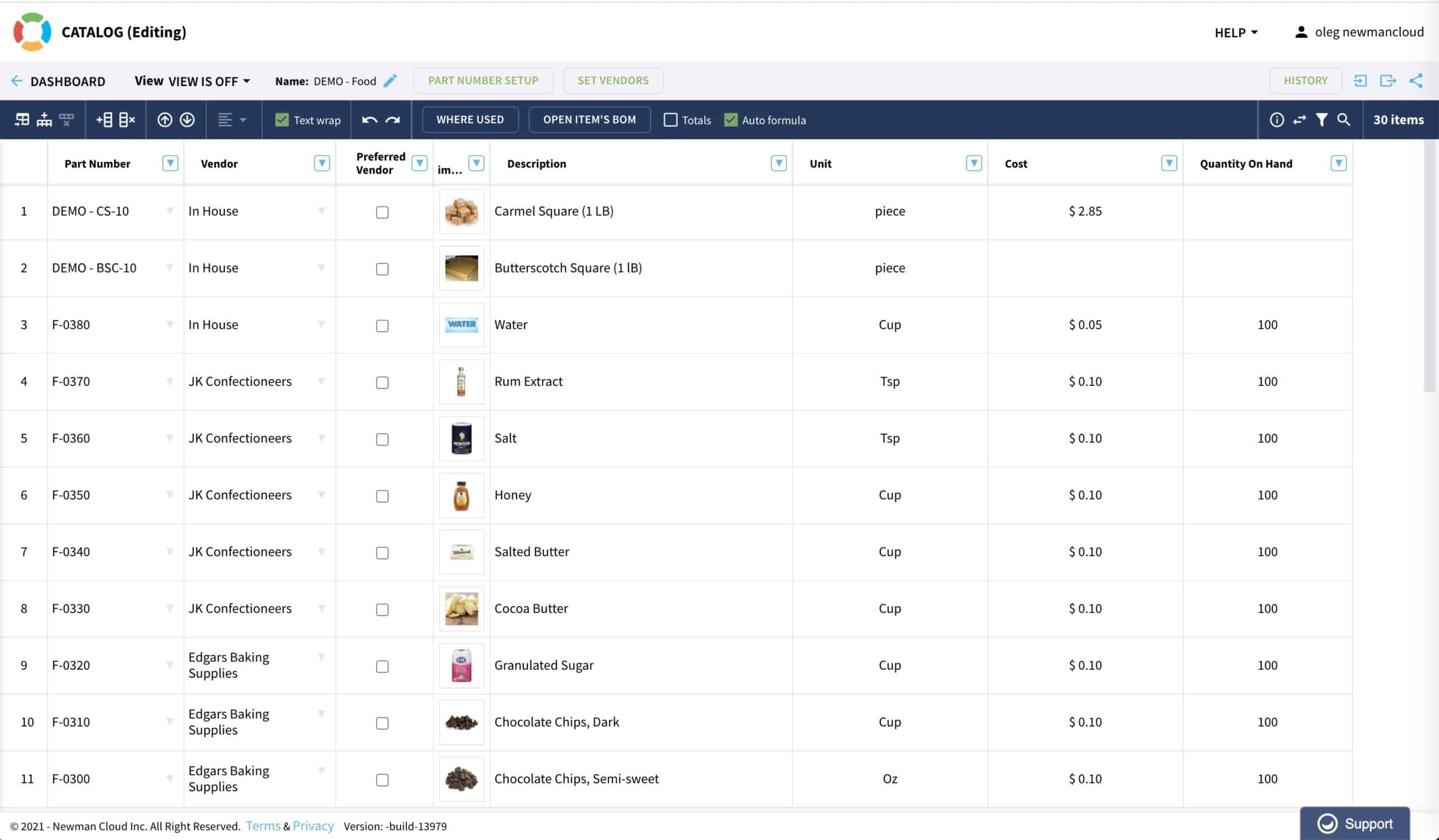
Catalog(s) is a database of all items you use in OpenBOM. Parts, assemblies, materials, labor – everything should be defined in the catalogs. You can use one catalog or you can define multiple catalogs. It is important to start at least with one catalog where you will define all items. Navigate here to learn more about how many catalogs you need. The simple rule- define catalogs for each group of items that have a different set of properties (eg. Mechanical Items, Electronics, Labor, Software, Finished Products). Add all properties you need to be defined for items in the catalog (eg. Description, Unit Cost, Supplier, Manufacturer, etc.)
2- Create Your First BOM
Create the first BOM using the “Create BOM” command. Keep in mind if you need to create data from CAD systems, you need first to set up CAD add-in and create your first BOM from using CAD add-in. Once, the BOM with default parameters is created, configure it to use the catalog you created before using Parts and Catalog commands. It will allow you to use items from the catalog in your BOM. Add more properties to the BOM, such as calculated properties, or instance properties that need to be different for each item in different BOMs. (eg. Ref Designator in electronic BOMs).
3- Save BOM template
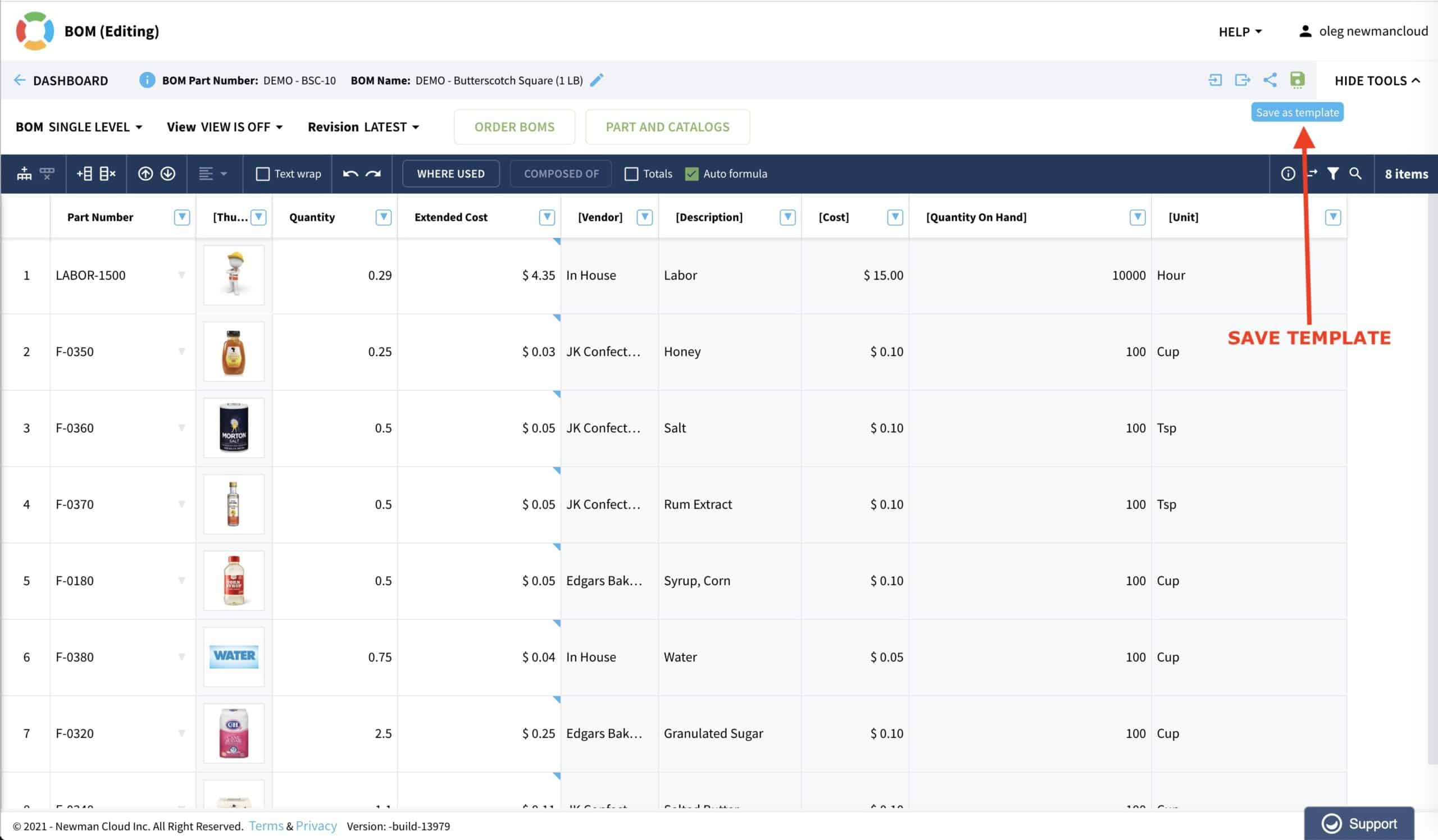
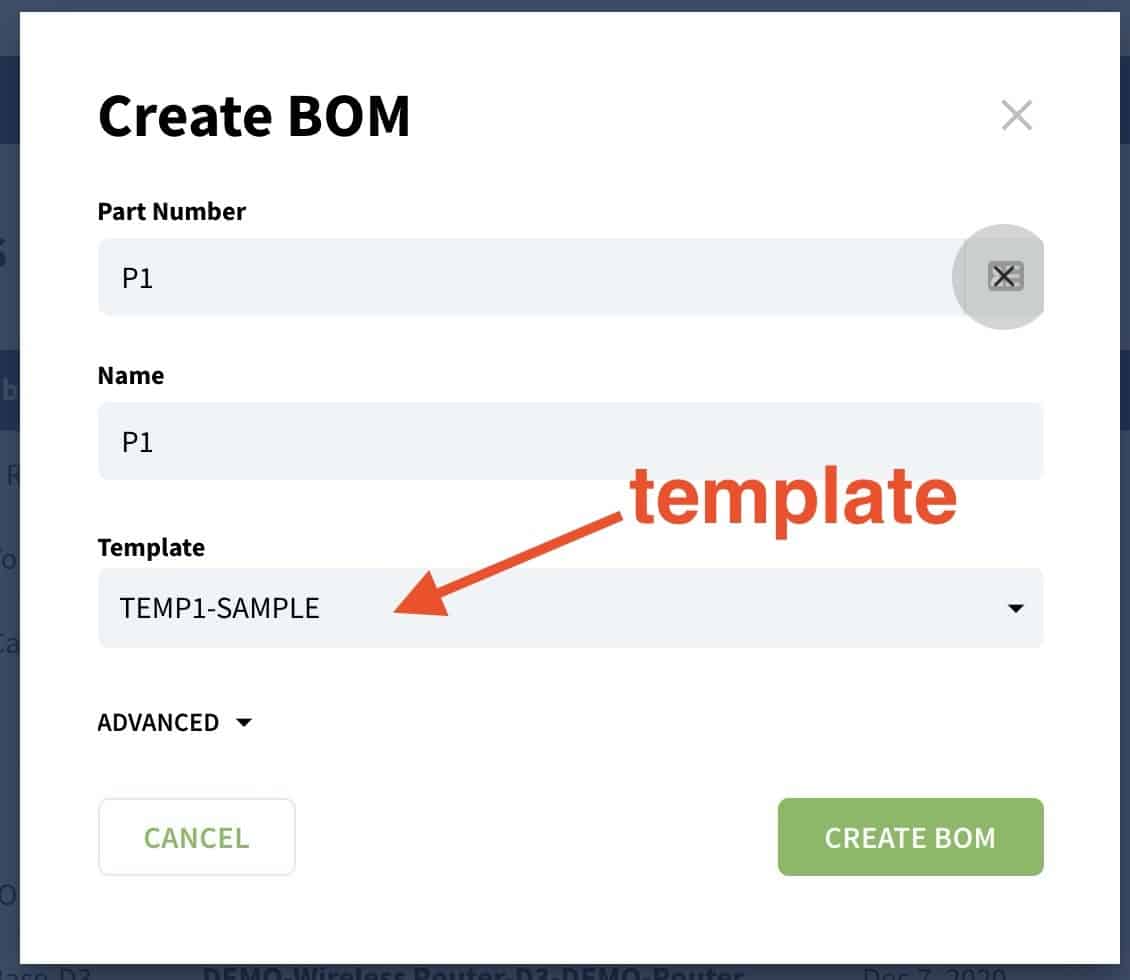
By saving the BOM template, you will preserve all settings you need to create a new BOM, which will be identical to the first BOM you created. The template will be used next time you create a new BOM. You can also use the template in Settings of CAD add-in, so the next time BOM from the CAD system will be created exactly how you want.To create a new BOM using the catalog, select the template.
3- Modify The Template
To modify the existing template, you need to save the template with the same name again. The old template will be overwritten.
4- Do you need a template for the catalog?
Ideally, each OpenBOM catalog is different because it represents a different type of item (electrical item, fastener, end products). For the moment, OpenBOM doesn’t provide templates for catalogs. You can export / import from the existing catalog to create another catalog. Another very useful tool to populate properties in another catalog is to copy an existing item from the existing catalog to a new one – all properties will be created according to the properties in the item you move between catalogs.
In the world of Excel BOMs, the template is the fundamental piece of your BOM management process. We realized that everyone is looking for the right BOM template. OpenBOM gives you the way to import your existing templates and turn them into your OpenBOM template.
Conclusion
OpenBOM flexible data management allows you to define your own settings of properties to be used to manage items and BOM. They can be easily configured when you create catalogs and BOMs for the first time and save them as BOM templates. Next time you need to create a BOM, it will be created with the exact set of parameters and settings.
Don’t have an OpenBOM account. Register for FREE and explore how OpenBOM can help you.
Best, Oleg
Want to learn more about PLM? Check out my Beyond PLM blog and PLM Book website. Read OpenBOM customer reviews on G2 Crowd to learn what customers are saying about OpenBOM.
Join our newsletter to receive a weekly portion of news, articles, and tips about OpenBOM and our community.