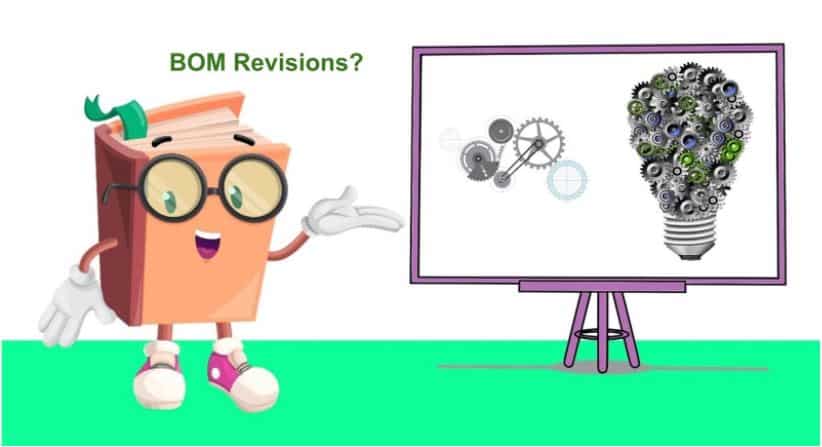
When it comes to product development, change is the only constant. Therefore, managing revisions is very important. Wait a minute, that’s actually an understatement…Managing revisions is actually extremely important, to the point that we are talking about the difference of things running smoothly or a business losing large amounts of cash on disorganization.
Revisions, in general, are not a simple topic. Think about BOM with sub-levels and changes done in multiple places in multiple levels. Things can get very complex very soon.
In my article today, I will give you practical advice on how to control BOM revisions using the OpenBOM mechanism. For a detailed description of features and functions, navigate to OpenBOM Training Library online.
History of Changes, Revisions and Change Management
The revision control in OpenBOM is part of the entire mechanism to provide support for change management combined with history and revision tracking.
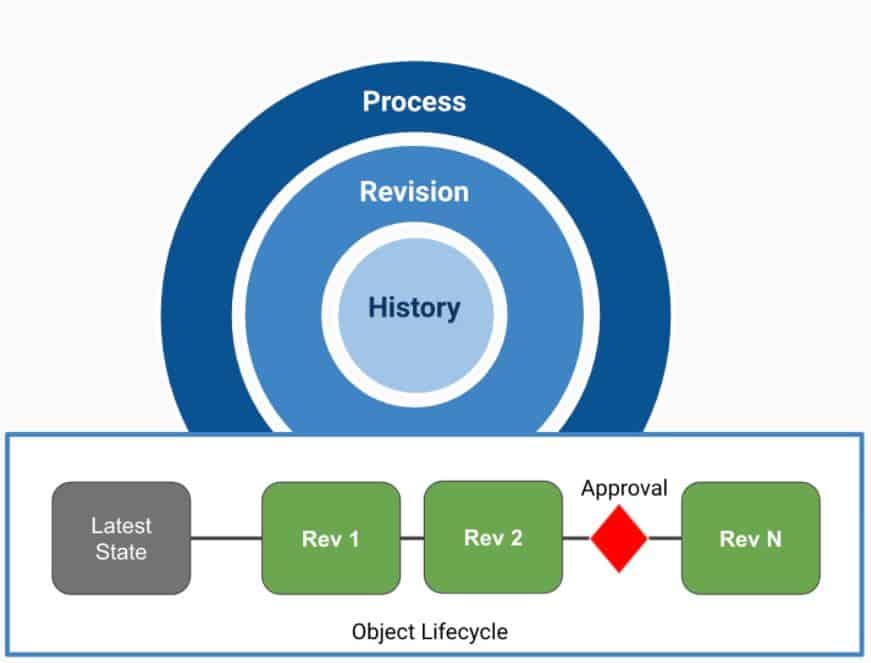
OpenBOM product lifecycle schema is combined with multiple layers as it is described on the schema below:1- History of changes.
At this layer OpenBOM tracks the history of all changes, collects changes for BOMs and catalogs data. The change history model supports collaborative editing allowing multiple users to make changes at the same time and track the history.
2- Revisions
The revision is a snapshot of the BOM at a specific moment of time. It is done by a user and it usually represents a specific milestone during the product development. The “Save Revision” command is used to produce a new revision and it captures the data from “latest” BOM state.
Currently OpenBOM provides you a list of revisions only for Bill of Materials. However, we are working on expanding OpenBOM revision mechanism and in one of the next releases of OpenBOM, we will provide support to see a granular list of revisions for each item in the catalog.
3- Change Process
The change process is the mechanism to provide a managed way to control an approval mechanism before a new revision is created.
Currently, OpenBOM provides you a process for Change Request/Approval for each BOM. It is controlled by the users with an approval role. However, we are planning to have a complex change routing mechanism to support a way to collect multiple Bill of Material changes and route them in a group of people for approval purposes.
Revisions in Structures
While creating revisions in BOMs is easy, the biggest number of questions we receive usually come from the moment when you start thinking about multi-level structures (aka Multi-level BOMs).
What happens when you create a new revision of a top level with sub-levels? What happens when you create a revision of sub-level? Should it trigger a revision of an upper level? There are many debates about this topic and I recommend you check out my Beyond PLM blog.
OpenBOM provides 2 simple best practices and processes: (1) bottom up; (2) top down.
Top Down Revision Change
This one is simple- save revision of the BOM and propagate the change to all sub-levels. To do so, you need to check the [x] create new revisions for all sub-levels.
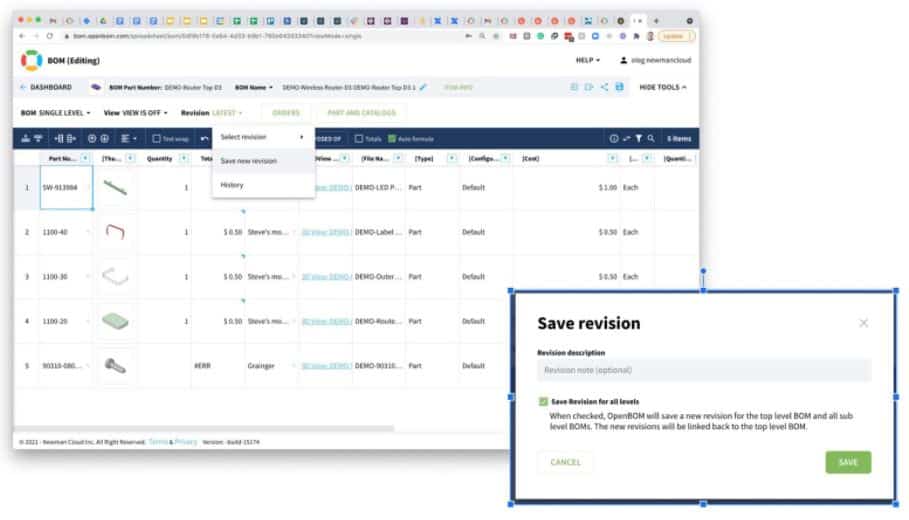
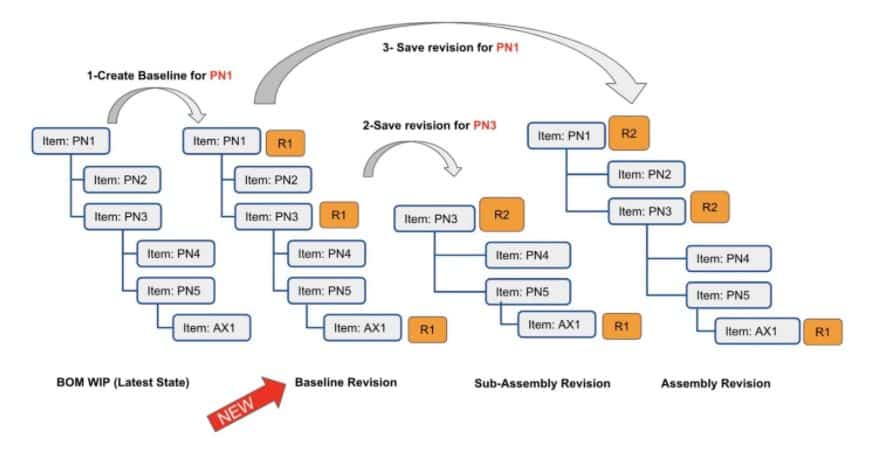
This option is sometimes called “Create a Baseline” command. Check the following picture for an explanation of Step #1.Bottom Up Revision Change
An opposite process is button up, which is more natural. After all, you don’t want to create a revision of all items when making a revision of a specific sub-assembly. OpenBOM mechanism in this case will capture the latest saved revisions of sub-levels.
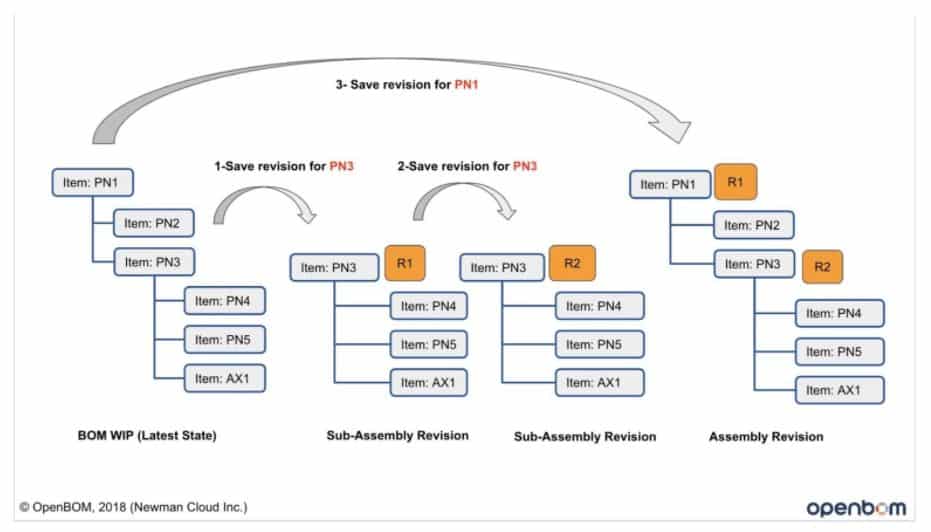
The mechanism is described in the following diagram.Conclusion
OpenBOM provides two basic revision schemas – top-down and button-up allowing you to capture revisions of BOM (including item information) and grants you access to the history of revision for each BOM.
We are working on substantial improvements and enhancements of the mechanism to provide direct access and control to each revised item as well as a structured mechanism to route approvals of changes made in multiple Bill of Materials for a better change management process organization.
If you have any questions, please contact OpenBOM support at Support at openbom dot com. If you really want to get a feel for what revision management really looks like then I recommend you try it out for yourself – REGISTER FOR FREE to create your OpenBOM account today!
Best, Oleg
Join our newsletter to receive a weekly portion of news, articles, and tips about OpenBOM and our community.









