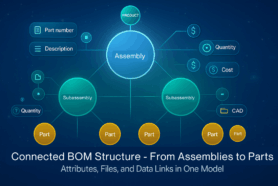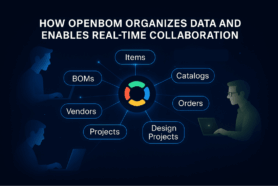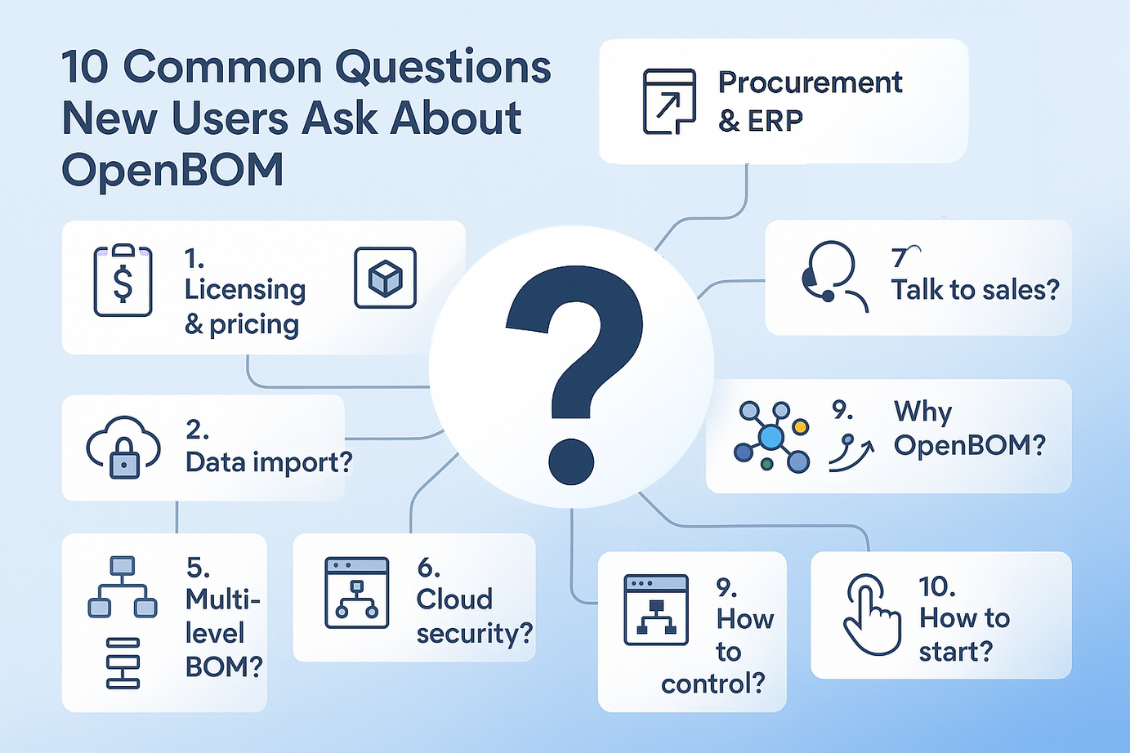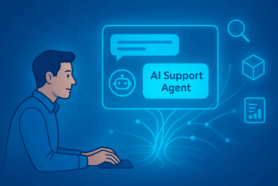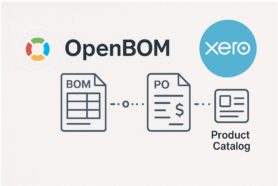The Bill of Materials is a simple list of parts. This is what I’ve heard from engineers for many years. While it is a truth when you need to manage it, things can get a bit more complex. At OpenBOM, we are taking on a missing to make things easier for engineers and companies to manage Bill of Materials and connect with your contractors and suppliers.
I’m continuing the OPENBOM 101 blogs today with the article that answers the questions about what are the first 3 steps you need to do to start using OpenBOM.
Before we go, I will give you a few useful links to keep in mind.
OpenBOM Online Training Library – this is the ultimate place to find updated information about OpenBOM. We realized that we produce a lot of content online and you can (thanks Google) accidentally find an older article or video. The online library contains updated articles and links.
OpenBOM Blog – if you’re reading the article, this is a place :), keep coming here, we are continuously publishing new information and updates here.
OpenBOM community updates – we are sending email updates and this is a link to catch up on previous updates if you missed the updates we provided earlier.
And here are the first 3 steps you need to do to start using OpenBOM.
1- Learn about OpenBOM data management and properties
OpenBOM is a sophisticated data management system, which runs online. While data seems to be presented as a simple spreadsheet, the information is structured and organized. You can read more about it here – OpenBOM Basics. The fundamental part is database objects (eg. Item, BOM, etc.) and properties (eg. Part Number, Cost, Description, etc.). These objects are completely flexible and you can add any property to these objects using OpenBOM.
OpenBOM supports predefined data types (Text, Number, Currency, List, etc.) Learn more about OpenBOM properties and how you can use them.
2- Organize Items Database. Create or Import OpenBOM Catalog(s)
OpenBOM organizes the database of items you use in your company. This database will contain all items you have – finished products, assemblies, purchased items, standard components, materials, labor, etc. This is a way you will always have a single version of the truth about what you have in your company, what you build, and what you purchase.
OpenBOM Catalogs is the way to organize the database of items. You can use one or many catalogs. You can ask why multiple catalogs? It is the way to create item classification. You can have catalogs for different types of items- assemblies, mechanical parts, electronic parts, software components, etc. Each of these categories is represented by a set of properties. Some of these properties are overlapping, but some of them are unique for a category. OpenBOM is flexible and you can add, remove, or change information at any time.
So, the first step is to create a catalog and add or import data, so you can play around a bit. OpenBOM creates a catalog with the name “ Items”. You can use this catalog or just ignore it.
Once you have items in the catalog, you’re ready for the next step – Create a BOM.
3- Create a first BOM for your product
The simplest way to start is to create an item for your product (Eg. Skateboard) in the catalog. Let’s say, the part number will be SK-1000 and the description is “My Skateboard”. Add this item to the catalog and click on the “Open Item’s BOM” command. You will be notified that such a BOM doesn’t exist and will be created. This is the fastest way to create a BOM. Alternatively, you can create a BOM using the “Create BOM” command and then select Part Number and catalogs that will be used with this BOM.
BOM in OpenBOM can use items from multiple catalogs. Before inserting items, you need to configure BOM to use multiple catalogs using the “Parts and Catalogs” command. Once you done, you can use “+ Add item” command to insert new items. You can type them or you can search them in the database of items.
Please watch this 5 minutes video about how to start using OpenBOM.
Conclusion
OpenBOM is a simple online service, but you need to spend a few minutes to get familiar with the basics – properties, catalogs, BOMs. I hope this video helped you. Please let me know if you liked it and how to improve it.
Best, Oleg @ openbom dot com.
Want to learn more about PLM? Check out my Beyond PLM blog and PLM Book website. Read OpenBOM customer reviews on G2 Crowd to learn what customers are saying about OpenBOM.
Join our newsletter to receive a weekly portion of news, articles, and tips about OpenBOM and our community.