
One of the things every manufacturing company is facing is the decision about how to manage Part Numbers.
During my many years in the industry, I learned how hard the decision about Part Numbers is and how complex of an issue it can be.
If you’re interested in learning more about broad perspectives on Part Number, Revisions, Interchangeability, and Change Management, please check my Beyond PLM blog –
Interchangeability, Revisions, and New Part Numbers.
We’ve Found The Solution To Part Number Management!
OpenBOM provides a robust mechanism to manage Part Numbers using OpenBOM catalogs.
(Read more about it in our Training Library – Understand OpenBOM and Basics of Data Management. )
You can easily set a catalog and configure Part Numbers and have a mechanism to automatically generate part numbers.
OpenBOM provides a comprehensive set of CAD Add-ins for many popular CAD systems (Solidworks, Autodesk Fusion360, PTC Onshape, Autodesk Inventor, and many others).
(Check our Integration page to learn more about them.)
See How Are Add-Ins Make For Easier Integration
We are taking a few important steps to connect both these mechanisms together by providing flexible functions to retrieve Part Numbers in CAD Add-in directly from OpenBOM.
In our recent OpenBOM production update, we introduced a new SOLIDWORKS Add-in feature – Get Part Number.
This new feature allows you to retrieve the next available part number from an OpenBOM Catalog which has Automatic Part Numbering enabled. This is very useful when you want OpenBOM to manage and dispense part numbers for your existing or new designs.
Here are the steps to follow:
- Create a new or use an existing OpenBOM Catalog (ex. Driveline Component)
- Enable Part Number Setup for that Catalog
Next, open your Solidworks design, either a part or assembly you wish to get the part number for.
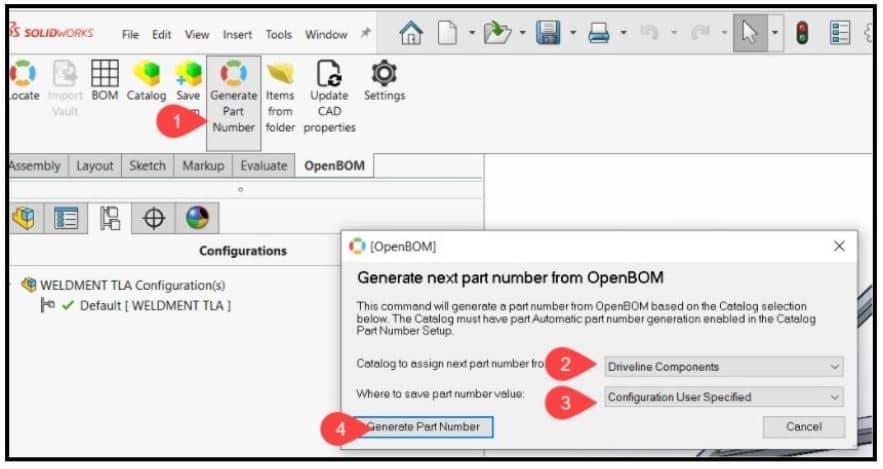
Next Steps:
- Click Generate Part Number
- Specify the Catalog to fetch the next part number from
- Tell OpenBOM where to put it
- A Part Number Custom Property (the best option)
- A Configuration Specific Part Number Custom Property (will go in the active configuration)
- The User Specified value in the Configuration Properties dialog as shown below
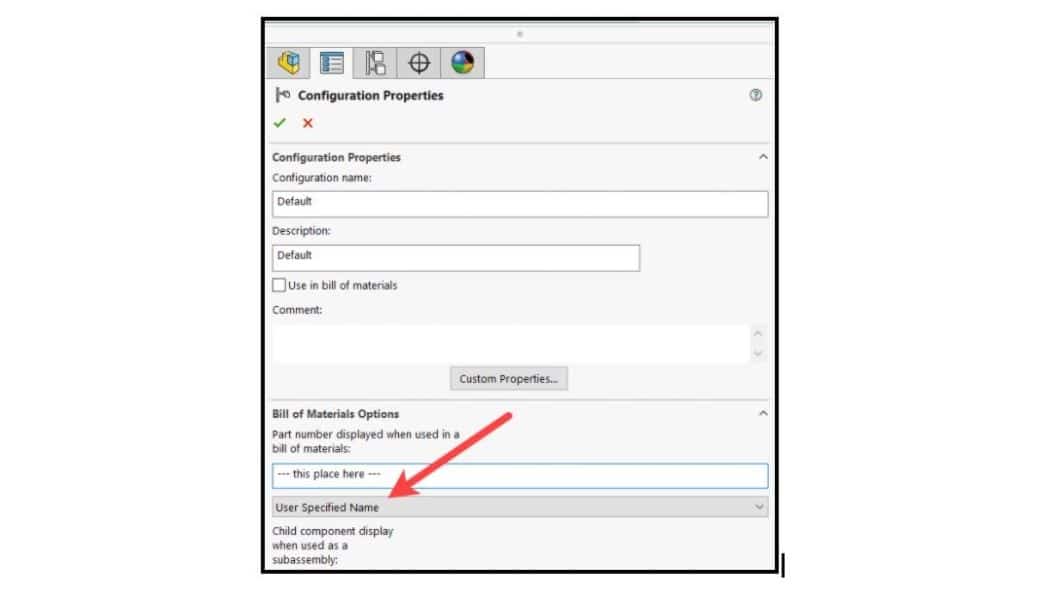
Final step – Click “Generate Part Number”. You will get a confirmation message like this one and the value will be written into your Solidworks file as you specified:
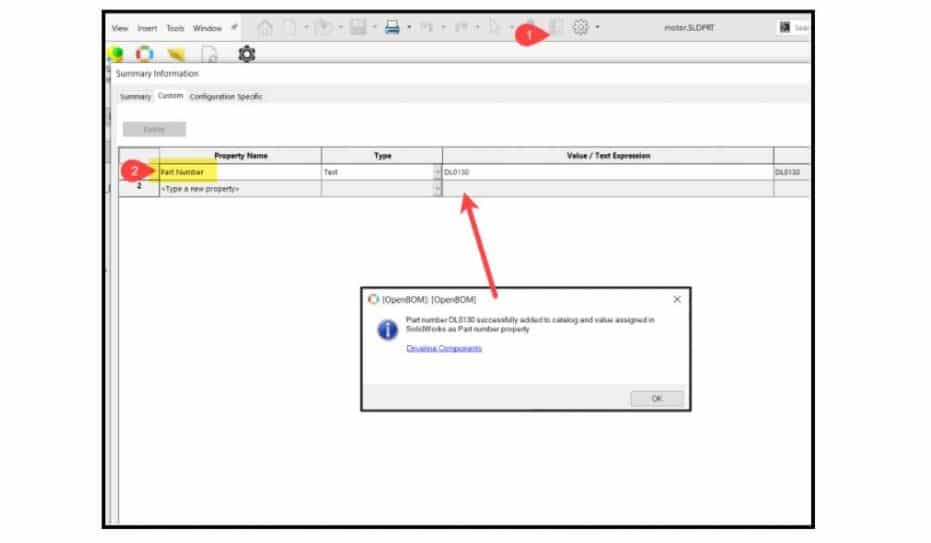
Quick video – getting part number from OpenBOM
Conclusion
OpenBOM provides a robust and flexible mechanism to manage Part Numbers and integrates this mechanism with CAD systems. The example of SOLIDWORKS Add-in is just a first step. In the next releases Get Part Number functionality will be coming to ALL OpenBOM CAD Add-ins.
Thanks, Oleg
Join our newsletter to receive a weekly portion of news, articles, and tips about OpenBOM and our community.









