
Today, I’ll be continuing a series of articles about OpenBOM data management best practices. If you missed the first 3 parts, please check this link for Part 1, Part 2, Part 3.
In my previous articles, we discussed fundamental data objects (properties, catalogs, and product structure/BOM/). Today I’d like to talk about “Views”. Before continuing with this chapter, I recommend you read the following articles from OpenBOM training
Data vs. View
To understand views, you need to get through this simple, but fundamental data management paradigm, which is called view. In all data management systems, the properties define the actual data, while views are built on top of the data and provides you with a lens to look through the data. An important thing to remember – if you have no data, the view will show you nothing.
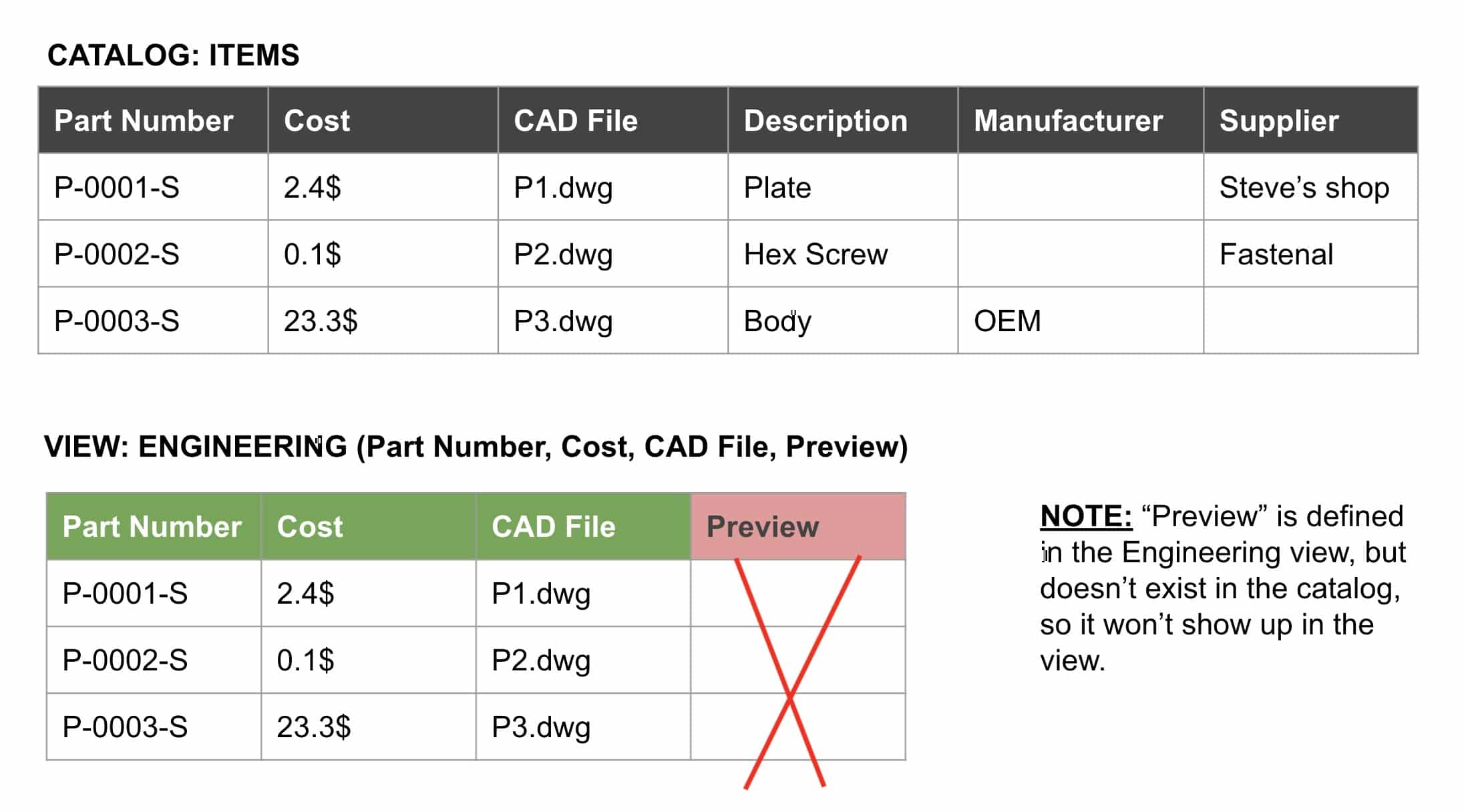
So, this is how it works in OpenBOM. The data is represented in data objects. (eg. Catalog, BOMs, etc.) Let’s say you have an Item with the following four properties (Part Number, Description, Manufacturer, Supplier). I can define a view that will include only three properties (Part Number, Description, Manufacturer) and exclude the Supplier from that view. However, if I define a view with the property “Cost” and try to apply it to the catalog, I won’t see a property “Cost” in the view, because the property “Cost” is not defined in the real catalog properties.How to Plan Data and Views
Our recommendation is to follow this process to plan data and views and make it easy to manage. You can apply this 3 step process to manage data and views.
STEP 1: Define data properties, catalogs, and BOMs
Follow your plan to define the data first. Decide about catalogs, what properties you need for each catalog, and also what properties you need to define in BOMs.
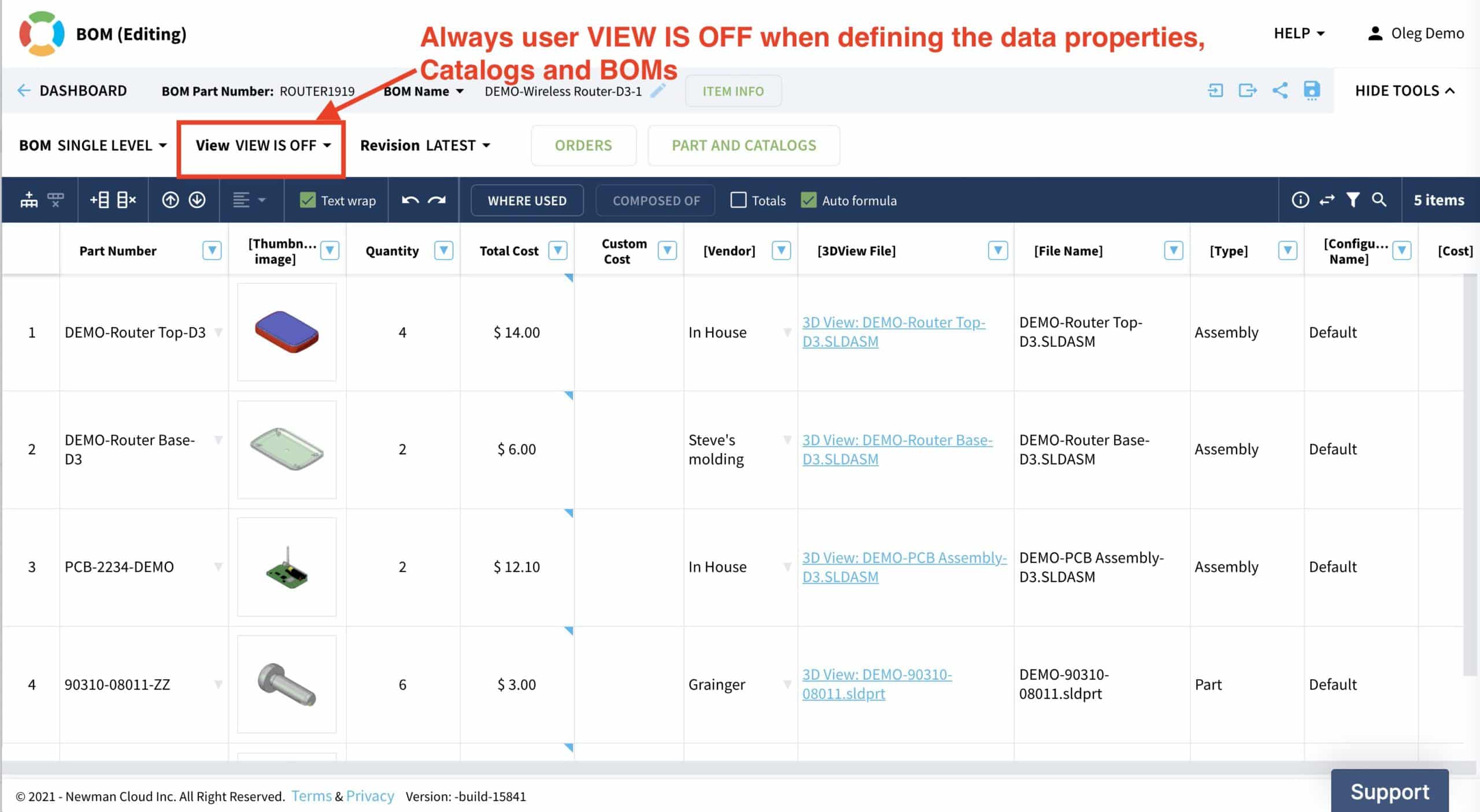
If you work with CAD add-in, I recommend exporting the data to get samples of the information from your CAD design in OpenBOM. It will help you with data management planning. Use the “View is OFF” switch in OpenBOM when you do this planning and never switch it to any views (even if you have one). It will allow you to see the data you define.
STEP 2: Plan what user-defined views you need and create views
Once you have all your data properties, BOMs, and catalogs defined, you can plan user-defined views. The easiest way to define a view is to navigate through the BOM (or catalog), add a new View (or choose the existing view), and click on the Edit icon. Use “Get Property from BOM” or “Get Property from Catalog” commands to get the full list of properties. Then delete the properties you don’t need and add filters.
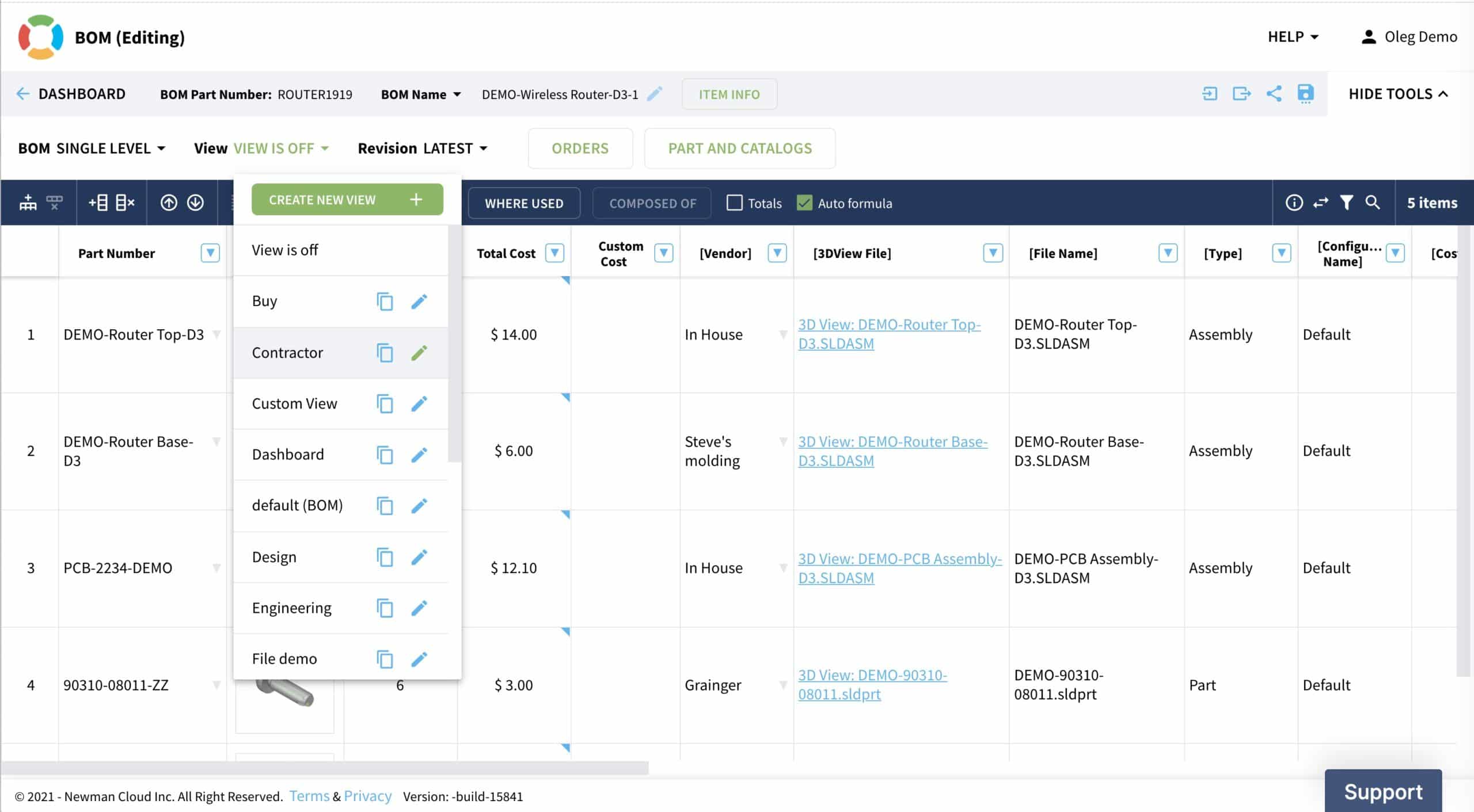
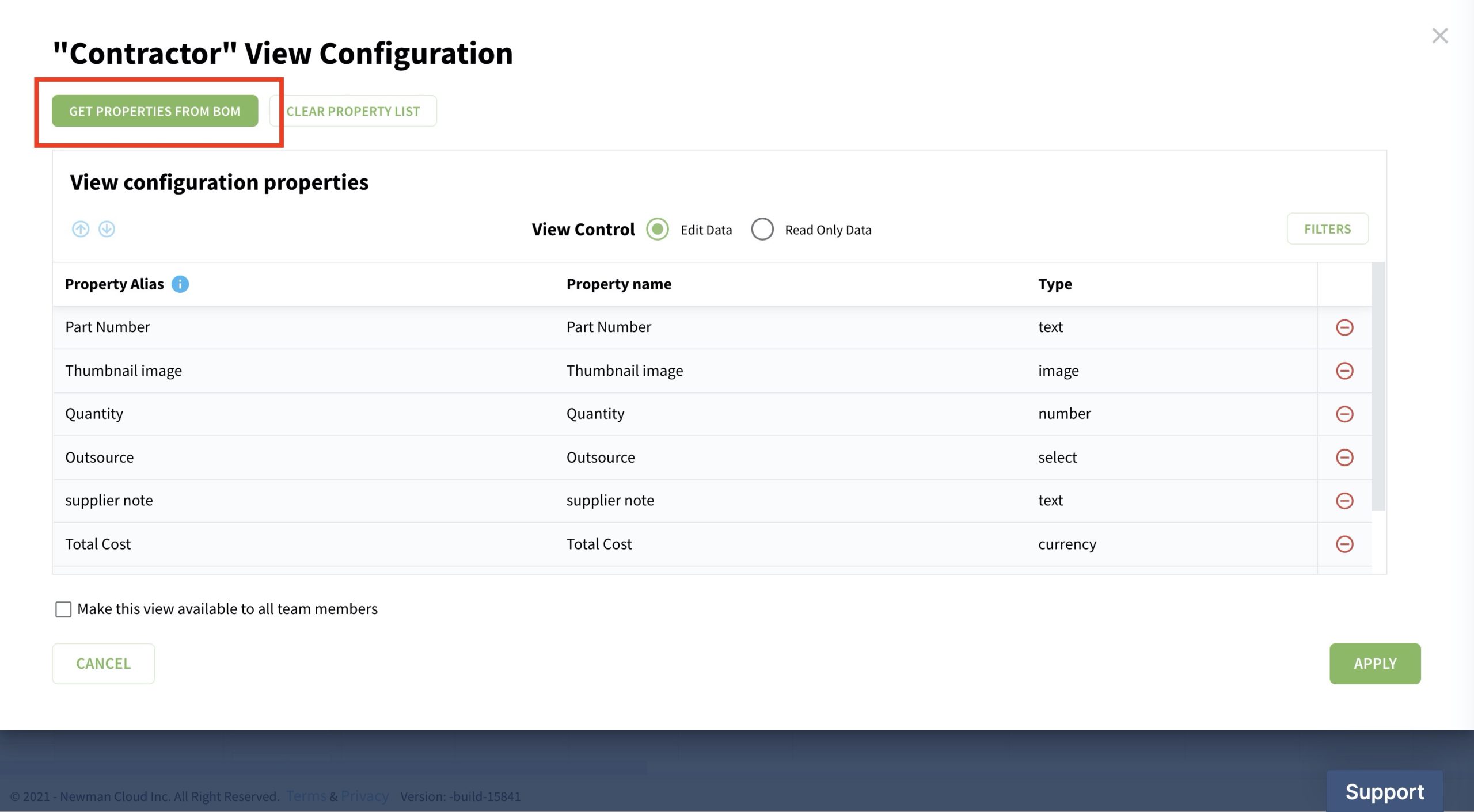
You can edit properties and add/remove properties later in this view from the list of all properties (for example if you need to create a view that contains properties from multiple catalogs or BOMs). Use the Administration View option.
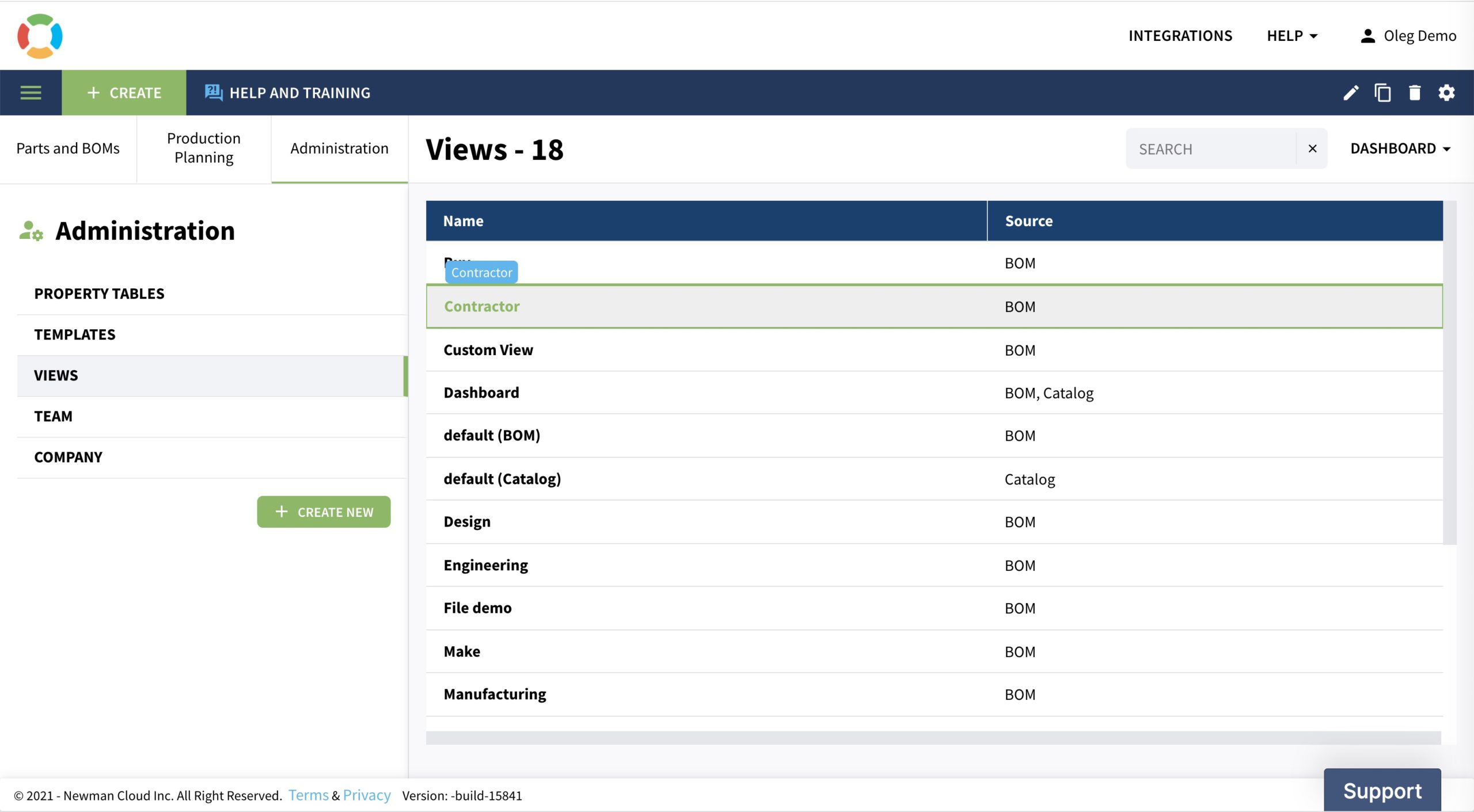
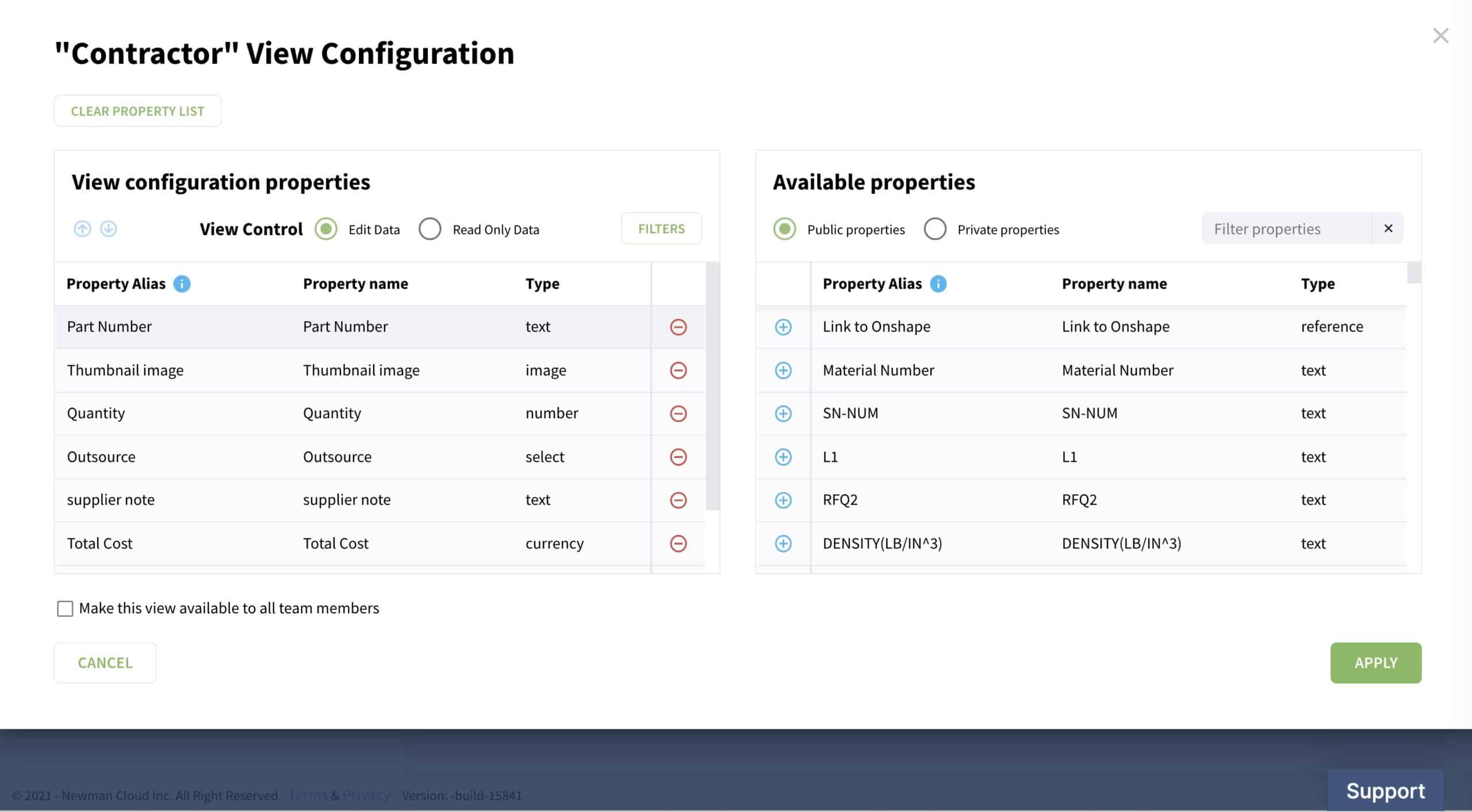
STEP 3: Plan role-based access using Team Views

This feature is only available for Team or Company subscriptions and it allows you to set up view access levels for different members of your team.Video
This is a short video demonstrating best practices of how to create a user-defined view and not make mistakes.
Conclusion
Views are a fundamental mechanism in OpenBOM to customize data appearance and also to manage role-based access to the information.
It is important to remember that views are dependent on the data and if you don’t see the data you expect to see in the view, then in 99% of the situation, it is because the data property is not defined (absent) or misdefined (used different property, different name, different type, etc.).
Views is a powerful mechanism that allows you to tune the way you access information and makes OpenBOM a flexible tool to access the right data by your team, contractors, and suppliers.
If you haven’t done so already REGISTER FOR FREE to learn what OpenBOM can do for you.
Best, Oleg
Join our newsletter to receive a weekly portion of news, articles, and tips about OpenBOM and our community.









