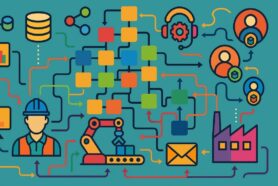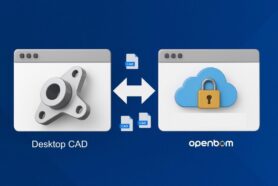Modern engineering and manufacturing environment is distributed. Back in the days, all the engineers were sitting in the same room and were able to talk and communicate directly. Not anymore. Companies are looking for the best talent that can work in different countries, hiring design contractors, contract manufacturing companies, and suppliers that are located across the globe.
Old-fashioned PDM tools developed 20 years ago are not a good companion to help all these engineers and manufacturing teams collaborate together. At OpenBOM, our vision is to make data easily available and shared instantly within a company and across multiple companies, contractors, and suppliers.
Working with design suppliers who uses desktop CAD systems (eg. SOLIDWORKS) can be challenging, especially in the early phases of a project when keeping everyone on the same page is crucial. OpenBOM’s Design Projects functionality provides an effective solution to ensure seamless collaboration and synchronization between you and your contractor.
In my article today, I will share three steps you can take to organize your work with design contractors using OpenBOM Design Projects.
Registration and Preparation
OpenBOM Platform has a multi-tenant architecture that allows multiple companies and users to share data. If you already have an OpenBOM account, you can add your contractor as a user to your OpenBOM team, you can also create a separate OpenBOM account where you can fully control and share Design Projects between two separate teams. In the steps I will share below, I assume you will be adding a user to your team. If not, just skip Step #1 and move forward.
Step 1: Create a User in Your Team
Start by creating a user account for your contractor within your OpenBOM team. This step is crucial as it lays the foundation for collaboration. Here’s how you do it:
- Log in to OpenBOM: Access your OpenBOM account and navigate to the team management section.
- Add a New User: Add your contractor as a new user, but initially set their access level to “no access.” This setting ensures that you control what they can see and do within your project.
- Send Invitation: Send an invitation to your contractor to join the team. This way, they will be ready to access the shared project once you’re done with the setup.
Step 2: Create a Design Project and Share It with the Contractor
The next step is to create a design project within OpenBOM and share it with your contractor. Follow these steps:
- Create a New Project: In OpenBOM, create a new design project for your current work.
- Organize the Project if needed by adding more metadata properties.
- Share the Project: Once the project is created share it with your contractor by assigning them the appropriate access level. Ensure they have the necessary permissions to view and edit the project files.
Here is an example of a Design Project in web user interface.
Step 3: Install Workspace Manager and Use Smart Sync
To keep your SolidWorks files synchronized with the OpenBOM project, you’ll need to install the Workspace Manager and use the Smart Sync feature:
- Install Workspace Manager: Download and install the Workspace Manager on your local machine. This tool helps manage and sync your local files with the OpenBOM project.
- Map the Folder: Map the folder (and any sub-folders) where your SolidWorks files are stored to the OpenBOM project. This step ensures that the files in your local workspace are mirrored in the cloud.
- Use Smart Sync: Enable Smart Sync to automatically upload files from your mapped folder to the OpenBOM project. This feature ensures that any changes made to the files are updated in real-time, keeping everyone on the same page.
Keeping Data in Sync
Once your contractor has access to the shared project, they can also use the Smart Sync feature to keep their data synchronized with the project. Both you and your contractor can use the file lock feature to make specific files exclusive during upload. This functionality prevents conflicts and ensures that the latest version of the file is always available to everyone involved in the project.
By following these three steps, you can effectively collaborate with your contractor using SolidWorks, ensuring that all project data is kept in sync and up to date. This seamless integration fosters better communication, reduces errors, and enhances productivity.
Where to learn more about OpenBOM Design?
For a more detailed understanding of the new Design Projects features in OpenBOM, you can browse Design Projects documentation and check out the following articles on our blog:
- OpenBOM Design Projects – How Collaborative Workspace Versions, Lock, and Smart Sync Replaces Old Fashion Check-in Check-out Files
- OpenBOM Design Projects Deep Dive in Smart Sync and Lock Mechanism
- OpenBOM Design Projects Live Demo
The new OpenBOM Design Training will be available soon on our website.
Conclusion:
At OpenBOM, we focus on helping engineering teams and manufacturing companies from the very early stages of product development and then support them through the entire product lifecycle covering – product design, engineering and manufacturing BOM management, change control, inventory management, and procurement.
Design Projects is a simple yet powerful approach to managing CAD design for companies that use desktop CAD systems, but would like to use the power of cloud computing, cloud storage, and collaboration to communicate more effectively with engineers located everywhere.
REGISTER FOR FREE and start a free trial to check how you can organize your work in a much simpler way without uploading/downloading files from various places like Dropbox and Google Drive. Design Projects helps you to keep files in sync, but at the same time, use desktop CAD systems using local files without any limitations.
Best, Oleg
Join our newsletter to receive a weekly portion of news, articles, and tips about OpenBOM and our community.