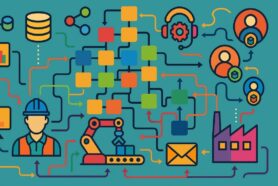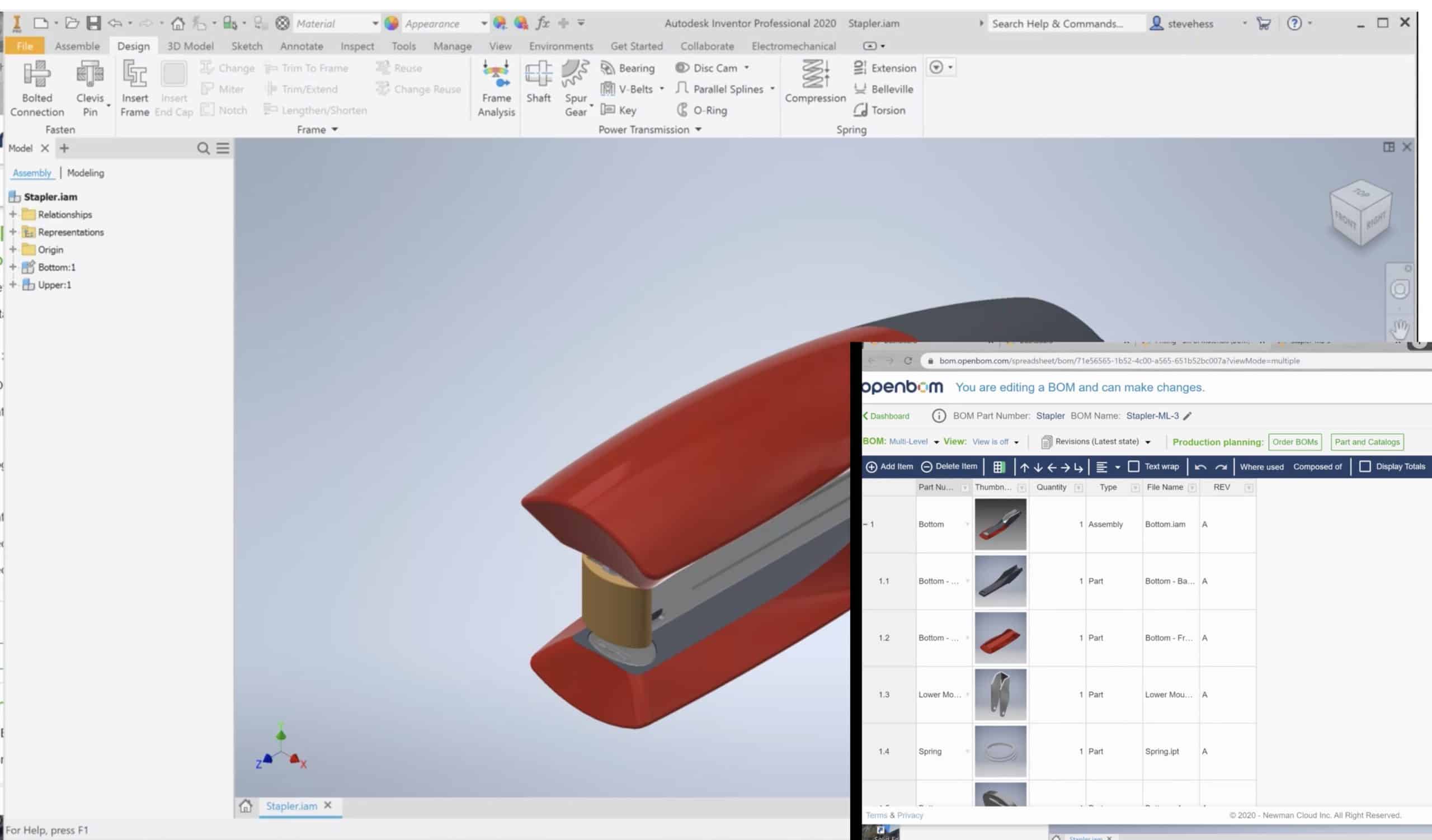
This is article is part of our “How to” series of articles giving you a quick intro to how to perform a specific task using OpenBOM from the beginning to the end. Today we will give you an end to end run of OpenBOM Add for Autodesk Inventor and show how in 5-6 minutes you can come up to the speed with OpenBOM.
Here are the basic steps to follow:
1- Register OpenBOM account, to upgrade it to professional or request a trial here.
2- Install add-in either via OpenBOM integration panel or using Autodesk App Store.
3- Configure how OpenBOM will extract BOM (hint – you Inventor BOM settings)
4- Click the button to create/update BOM
5- Use OpenBOM share or export functions to get the BOM downstream to consumers.
The following video will guide you step by step.
Conclusion
OpenBOM provides a robust and easy way to capture bill of materials data from Autodesk Inventor, upload it to OpenBOM and share with all people that need to have access to this information.
Check what OpenBOM can do today subscribing to OpenBOM here or request a trial version.
Best, Oleg @ openbom dot com.
Let’s get to know each other better. If you live in the Greater Boston area, I invite you for a coffee together (coffee is on me). If not nearby, let’s have a virtual coffee session — I will figure out how to send you a real coffee.
Want to learn more about PLM? Check out my Beyond PLM blog and PLM Book website
Read OpenBOM customer reviews on G2 Crowd to learn what customers are saying about OpenBOM.
Join our newsletter to receive a weekly portion of news, articles, and tips about OpenBOM and our community.