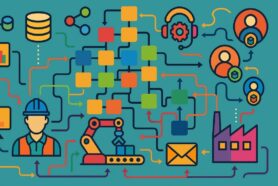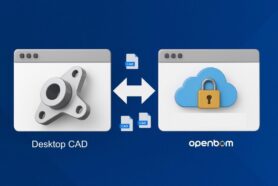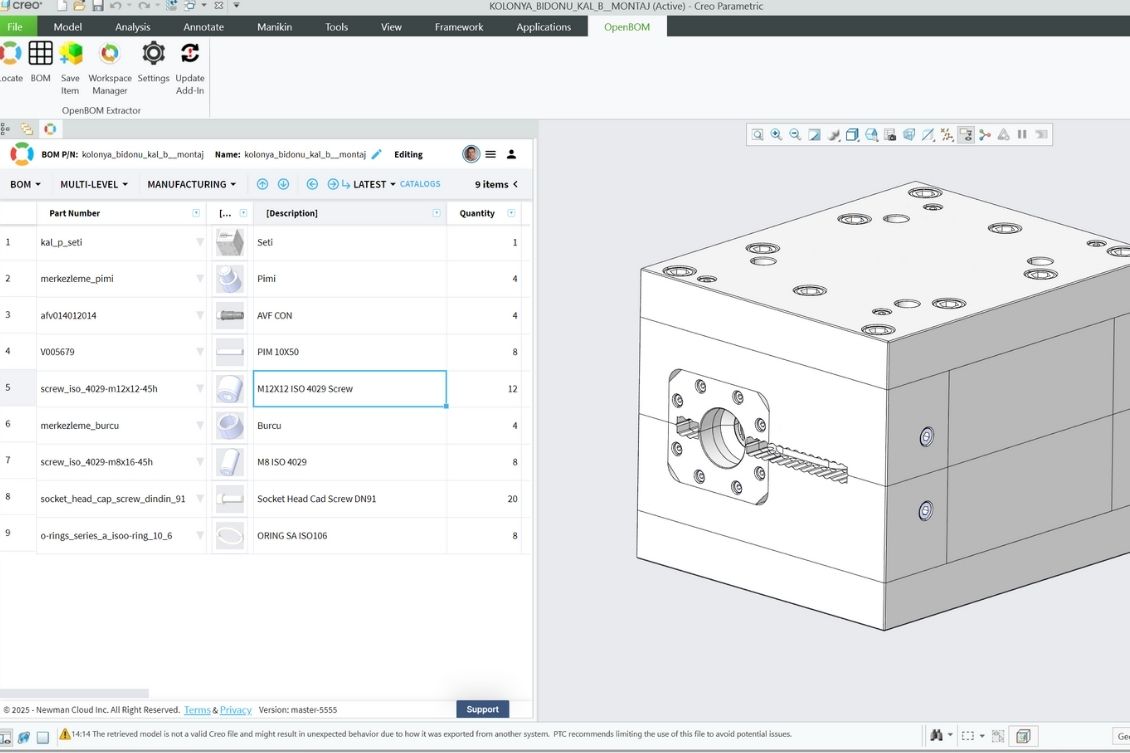
Managing Bill of Materials (BOMs) in PTC Creo Parametric can be challenging, especially when collaborating across teams or integrating with procurement and manufacturing workflows. OpenBOM simplifies this process by providing a seamless, cloud-based solution for creating, managing, and sharing BOMs directly from Creo.
In this blog, we’ll walk you through how to install and set up OpenBOM for Creo Parametric, generate BOMs with complete metadata, and leverage this data for change management and exports.
Why Use OpenBOM with Creo?
This video covers basic tools to get data from Creo environments to manage structured data (bill of materials) with associated CAD files and derivatives. It can work even if your files are located at your local disc, network drive, but also if you use any other PDM system.
✅ Seamless integration with Creo for automatic BOM generation.
✅ Real-time collaboration with teams in engineering, manufacturing, and procurement.
✅ Cloud-based access to your BOMs anywhere, on any device.
✅ Flexible export options for sharing data across teams and systems.
For more advanced methods of managing product lifecycle, CAD file versions, and Item/BOM revisions and change management, check this article – OpenBOM Collaborative Workspace and Change Management Process.
PTC Creo is a powerful CAD tool, but when it comes to BOM management, traditional methods often involve manual data entry, spreadsheets, or disconnected PDM/PLM systems. OpenBOM provides:
🛠 Step-by-Step Guide to Getting Started
Download and Install Creo Components
Before installing OpenBOM, ensure that your Creo environment is set up correctly. You’ll need to have PTC Creo Parametric installed and configured. Here is the link- OpenBOM for PTC Creo. Also, navigate to the OpenBOM document for PTC Creo.
Install the OpenBOM Add-in for Creo
OpenBOM offers a dedicated add-in for Creo that simplifies BOM extraction and data management. To install:
- Don’t forget to install the Java toolkit (!)
- Download the OpenBOM add-in for Creo from the OpenBOM website.
- Run the installation and follow the on-screen instructions.
- Restart Creo to complete the installation.
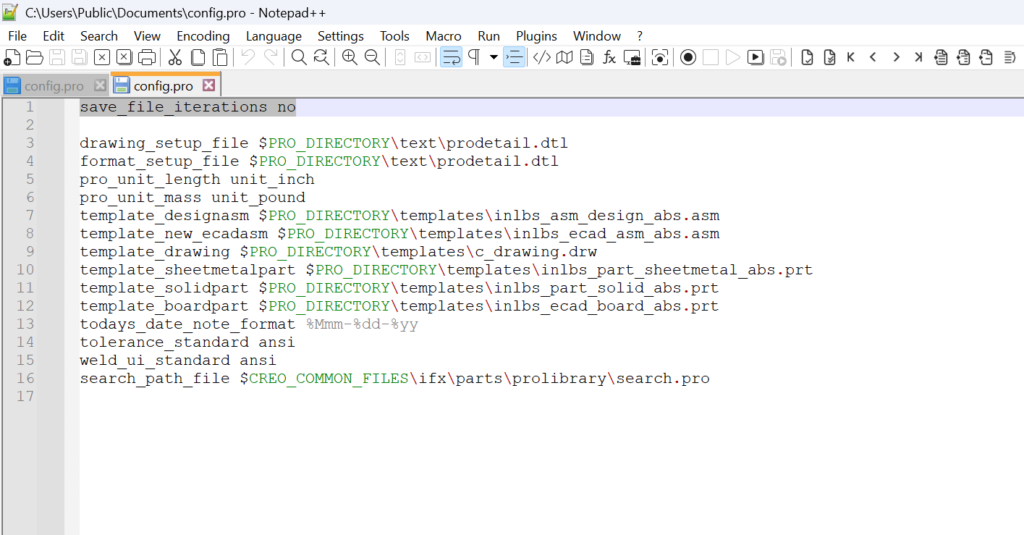
Configure OpenBOM Add-in Settings
Once installed, navigate to the OpenBOM toolbar within Creo and configure the add-in settings.
This includes:
🔹 Connecting to your OpenBOM account.
🔹 Setting up default properties to extract metadata such as part numbers, descriptions, etc.
🔹 Adjusting preferences for BOM structure and linked assemblies.
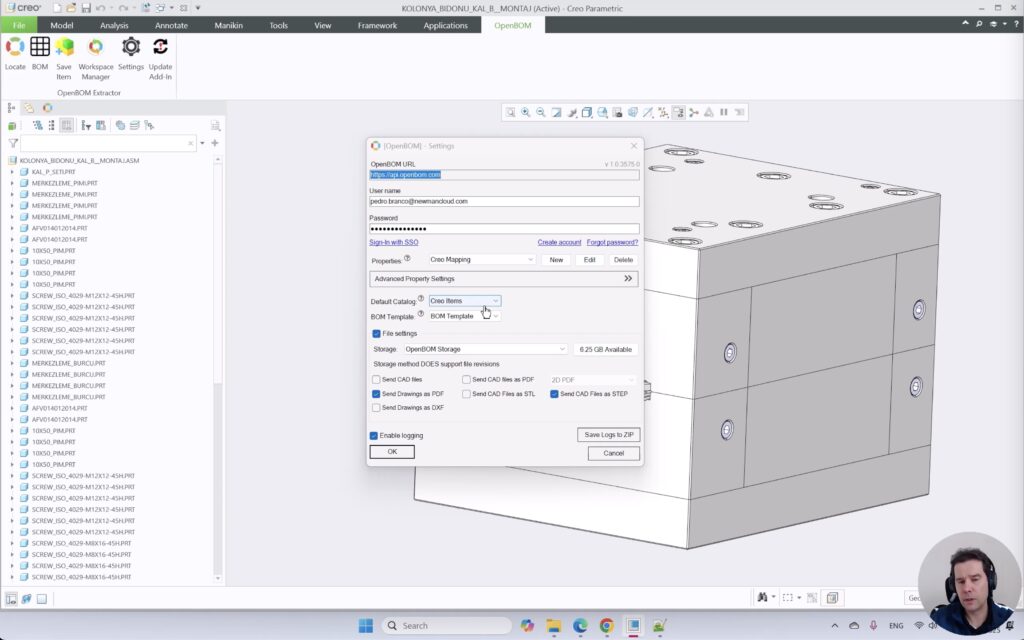
Generate a BOM with Complete Data
With OpenBOM, you can automatically generate a structured BOM that includes:
✔️ Item details (Part Number, Description, Material, Quantity, etc.).
✔️ Assembly hierarchy and relationships.
✔️ Linked documents and metadata from Creo.
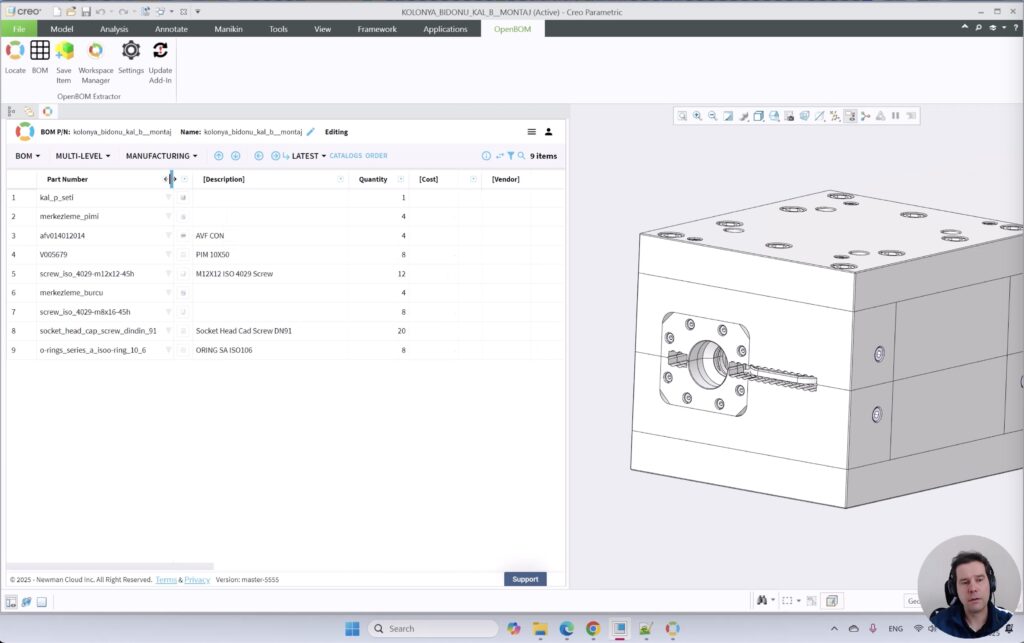
Simply open your assembly in Creo, navigate to OpenBOM, and generate the BOM with a single click.
View the BOM Inside Creo and in OpenBOM Cloud
One of the biggest advantages of OpenBOM is its integrated BOM panel within Creo and its cloud-based accessibility. You can:
🔹 View and edit your BOM directly in Creo.
🔹 Access the BOM outside of Creo via a web browser.
🔹 Share BOMs with colleagues and suppliers in real-time.
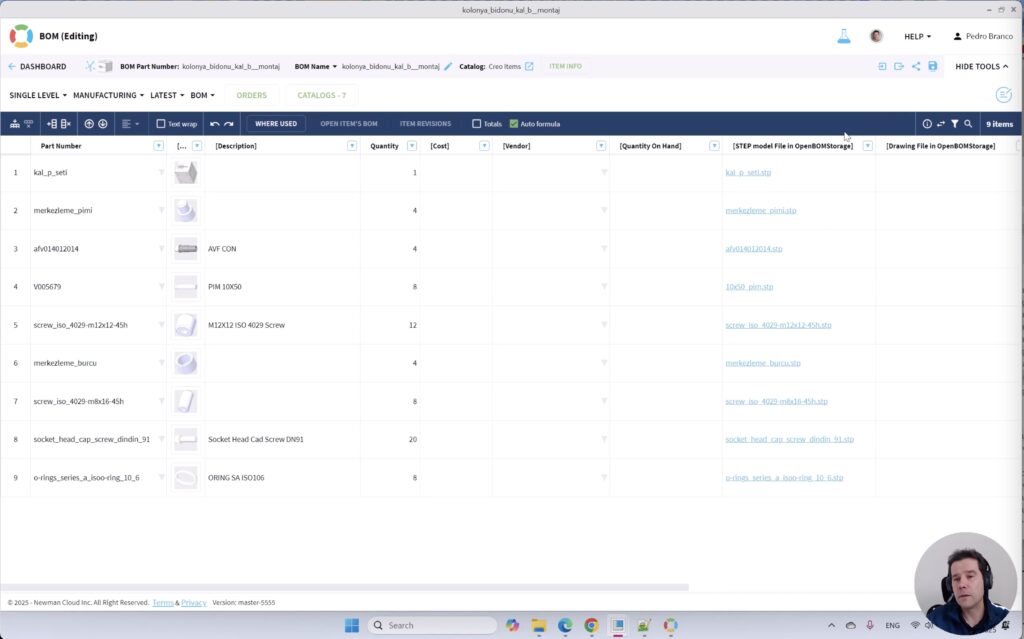
Use the Data for Change Management and Export
Managing design changes is crucial, and OpenBOM makes it easy:
✅ Track changes and revisions to ensure BOM accuracy.
✅ Compare different versions of BOMs effortlessly.
✅ Export BOMs to formats like ZIP, CSV, or Excel for easy sharing with suppliers, procurement, and ERP systems.
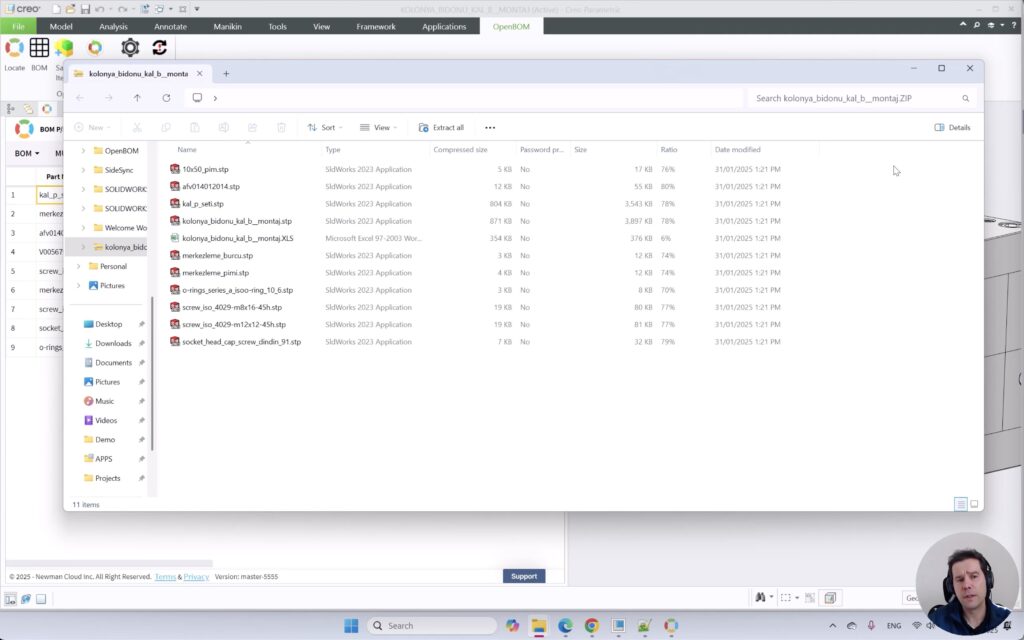
Watch the video:
In the following video, we demonstrate how to perform all the steps mentioned above.
🎯 Conclusion – Start Using OpenBOM for Creo Today!
If you’re looking for a modern, efficient way to manage BOMs in PTC Creo Parametric, OpenBOM is the perfect solution. From automatic BOM generation to collaborative cloud-based management, OpenBOM transforms the way engineering and manufacturing teams work.
🔹 Sign up for OpenBOM today and take your Creo BOM management to the next level!
📌 Need help? Check out our OpenBOM Help Center for more tutorials and FAQs!
Best, Oleg
Join our newsletter to receive a weekly portion of news, articles, and tips about OpenBOM and our community.