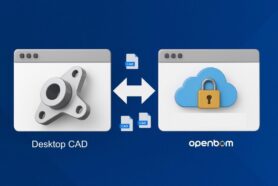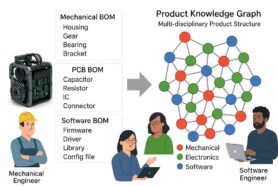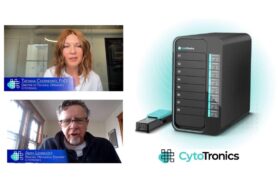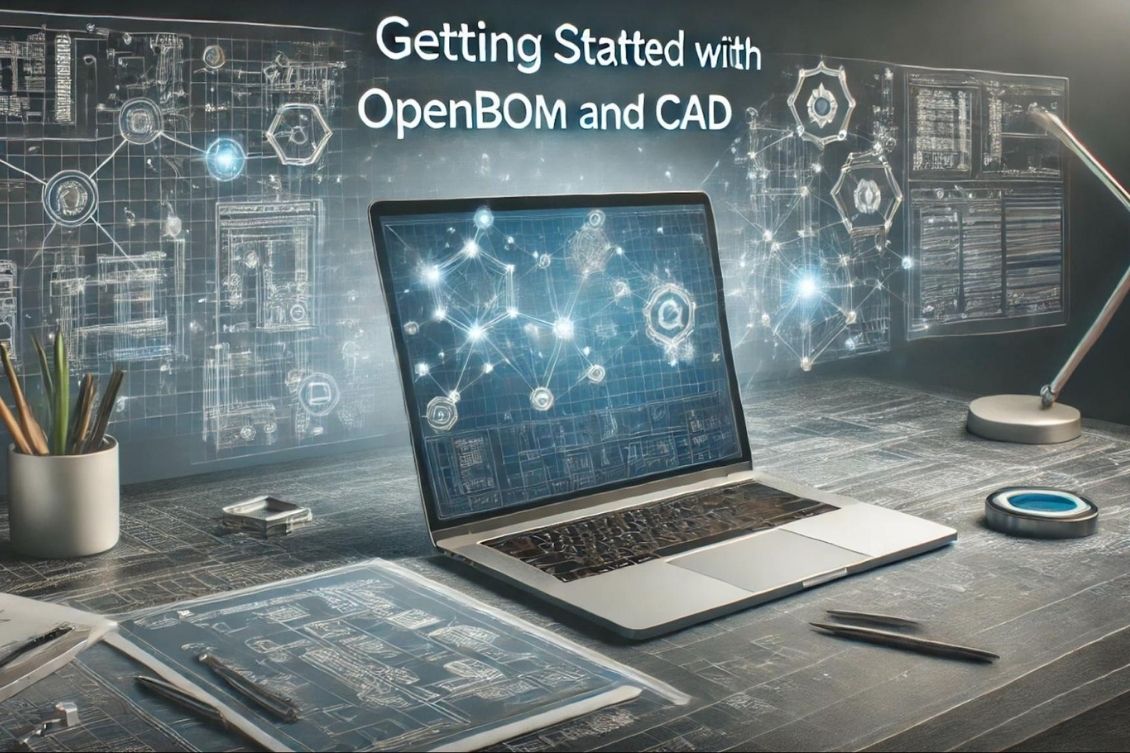
Holidays are the best time to learn something new. We continue to publish the OpenBOM How to Video series. Today, I want to introduce you to the first four videos in the set of OpenBOM for CAD.
OpenBOM is transforming the way engineers and manufacturers manage their product data, bringing seamless CAD integration and advanced PDM capabilities to your fingertips. Whether you’re new to OpenBOM or looking to enhance your workflow, these quick how-to videos will get you started with the essential features.
Here’s an outline of four key videos to guide you through installing and using OpenBOM’s powerful tools.
Install CAD Add-In and Workspace Manager
To unlock the full potential of OpenBOM, start by installing two essential components:
- CAD Add-In: Integrate your CAD system with OpenBOM for immersive data synchronization.
- Workspace Manager: Set up Design Projects to manage your CAD files, versions, and revisions in a structured environment.
This video walks you through the installation process step-by-step, ensuring you’re ready to dive into managing your design data.
Watch the video about how to install CAD add-in and Workspace Manager
First Workspace Manager and Design Projects Sync
After setting up Workspace Manager, learn how to sync your CAD data for the first time. In this video, you’ll discover:
- How to create and configure your first Design Project.
- How to sync your CAD files with OpenBOM to establish a single source of truth for your data.
This foundational step ensures you’re organized and ready for efficient collaboration.
Watch the video about how to create and start using Workspace Manager and Design Projects Sync –
Managing CAD File Versions Using Design Projects
Version control is critical in product development. This video explains how to:
- Manage changes to your CAD files.
- Track and maintain versions and revisions using Design Projects.
You’ll gain the confidence to handle design iterations without losing important data, keeping your projects organized and traceable.
Watch the video about managing CAD file versions using Design Projects –
CAD: Generate Part Numbers and Create Your First BOM
Generating part numbers and creating Bills of Materials (BOMs) are key steps in transitioning from design to manufacturing. This video demonstrates:
- How to automatically generate unique part numbers for components and assemblies.
- How to build your first BOM directly from your CAD data, ensuring an accurate and comprehensive product structure.
This step sets the foundation for downstream activities, like procurement and production planning.
Watch the video – Generate Part Numbers and create a first BOM
Conclusion and Get Started Today!
These videos are designed to help you get up and running with OpenBOM quickly and effectively. Whether you’re managing design projects, controlling file versions, or generating BOMs, OpenBOM simplifies every step of your workflow.
🔔 Subscribe to our YouTube channel for more tutorials and tips, and don’t hesitate to reach out with questions or feedback.
I wish you a Happy Holidays and a Merry Christmas.
Best, Oleg
Join our newsletter to receive a weekly portion of news, articles, and tips about OpenBOM and our community.