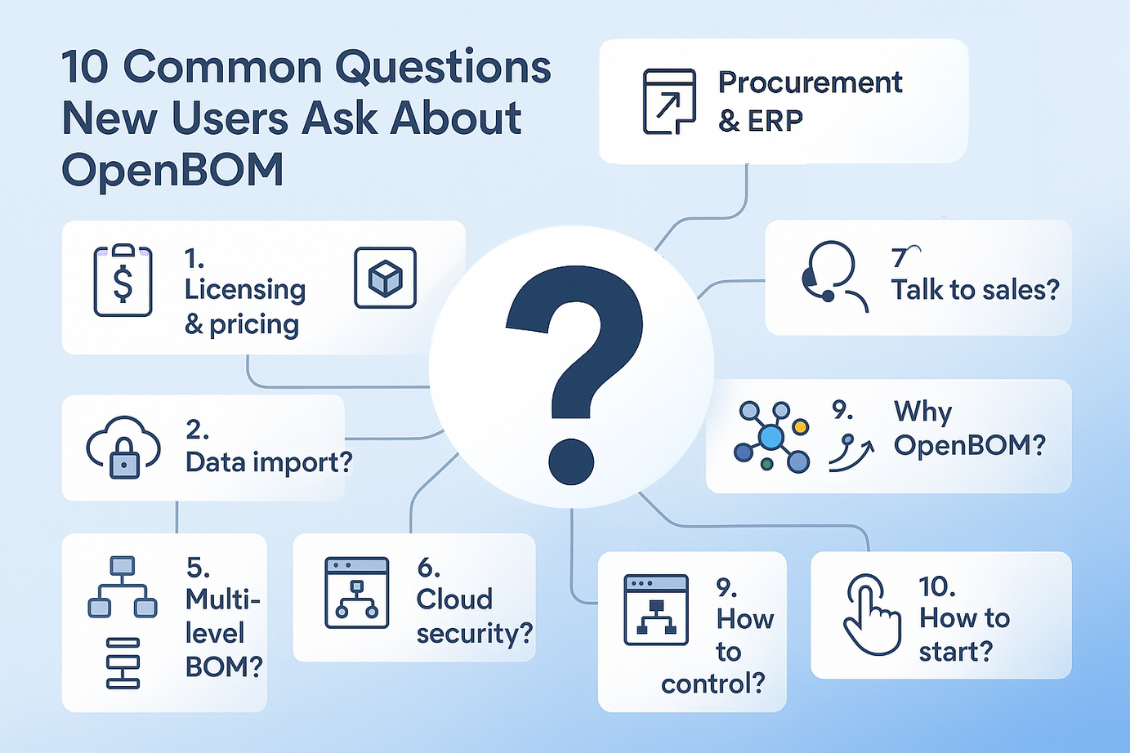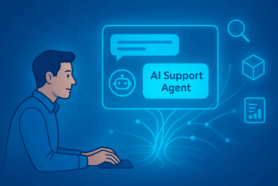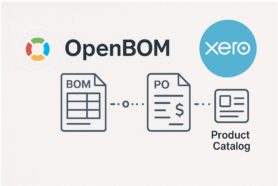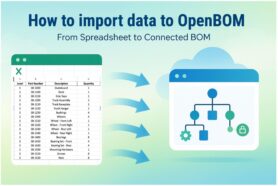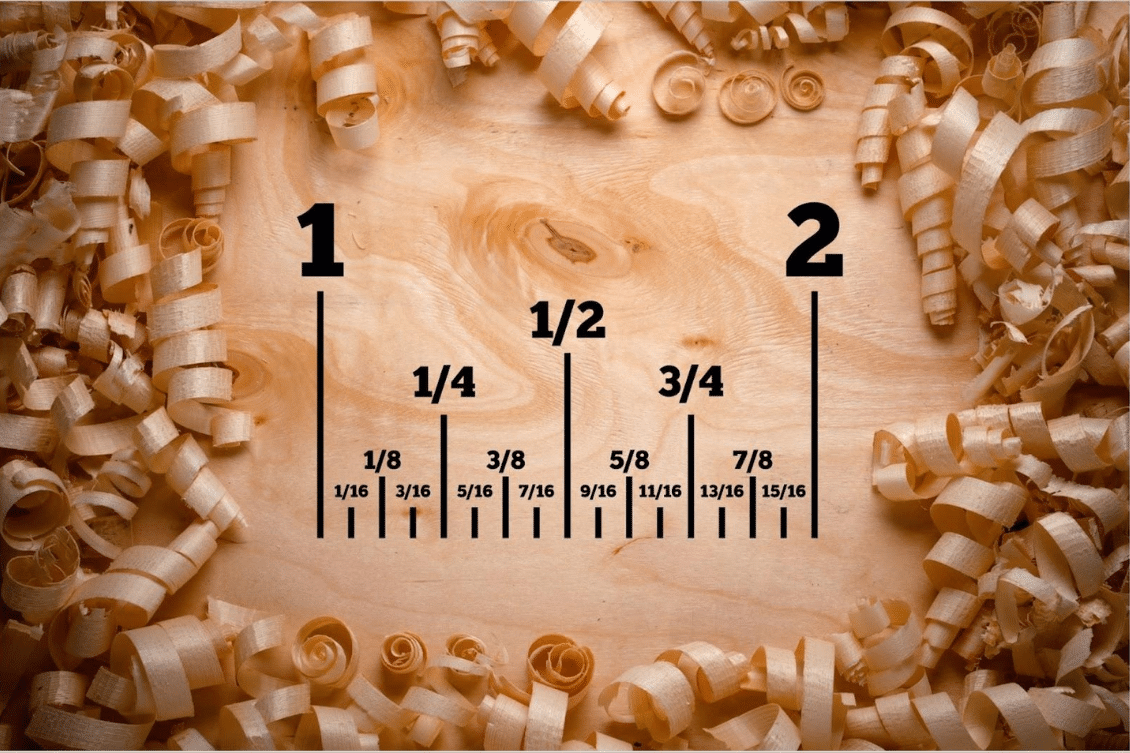
In the world of woodworking, but not only, you can face fractional units. When working with Autodesk Fusion 360, integrating OpenBOM can streamline your workflow and enhance your ability to manage materials and components effectively. However, for those accustomed to fractional units, it might not be clear how to do so.
Understanding Fractional Units in OpenBOM
Before diving into the practical aspects, it’s essential to grasp the fundamentals. Fractional units, such as inches, feet, or fractions thereof, are commonly used in manufacturing and construction. These units offer precision down to fractions of an inch, facilitating meticulous designs and accurate assemblies.
Configuring Fractional Units in Fusion 360
First things first, ensure your Fusion 360 environment is set to the desired fractional unit. Navigate to “Settings” and configure fractional units.
Synchronizing OpenBOM with Fractional Units
Once Fusion 360 is configured to your specifications, OpenBOM for Autodesk Fusion360 will automatically and seamlessly follow this unit of measure sets. You’re going to see fractional units in the OpenBOM component sizes. This ensures consistency between your design environment (Fusion360) and your BOM environment (OpenBOM), preventing discrepancies and simplifying the manufacturing process.
Demo Video
In the following video, you can watch how you can set this up and get results.
Conclusion
OpenBOM is seamlessly integrated with CAD environments. As such also with Autodesk Fusion360. When integrating with Autodesk Fusion360 and other CADs, OpenBOM takes serious steps to integrate seamlessly with many CAD settings. It includes unit of measures and sizes. Check the video to see how to configure Autodesk Fusion360 for that.
In the meantime, REGISTER FOR FREE and check how OpenBOM can help your company today.
Best, Oleg
Join our newsletter to receive a weekly portion of news, articles, and tips about OpenBOM and our community.