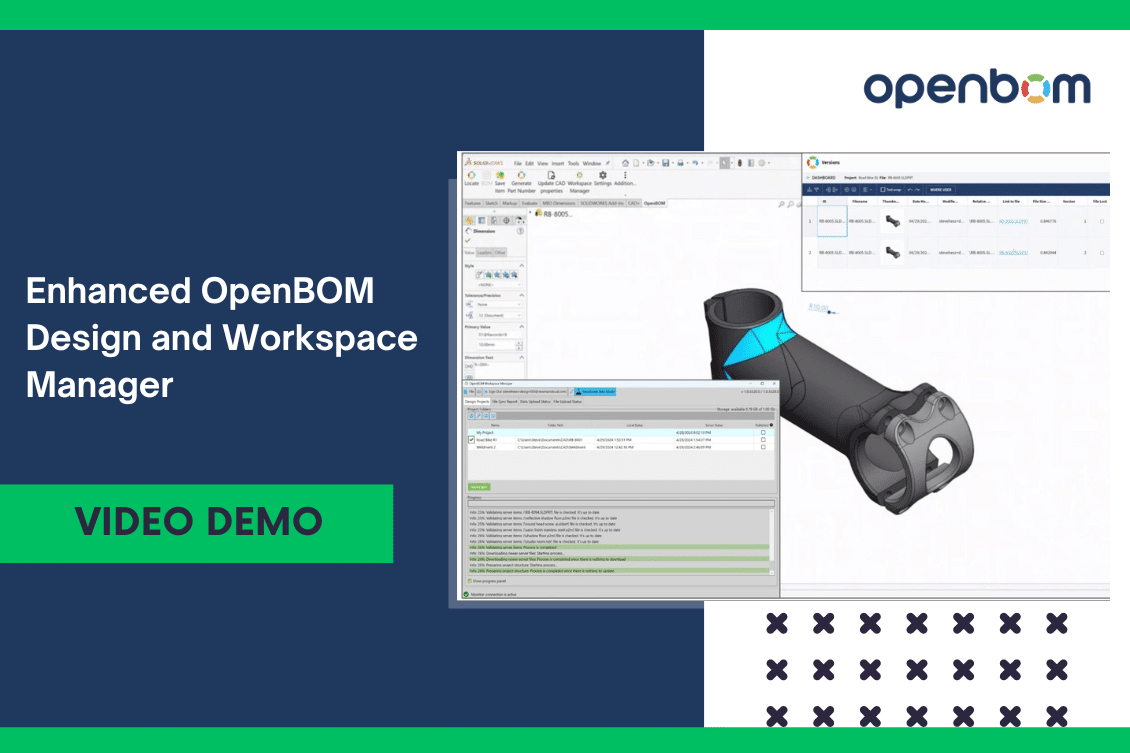
In today’s rapidly evolving landscape of digital design and PLM, efficiency, collaboration, and seamless integration are critical to achieving seamless design collaboration within your team. OpenBOM Design service provides an easy and seamless way to manage all your design information (CAD files and other documents) you use for design tasks in the cloud while allowing your team to keep local copy and protect data from simultaneous changes by multiple team members. The service is simple and easy to use.
If you follow our blogs and first articles last week, I shared some preliminary information about the main groups of features and enhancements of OpenBOM Design. The new features include:
- Design Projects Sharing
- File versions
- Improved file-locking mechanism
- Improved Smart Sync mechanism
In my article today, I would like to share the preview of new features designed to streamline your design process and enhance collaboration. Let’s dive in and explore the key functionalities this update brings to the table.
Creating Your First Design Project
The journey begins with creating your very first Design project. You can easily create a new project (usually done by the administrator) and share this project with the right users (members of your team). In such a way you can decide how to share each project with the right members, contractors, and design suppliers.
This is where you start – a new project.
Mapping Your Design Project to a Local Folder
Integration with your local environment is essential for a simple and streamlined design workflow. OpenBOM allows you to effortlessly map your Design project to a local folder, ensuring synchronization between your digital workspace and on-premises files. This seamless integration fosters a cohesive environment where design iterations seamlessly flow between digital and local domains.
Utilizing OpenBOM Smart Sync for the First Time
OpenBOM Smart Sync makes cloud file synchronization simple and effortless. All you need to know is to click on the sync button. Workspace Manager will identify what files were changed and what files need to be uploaded to the cloud and downloaded to your local computer.
This intelligent feature automates the synchronization process, ensuring that your project remains up-to-date across all platforms. With Smart Sync, changes made in your local environment are seamlessly reflected in the OpenBOM workspace, eliminating the risk of version discrepancies and streamlining collaboration like never before.
Once the files are synchronized, you can see them in the web project user interface. Each file is uploaded to the Design Project and an initial version of each file is created.
4. Uploading New Versions with Ease
Design is an iterative process, and OpenBOM helps you to keep the files you’re changing, automatically upload them to the cloud, and automatically create a file version.
In this example, we make a change in the Solidworks part and upload the new file to the cloud (OpenBOM automatically creates a new version of the file). You can control these settings and also lock files from changes by someone else (we will talk about it in the next video).
Making changes to your CAD files and uploading new versions is a seamless operation with the enhanced OpenBOM Design Synchronization report. Then, simply initiate the upload process, and OpenBOM takes care of the rest, ensuring that your project remains current and reflective of the latest design iterations.
Once data is synchronized a new version of the file is created.
OpenBOM stores all these files and they can easily become available to anyone you need to share it with.
Harnessing the Power of Sync Reports
Transparency is key to effective collaboration, and OpenBOM delivers on this front with Sync Reports. These comprehensive reports provide invaluable insights into synchronization activities, highlighting changes, updates, and potential conflicts. Armed with this information, teams can make informed decisions, resolve conflicts promptly, and ensure that the project remains on track.
Video Demo
Please watch the demo that will show you how a single user can easily manage CAD files and keep data fully organized and synchronized with the cloud storage to share with the rest of the team.
In the future video, we will show how OpenBOM design allows you to organize a multi-user collaboration combined with the version control.
Conclusion
An improved version of OpenBOM Design and the updated Workspace Manager marks a significant improvement for all OpenBOM users. We’ve been gathering feedback from all our customers and are now happy to preview it with you.
OpenBOM’s new capabilities including improved project sharing, granular file version control, and automatic synchronization make CAD file management very simple.
OpenBOM production update is coming later this week, so stay tuned.
In the meantime, REGISTER FOR FREE and check how OpenBOM can help you.
Best, Oleg
Join our newsletter to receive a weekly portion of news, articles, and tips about OpenBOM and our community.










