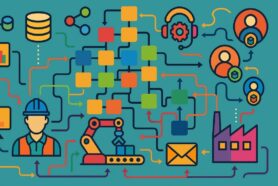I’m excited to share some upcoming new features to OpenBOM for CAD integrations. It will be the first time introduced in OpenBOM for Dassault Systèmes Solidworks.
CAD integrations were on the top of the OpenBOM development list from the day one of OpenBOM existence. OpenBOM’s integration with SolidWorks is important because it allows users to seamlessly connect their 3D CAD models in SolidWorks with their bill of materials (BOMs) and supply chain data in OpenBOM.
This enables users to better manage and track their product data and development process, leading to improved collaboration, cost savings, and making more informed decisions.
OpenBOM for Solidworks Fundamentals
If you haven’t had a chance to explore OpenBOM for Solidworks before, here is how OpenBOM helps engineers and manufacturing companies including some key benefits of the integration:
- Automatically creating and updating BOMs in OpenBOM from the 3D CAD models in SolidWorks, reducing the need for manual data entry and minimizing errors.
- Enabling users to access and share product data and documentation in real-time, improving collaboration and decision-making (Data management and collaboration)
- Manage Solidworks CAD files, and versions and enable collaboration in the group of engineers (PDM services)
- Allowing users to easily track and manage inventory, supplier information, and costs in OpenBOM, improving supply chain management and reducing costs (inventory, procurement control, vendor management, and production planning)
- Enabling users to manage the entire product development process, including design, engineering, and manufacturing, from one centralized platform (product lifecycle)
Overall, the integration of OpenBOM and SOLIDWORKS provides a more efficient and effective way to manage and track product data and development, helping organizations streamline their product development and supply chain operations, and make better-informed decisions.
What is new – Part Number Mapping
The current version of OpenBOM for Solidworks add-in is using Solidworks Part Number settings by default. It allows you to use 3 Part Number options – (1) Document Name; (2) Configuration Name, or (3) Custom text. While it allows you a lot of flexibility also by adding a property script to map any property to Part Number, it might require changes in your Solidworks data. This is not as good and sometimes can take time to change it (especially if you’re operating on a large number of Solidworks files and data).
Therefore, we decided to make an improvement and allow you to perform the mapping straight from the model. Here is a new setting screen:
Video Preview
In the following video, you can check how the new OpenBOM add-in for Solidworks helps you to manage Part Number mapping. Check this out and learn how new BOM can be created and use any existing custom properties by mapping data to OpenBOM Part Number.
Conclusion:
With the new features of Part Number mapping, OpenBOM simplifies mapping data and settings of data transfer between Solidworks and OpenBOM. While it was possible to create a script to map any attribute data to Part Number, the new functions are simplifying the process and don’t require updating existing CAD data. The new software feature improves the productivity of OpenBOM and allows it to support data transformation more flexibly.
REGISTER FOR FREE to check out how OpenBOM can help you and your team today. If you’re interested in purchasing OpenBOM online – check out our prices.
Best, Oleg
Join our newsletter to receive a weekly portion of news, articles, and tips about OpenBOM and our community.