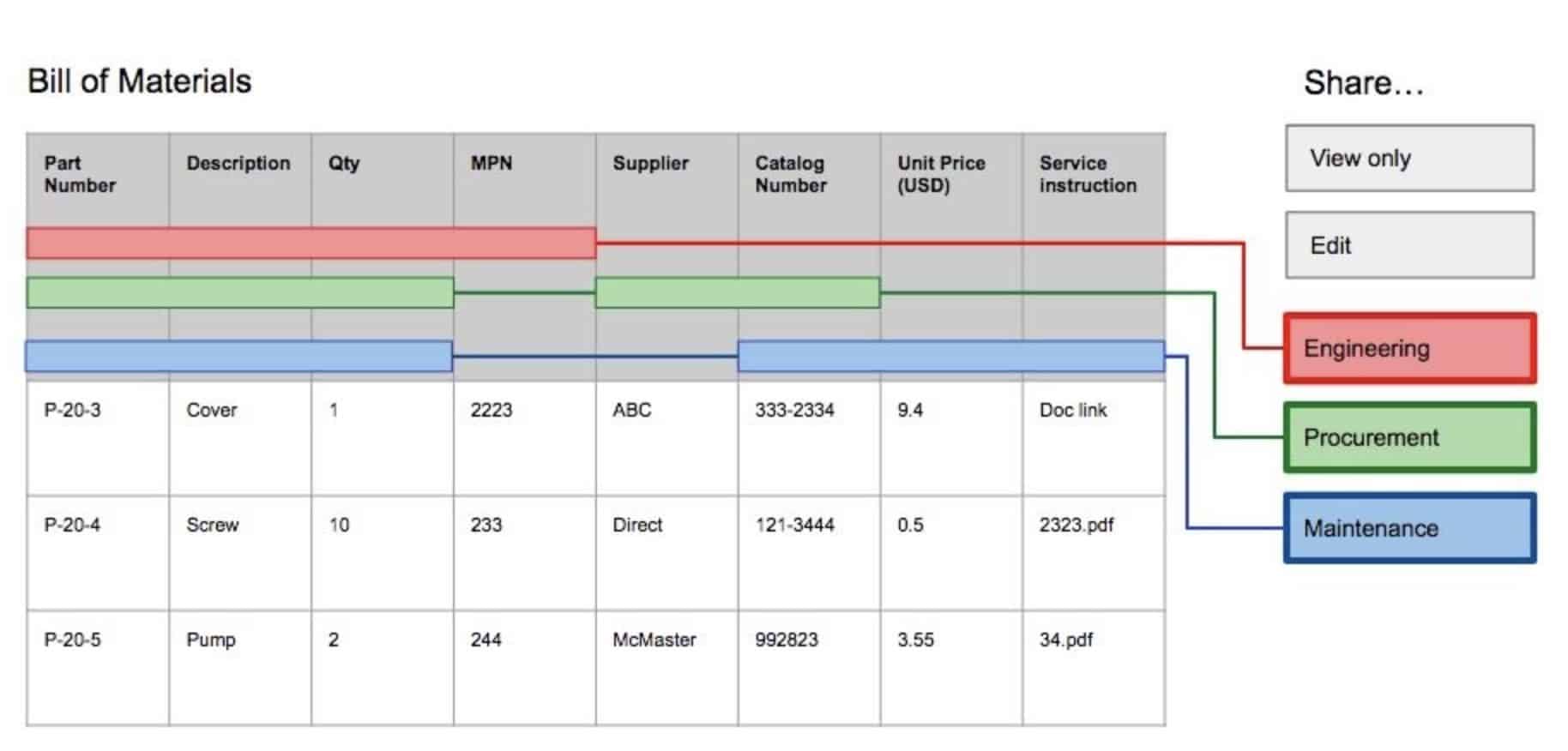
The user-defined view is a powerful mechanism that allows you to provide a custom way to present data. You can think about “raw data” in the way it placed in a BOM and then applying view (eg. Engineering, Manufacturing, Supplier, etc.)
A View can be thought of as a lense which the BOM is viewed through, a way to present your BOM to a specific consumer in a way they will understand and does not disclose any information you don’t want them to see. Users and team administrators can create many different views for different purposes.
When you create a View for each of the departments or functional groups within your organization you are providing a way to view only that data that department is interested in. For example, an “Engineering” view may contain A thumbnail image, part number, description, initial supplier and more. A “Manufacturing” view may display a different set of properties important to the Manufacturing department or subcontractor like information needed to make a part or assembly (quantity or bin location for example) and omit other information like lead time or cost. A “Planning” view will contain information for your buyers and planners, vendor links, quantity on hand, and more.
When you get too much information in your BOM and Catalog, you can create a view to show it in a little bit more organized way. Also, user-defined views are the same technology that later will be used in Team View (part of OpenBOM Professional Team).
Create and Modify Views
Views only apply to BOMs and part catalogs. Views can be copied, edited and deleted. Views are managed via the “Views” section of the Dashboard or by the “Views” dropdown on the BOM toolbar. Since every user account is populated with a “default” view you will have at least one View to start with. Make a copy (from either of these locations) of default and give it a name you like.
Currently OpenBOM allows you to define multiple views and use them with BOMs and Catalogs. In such a way, as an individual user, you can switch between views and see different elements of information. If you’re using OpenBOM Professional Team Subscription, Administrator can create user defined views and give them to each user.
The user-defined view is one of the top 3 fundamental elements of OpenBOM together with Catalogs and Bill of Materials.
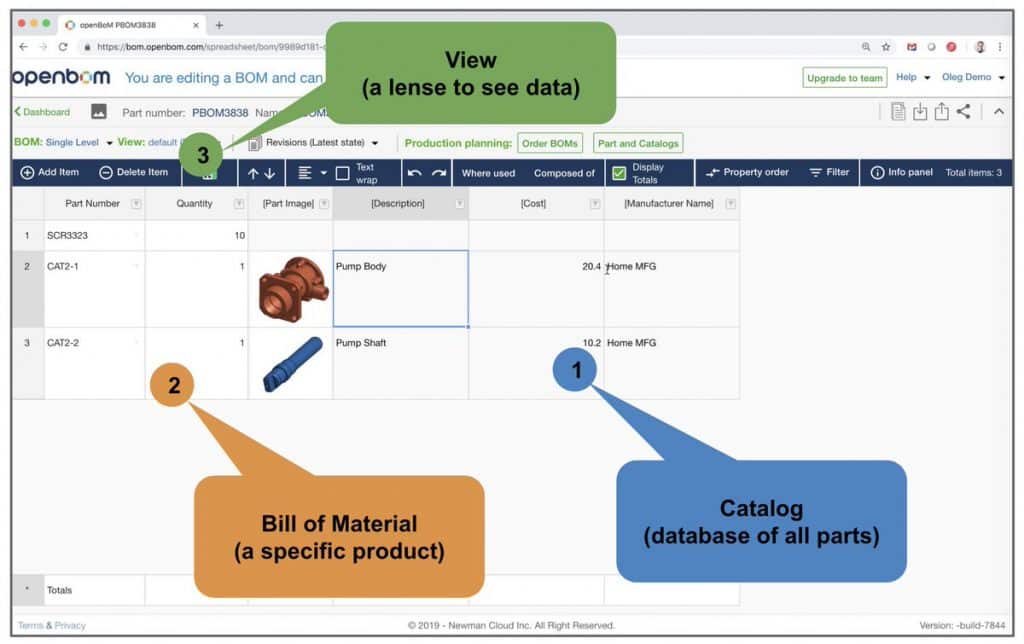
And the following video can give you some ideas on how to start configuring and switch between views.
Conclusion.
OpenBOM user defined view is a powerful mechanism to configure what information needs to be presented to the user. You can add an unlimited number of views and configure them to present different information based on a project, role, filter and other criterias.
Want to learn more about OpenBOM views? Create a free account and experiment with user defined views. Register here to create FREE OPENBOM USER ACCOUNT.
Best, Oleg
PS. Let’s get to know each other better. If you live in the Greater Boston area, I invite you for a coffee together (coffee is on me). If not nearby, let’s have a virtual coffee session — I will figure out how to send you a real coffee.
Want to learn more about PLM? Check out my Beyond PLM blog and PLM Book website
Join our newsletter to receive a weekly portion of news, articles, and tips about OpenBOM and our community.









