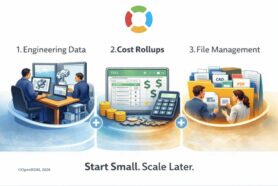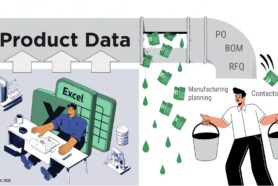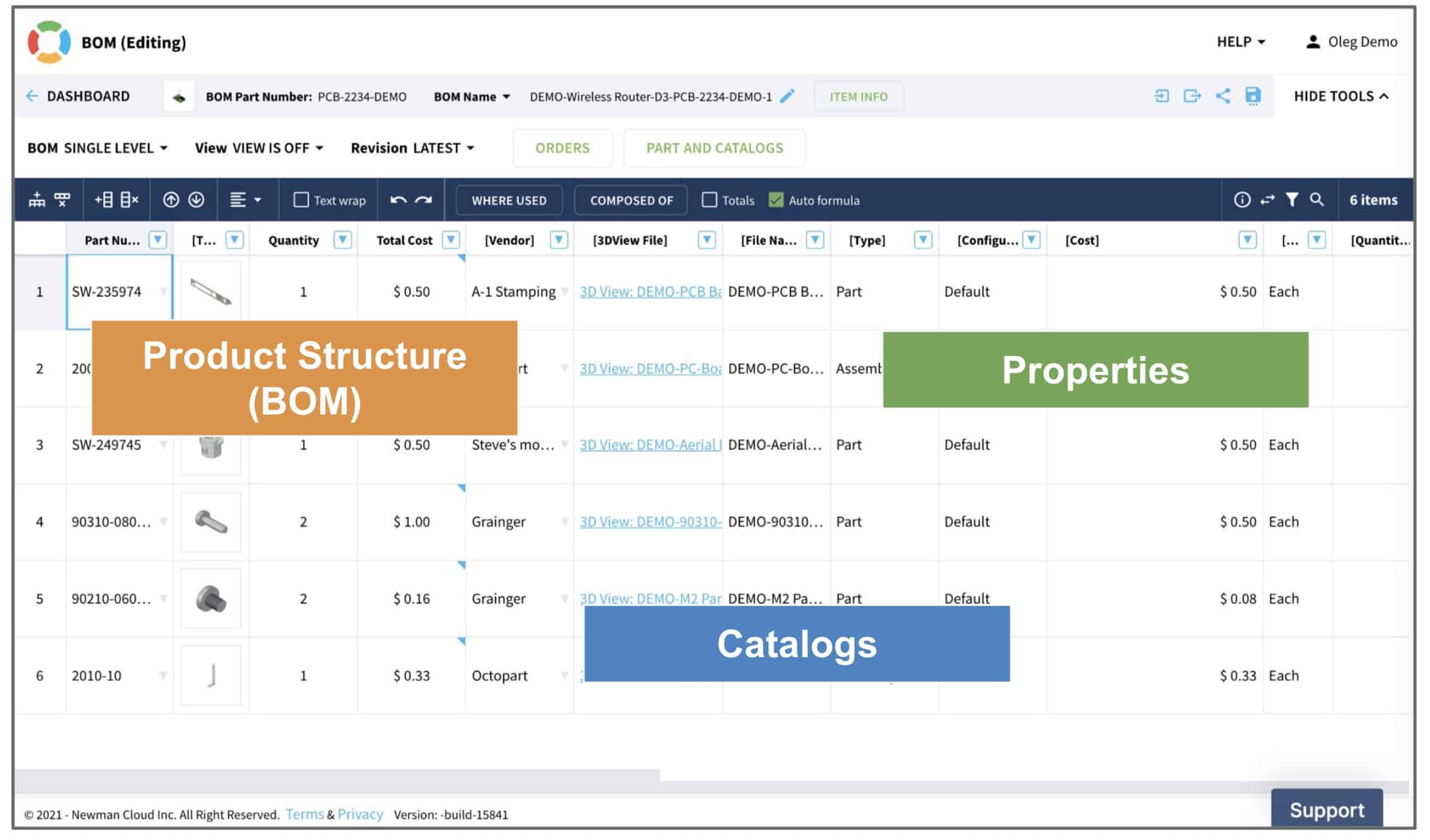
In today’s blog post I am continuing a series of articles about OpenBOM’s data management best practices. If you missed my first articles, please check this link for Part 1 and Part 2.
In the previous articles, I touched on the fundamental ideas of the OpenBOM platform, data objects, properties and explained the strategy of moving from an Excel mindset to a data management mindset. In my article today, I want to talk about building basic data blocks to understand the data management foundation of OpenBOM.
Before continuing with this chapter, I recommend you read the following article from OpenBOM training Getting Started – Understanding OpenBOM.
Properties (Data Attributes)
These are fundamental data management blocks. OpenBOM stores information in properties and therefore thinking about what properties you need is a good idea. Especially if you plan to use private properties, you need to go ahead and create a private property table(s) and add properties there. Here is a reference of Property Types from the documentation.
For the purpose of this exercise, I recommend you start with public properties. You can research what public properties are available in OpenBOM by searching through this interface. Check the “Public” table, open it, and search for properties.
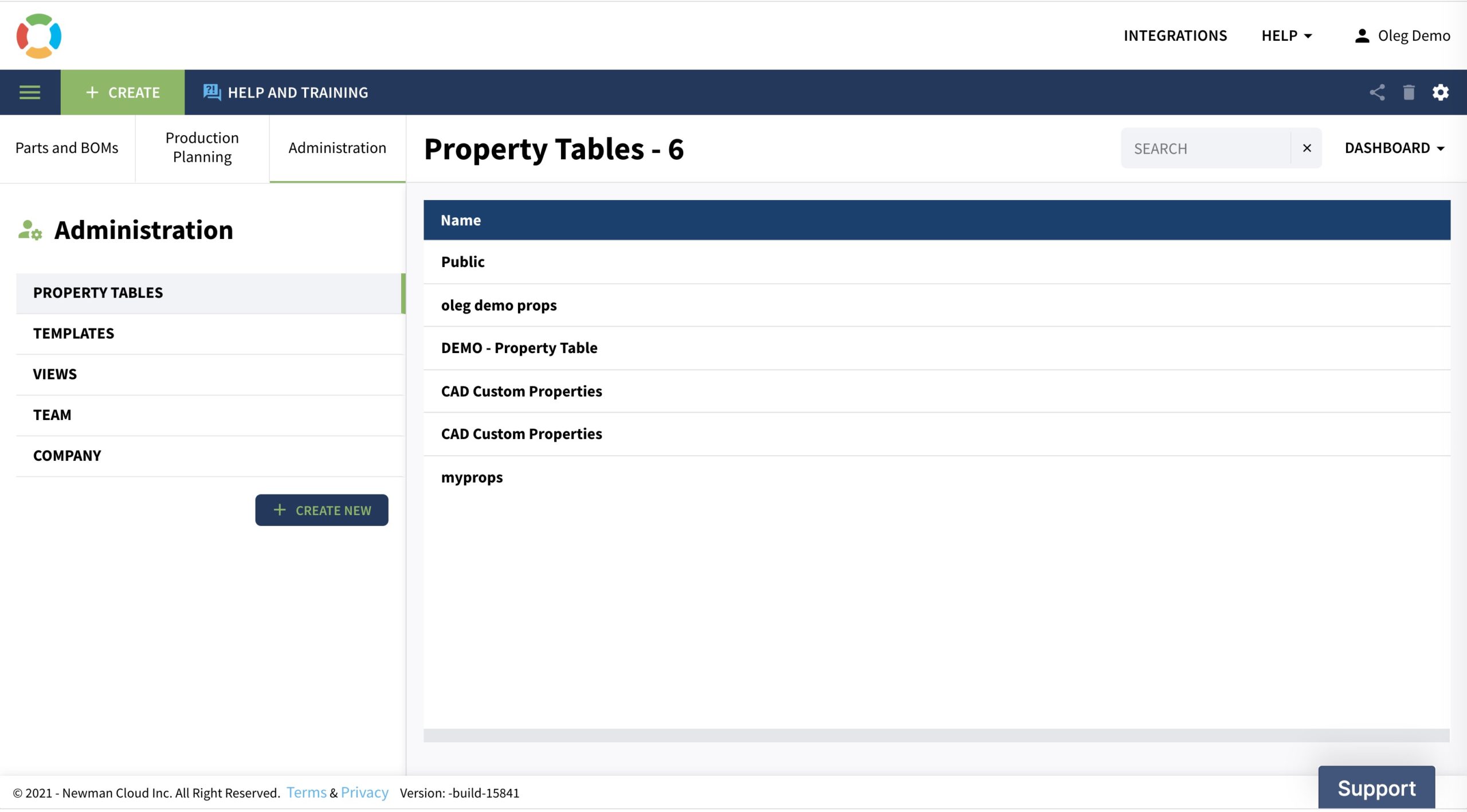
Public Property Table
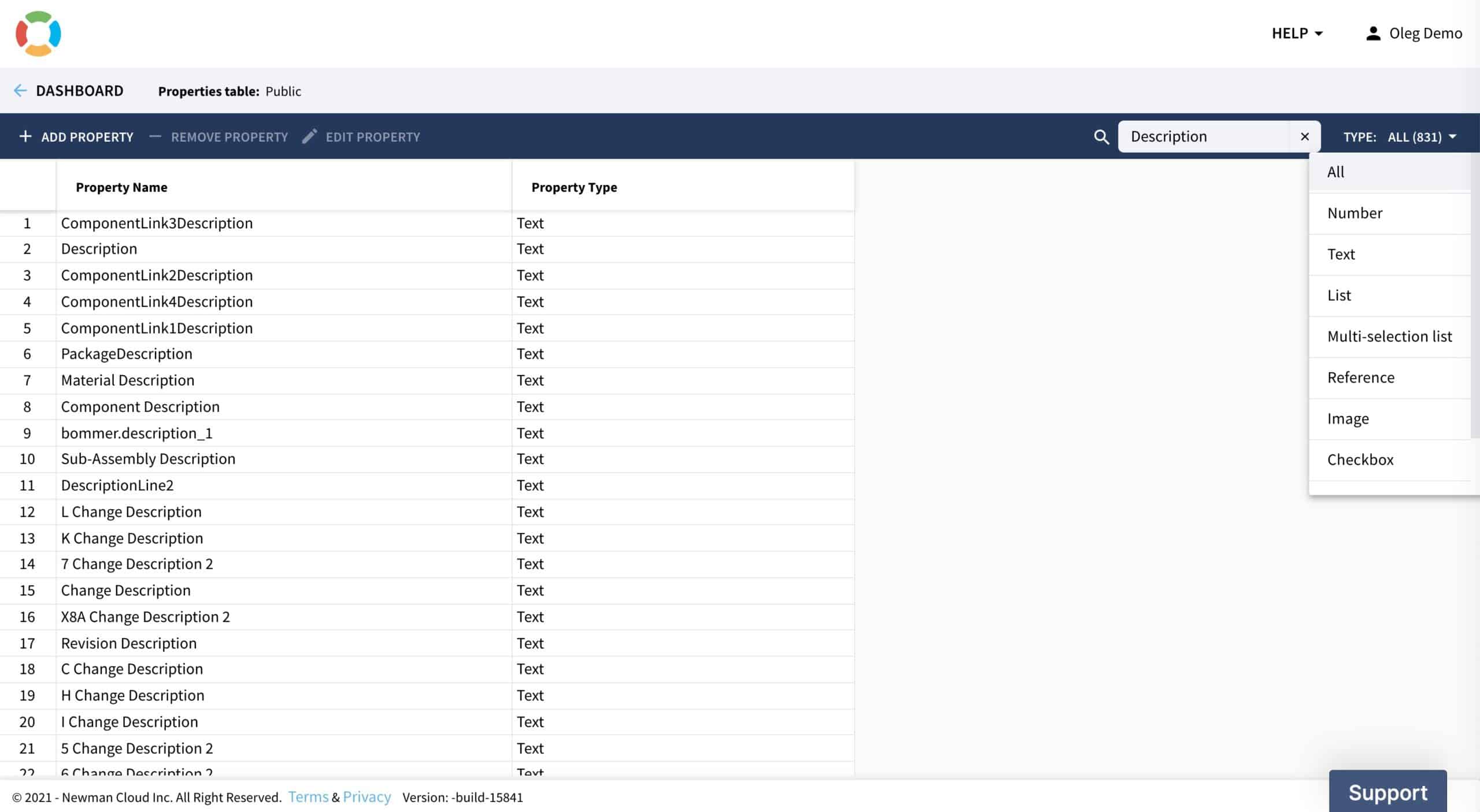
Once you are all set with researching properties or creating the properties you need, we can move forward to creating a few catalogs.
Catalog (Items)
A catalog is a database of items. OpenBOM is a global and distributed system. Unlike old fashion database systems, OpenBOM gives you a logical model to manage data. So, a catalog is a logical model to store a collection of items with a similar set of attributes. Think about standard components, fasteners, mechanical parts, electronic components, assemblies, etc. Whatever makes sense to you can be a foundation of catalogs you build in OpenBOM. While you can always keep all items in a single catalog, I recommend you set a reasonable set of catalogs based on the classification of data in the company or your projects.
To create a catalog, follow these steps:
1- Navigate to Create Catalog Command.
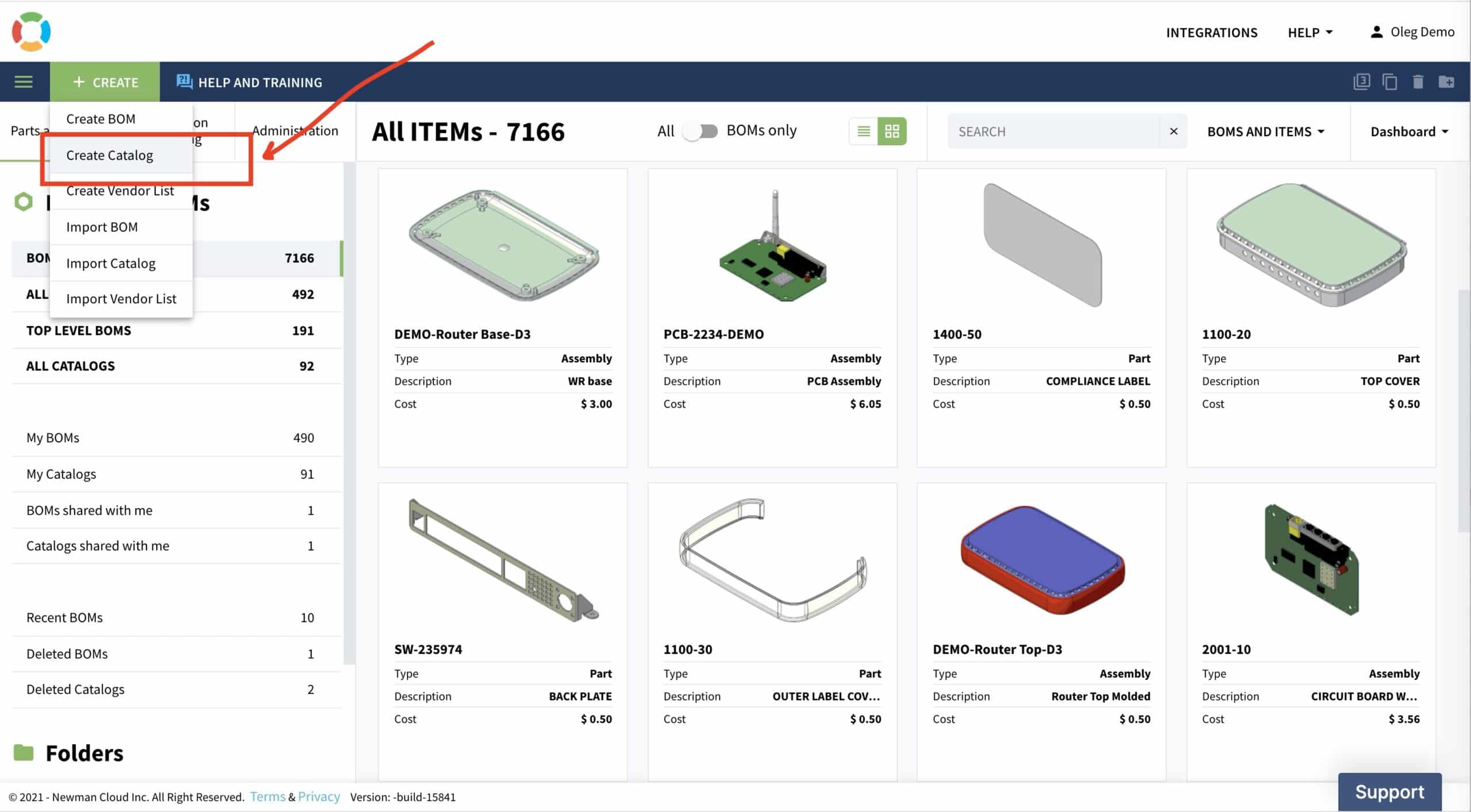
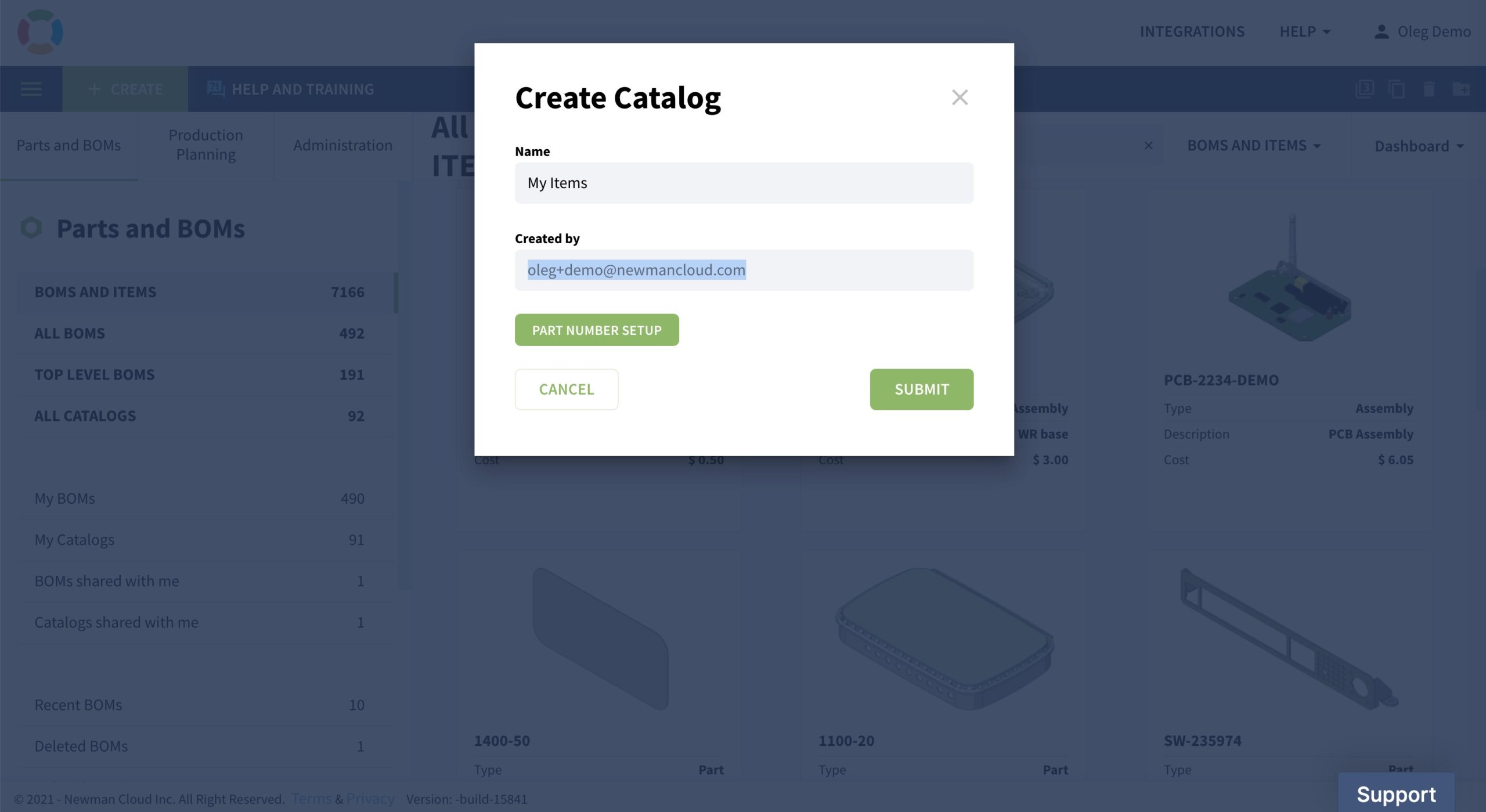
2- Set basic parameters – Name, Part Number settings, and options.
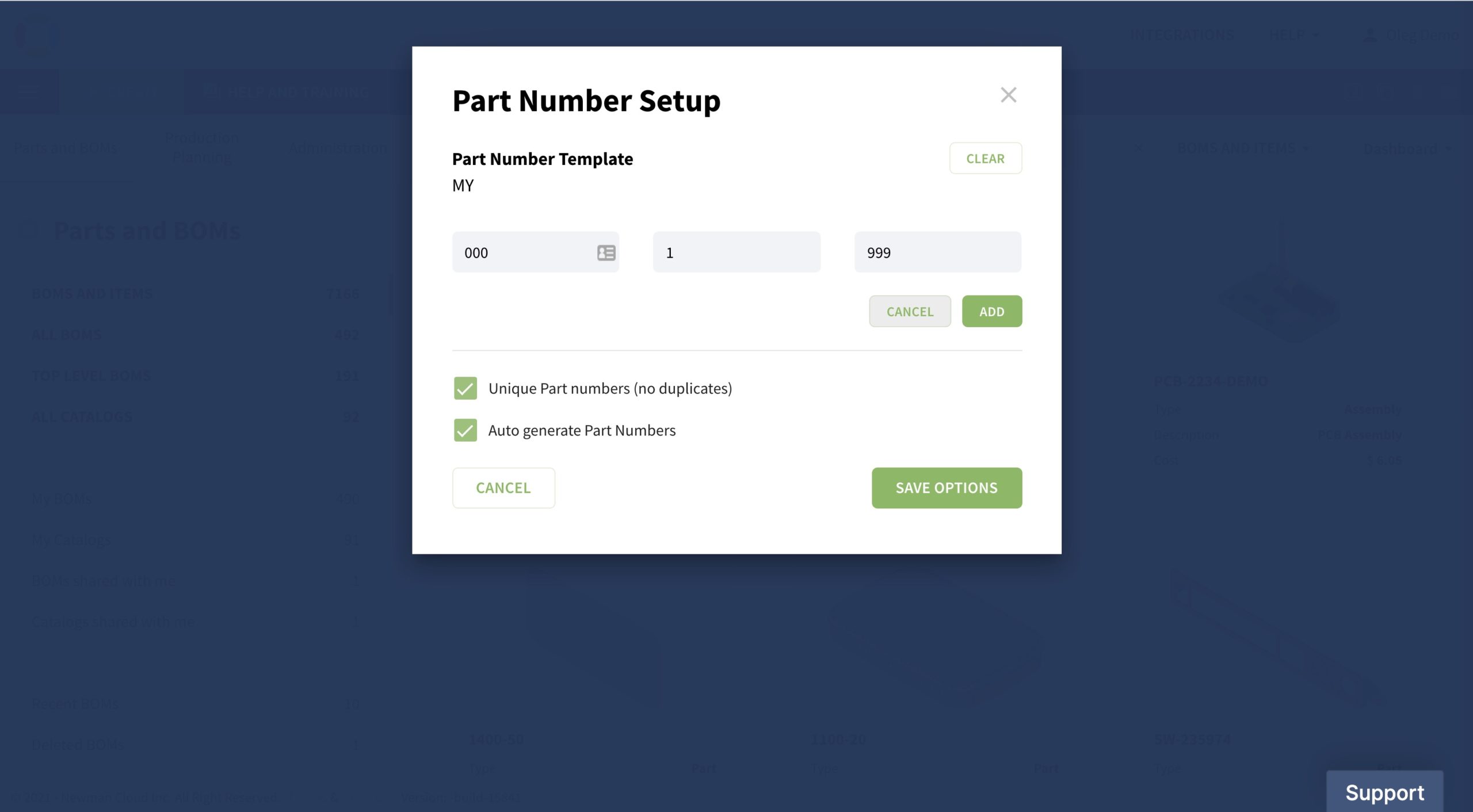
3- A catalog will be created with a basic set of parameters.
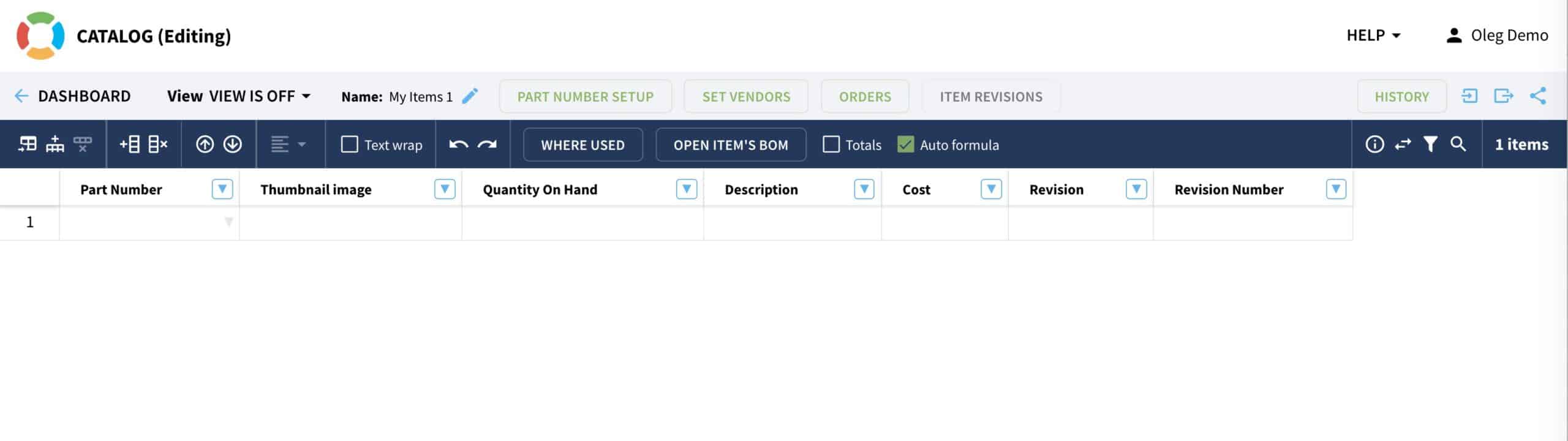
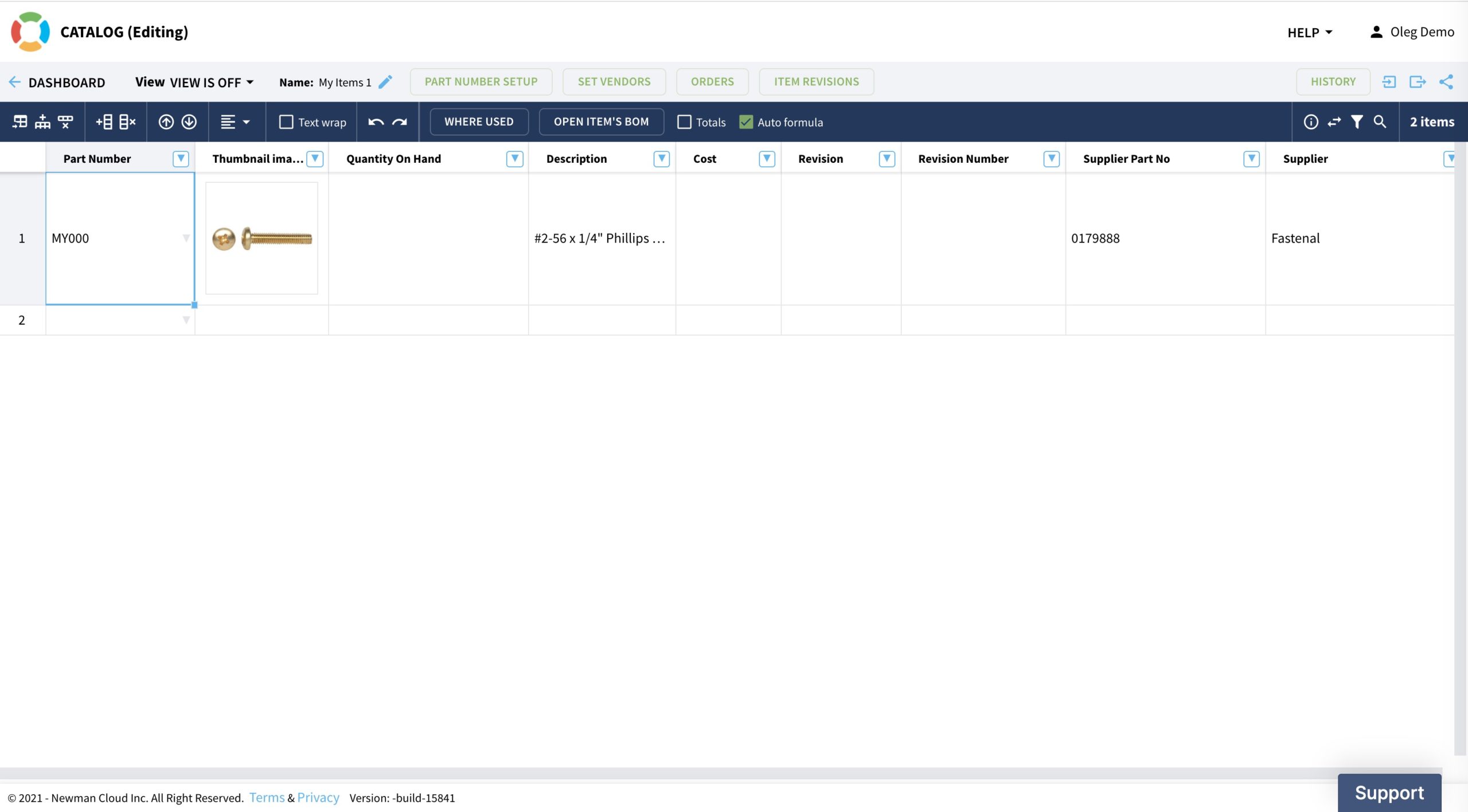
After you create a catalog, try to add a few items and fill in the information. You will end up with something like this.Product Structure (Bill of Materials)
To create data for a specific product, you need to create a bill of materials. Think of Bill of Materials as a place where you insert (instantiate) items from the catalog. Although you can use a Create BOM command to create a BOM, I recommend you first add an item in the catalog to represent the assembly and then create a Bill of Materials.
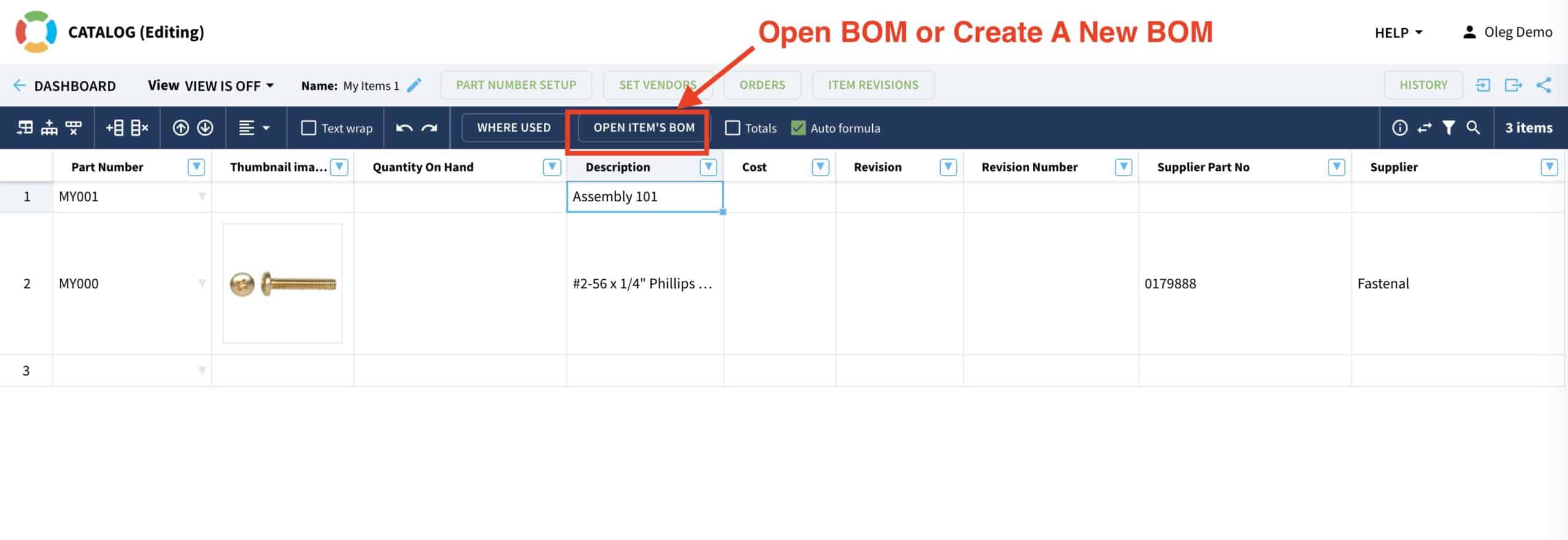
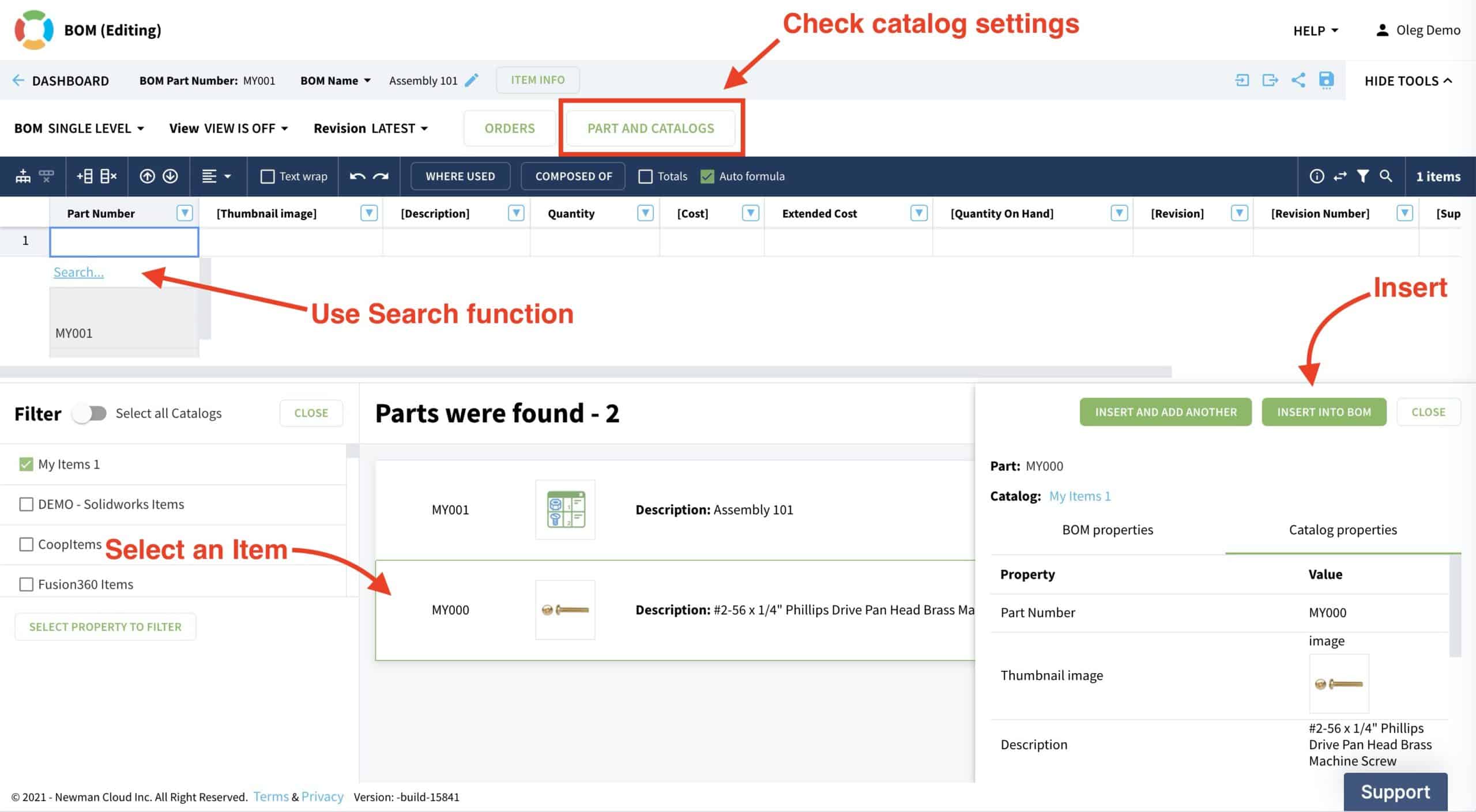
Once you have a BOM created, be sure that you have a catalog(s) connected to this BOM and then you can instantiate parts using the “Search” command. You can type the Part Number, making the search easier to use.BOM Anatomy
Once you create a BOM, it is important to remember a few basics things about the data representation in a BOM. A Part Number is a key OpenBOM uses to retrieve the data from a catalog(s). Part Numbers must be unique. The properties with square brackets (like this [ ]) means that the property value is managed by a catalog. You can edit it in the BOM, but the value will be automatically updated in the catalog and reflected in ALL Bill of Materials. The property without square brackets in the name is an instance property (defined in this specific BOM) and when you edit this property, it is only reflected in this specific BOM.
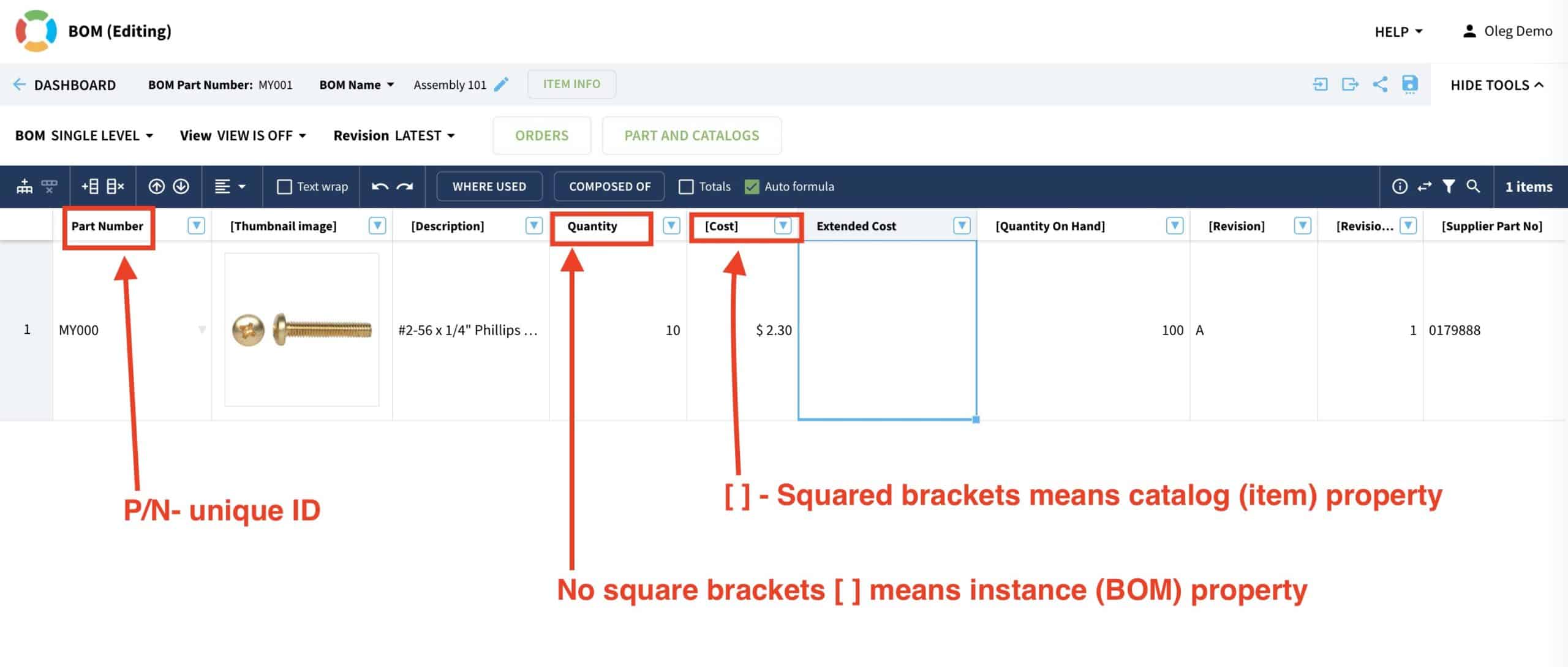
Video
Here is a video lesson of what you learned in this article. In this video, I cover the basics of defining data (properties), creating catalogs and bill of materials.
Conclusion
Today you’ve learned about three fundamental elements of OpenBOM’s data model – properties, catalogs, and BOMs. Also, you learned about OpenBOM’s flexibility and the way data can be defined.
If you haven’t already, REGISTER FOR FREE to learn what OpenBOM can do for you and your business.
Best, Oleg
Join our newsletter to receive a weekly portion of news, articles, and tips about OpenBOM and our community.