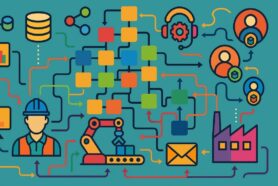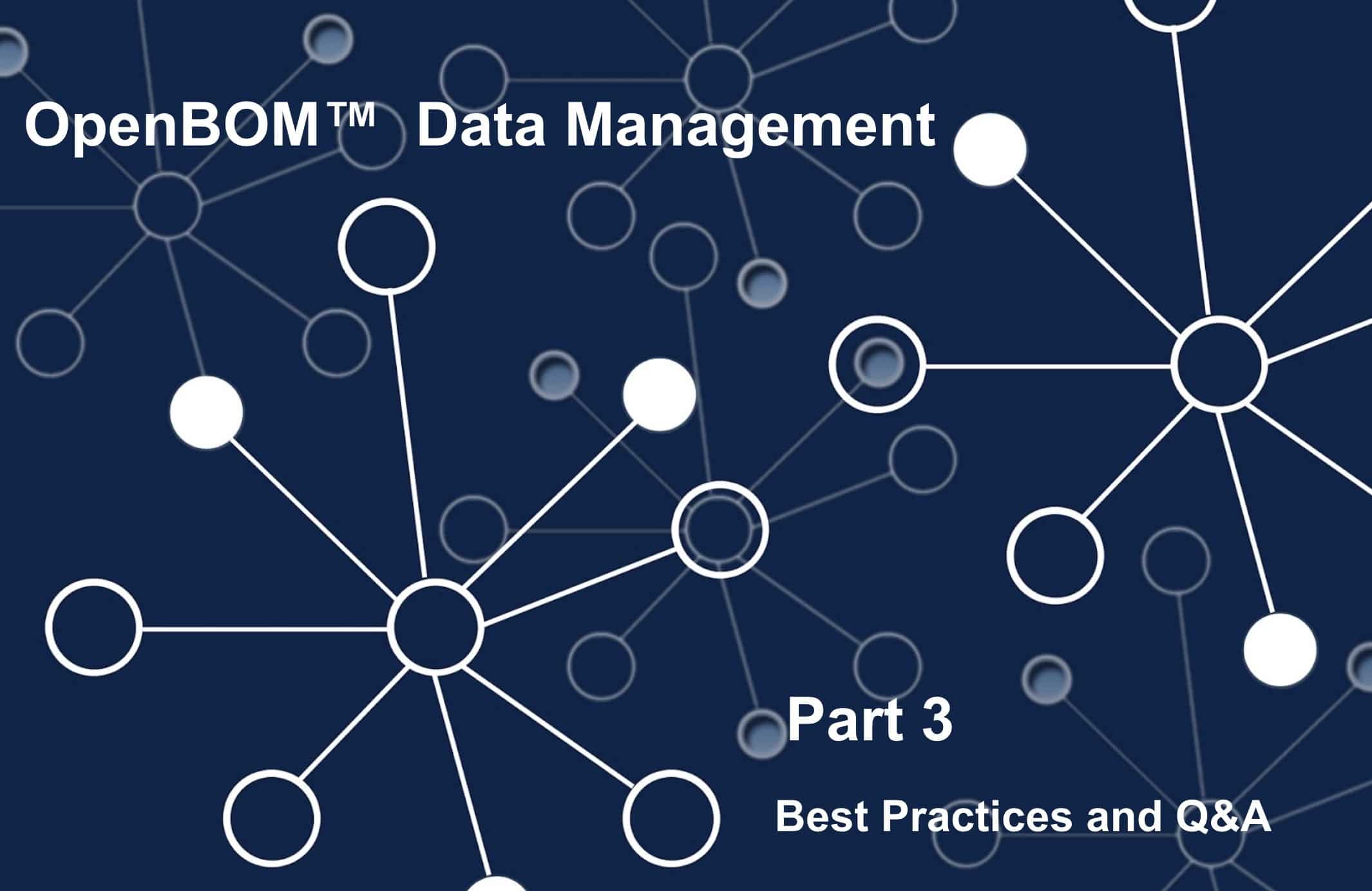
To finish my 3 parts set of articles about OpenBOM Data Modeling, I want to bring a few practical examples about how to create data models in OpenBOM as well as to answer on typical questions our customers are asking when starting using OpenBOM.
I highly recommend you to check OpenBOM Data Management Fundamentals. Also, Part 1 and Part 2 of OpenBOM data modeling.
OpenBOM Data Model Summary.
OpenBOM core data model provides support for item records (catalogs) and product structures (Bill of Materials). There are two relationships supported by OpenBOM: (1) reference-instance relationships and (2) parent-child relationships. The core data model allows you to create multiple types of objects, but for customers in 2020, OpenBOM supports the following types:
- Catalog
- Bill of Materials
- Order BOMs
- Purchase Orders
- Vendors
OpenBOM supports 8 data (property) types out of the box. Read more about them here.
- Text
- Number
- Date
- List
- Multi-select list
- Reference (link)
- Currency
- Image
Part Number is a unique identifier used by OpenBOM to connect the information in OpenBOM. If you need to link data beyond reference-instance and parent-child relationships you can use OpenBOM Reference properties. They can be used for data federation and just links to external resources.
Here is a simplified schema of OpenBOM basic data model
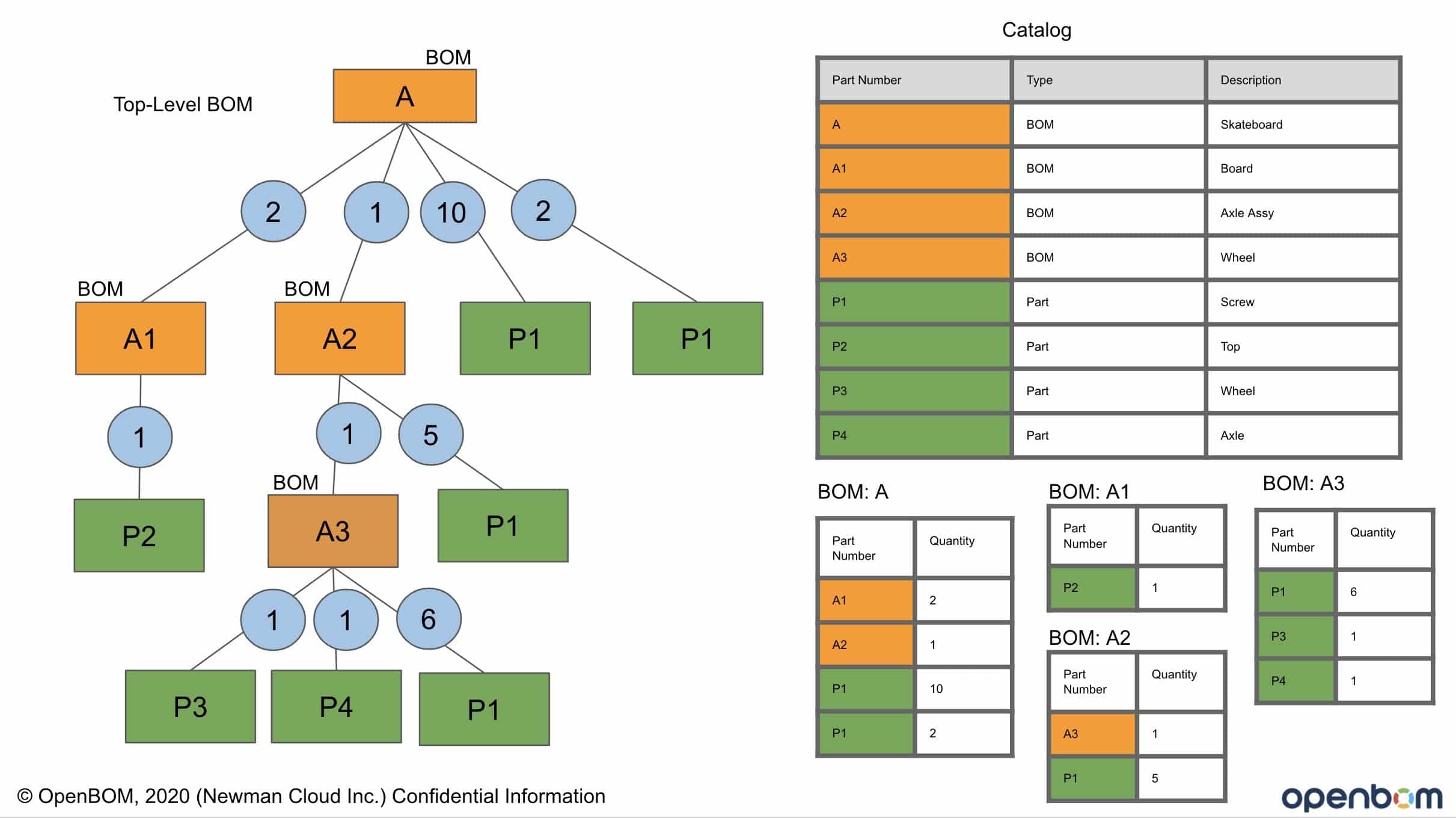
How do you start creating data in OpenBOM?
OpenBOM gives you an easy way to import practically any Excel (with some basic assumptions about records). It is very tempting to import Excel and turn it into a BOM, but I would recommend you to spend a few minutes reading these recommendations.
Step1: Plan How To Use Catalog(s) in OpenBOM
Think about the set of catalogs you create as a database of all your items – standard parts, engineering parts, assemblies, products, materials, etc. So, you need to think about how to create it first.
I recommend you to read about How Many Catalogs You Need To Create In OpenBOM first. In a nutshell, you create catalogs for any “Type” of items. You can also create special catalogs for components or assemblies provided by contractors or suppliers you sharing data with.
Once you create a catalog, adding items to a catalog is easy. Just open the catalog and click on add item. You can also import data in the catalog from Excels. Open the Catalog and then use the Import command inside catalog to bring additional items or sometimes additional columns to existing items (eg. cost). This information is usually located in multiple places and OpenBOM will help you to unite it. Check this article Import and Merge Catalogs in OpenBOM.
Step 2: What properties I need to have in BOM and catalog.
Catalogs and BOM are two connected elements of the product data model. Data in a catalog represents items. The attributes (properties) managed in catalogs are usually characteristics of the item that common between all instances of the items (eg. Description, Manufacturer Part Number, Cost, etc.). The attributes (properties) in BOMs are specific for each item instance. Think about Quantities, Reference Designator, Location and derived calculated properties such as Calculated Cost, Calculated Mass, etc.
When you create a plan for the data stored in OpenBOM, use it as guidance on how to add each specific property.
Step 3: I’ve got catalogs, now how to create BOM(s)?
BOMs are made from items in the catalog. The easiest way is to select an item in the catalog and click on BOM for Item command. If BOM doesn’t exist, OpenBOM will create a new BOM and link it to the catalog. If you create a BOM using Create BOM command, you can set the catalog on the same screen.
Step 4: I have BOMs, but how I connect them in a “nested” structure.
The nested structure of BOMs is called Multi-Level BOM. It contains multiple single-level BOMs. Each BOM can be created and modeled individually and can have a different set of properties. It is very useful for multi-disciplinary BOMs (eg. connecting mechanical, electronic and software BOMs).
OpenBOM automatically connects BOM into hierarchies. So, just by using Part Numbers, you can create any structure. Check more Create Multi-Level BOM or Multi-Level BOM and Three BOM types – Single Level, Multi-Level and Flattened.
Typical Q&A related to the first steps of using OpenBOM Data Model
Q1. How I can turn BOM into a catalog?
A1. If you created or imported BOM first, don’t worry. You can always export BOM to Excel and Import it as a catalog. Before you do, please read – Step 2: What properties I need to have in BOM and catalog.
Q2: How to link BOMs?
A2: Bill of Materials are linked based on Part Numbers of Items. If you created a BOM, it has Part Number (this is a Part Number of the top-level item- you better have it also defined in the catalog)
Q3: Why OpenBOM show me the error that properties are duplicated between BOMs and Catalogs?
A3: It means you created the same property in both (BOM and Catalog). While technically OpenBOM allows you to do so, it is not recommended. Why you assign catalogs to a BOM, the check of duplication is made and you’ve got an alert. The typical recommendation is to answer yes. But be careful- data in BOM can be deleted. Spend some time on planning your data model in BOMs and Catalogs. Read this one – Step 2: What properties I need to have in BOM and catalog.
Conclusion
OpenBOM gives you a very powerful and robust data modeling paradigm allowing you to manage product structure and related information. While we use BOM as a simple name to think about, the robustness of the OpenBOM data model can outperform many PDM and PLM systems that exist on the market today.
Check what OpenBOM can do today subscribing to OpenBOM here or request a trial version.
Best, Oleg @ openbom dot com.
Let’s get to know each other better. If you live in the Greater Boston area, I invite you for a coffee together (coffee is on me). If not nearby, let’s have a virtual coffee session — I will figure out how to send you a real coffee.
Want to learn more about PLM? Check out my Beyond PLM blog and PLM Book website
Read OpenBOM customer reviews on G2 Crowd to learn what customers are saying about OpenBOM.
Image credit https://ethereumcode.io/
Join our newsletter to receive a weekly portion of news, articles, and tips about OpenBOM and our community.