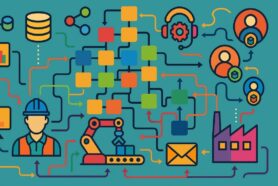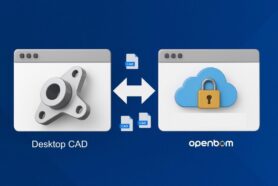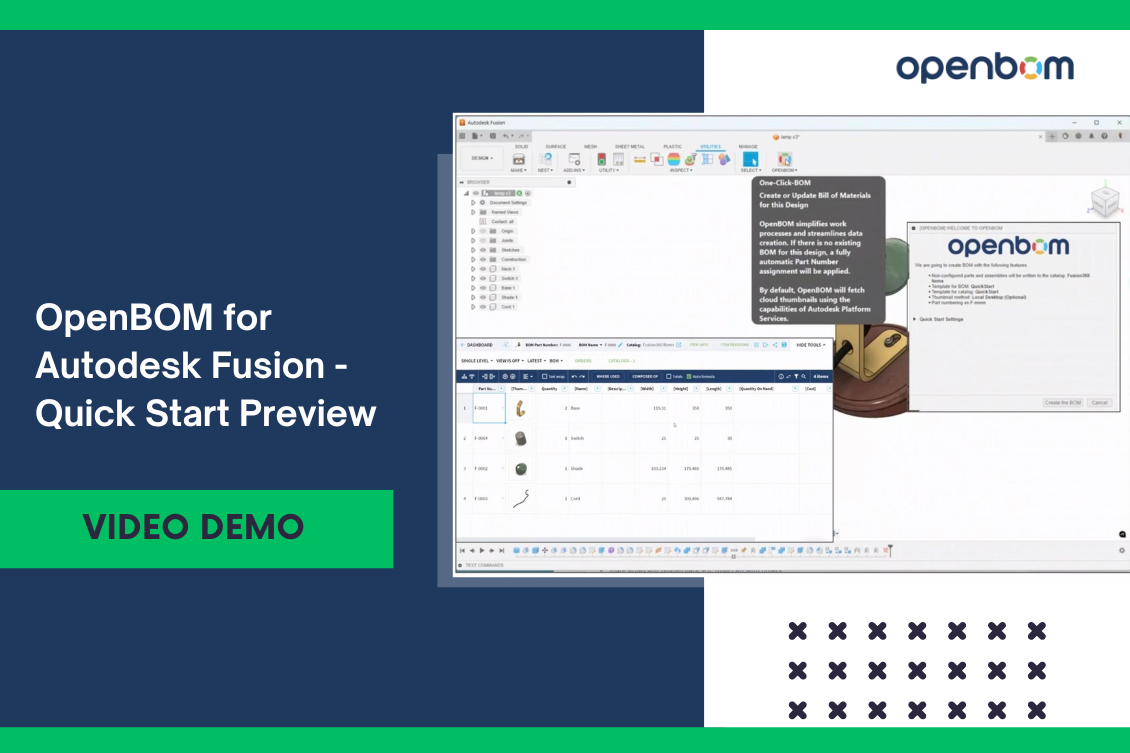
At OpenBOM, we are working on continuous improvement of our service. One of the important improvements that OpenBOM does with all CAD integration is to improve usability and simplify the starting process. While OpenBOM already provides out-of-the-box features and functions, we want to take it to the next level with the introduction of “OpenBOM for Fusion 360 Quick Start”.
In this article, we’re excited to give you a sneak peek into the upcoming features of OpenBOM for Autodesk Fusion, which are set to be unveiled later in August 2024. These enhancements are designed to streamline your workflow, making it easier than ever to manage your Bills of Materials (BOM) and related data directly within Autodesk Fusion.
The new capabilities we’re rolling out include:
- Quick Start (Simplified BOM Creation) – described in the current article
- PDF for Drawings Support
- DXF for Sheet Metal
- Item Classification Support
- Fusion Configuration Support
But today, I want to focus on the new “Quick Start” function, a game-changing feature that drastically simplifies the process of getting started with OpenBOM for Fusion.
Simplified BOM Creation: The Power of Quick Start
The “Quick Start” function is designed with one goal in mind—making it easier and faster for users to start using OpenBOM within Fusion. Whether you’re new to OpenBOM or an experienced user, this feature minimizes the setup time, allowing you to focus on what matters most—your design and engineering tasks.
How does it work? It’s as simple as a single click. Here’s a quick walkthrough:
1. Download and Install the Add-In: Start by downloading the latest version of the OpenBOM add-in for Fusion. The installation process is straightforward and takes only a few minutes.
2. Click on the BOM Button: Once installed, a new BOM button will appear in your Fusion interface. This button is your gateway to creating and managing BOMs directly within Fusion.
3. Login: Click the BOM button, and you’ll be prompted to log in to your OpenBOM account. If you don’t have an account yet, you can quickly create one.
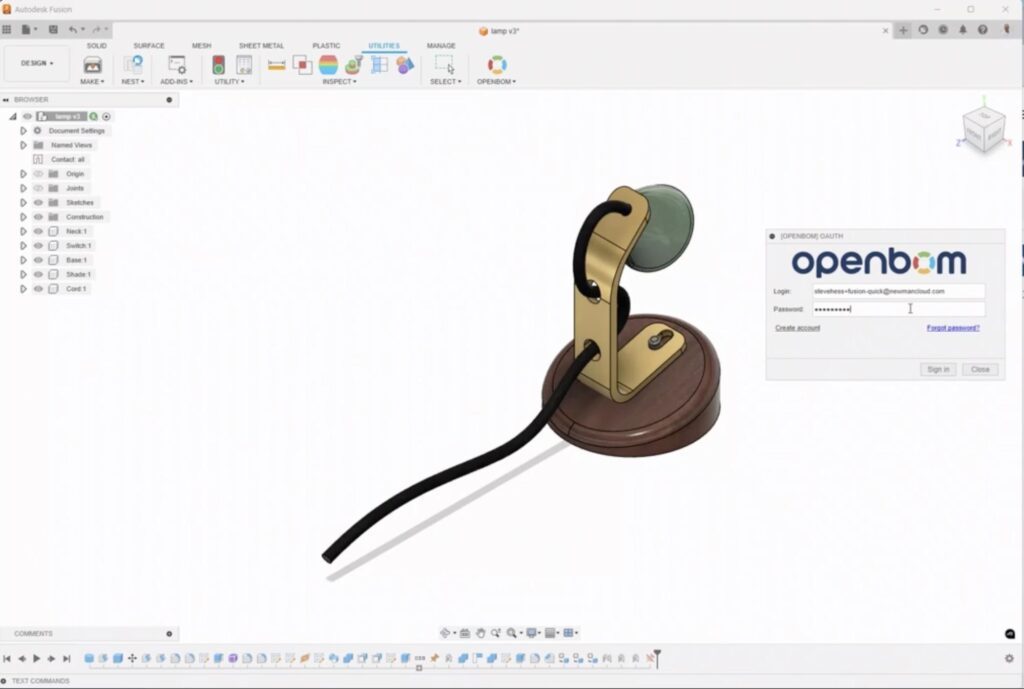
4. BOM is Created: After logging in, OpenBOM will automatically generate a BOM for your active project. It’s that simple—no complex configurations or settings required.
The output is a complete BOM with new features and data.
Features Included in Quick Start
Despite its simplicity, the Quick Start function doesn’t skimp on functionality. Here’s what you get right out of the box:
- Automatic Part Number Generation: OpenBOM automatically generates part numbers for your items, ensuring consistency and avoiding duplication. If you prefer to customize this, you can adjust the settings later.
- Data Extraction: The system extracts multiple data properties from your Fusion design, including geometry, weight, and derivatives. This comprehensive data capture ensures that your BOM is complete and accurate.
- PDF Drawing Support: With this release, you can also include PDFs of your drawings in the BOM, making it easier to communicate design intent with your team and manufacturing partners.
- Integration with Fusion Manage: Seamlessly integrate your BOM with Autodesk Fusion Manage, enabling a smooth transition from design to manufacturing.
- Autodesk Sustainability Data Integration: With increasing emphasis on sustainability, OpenBOM integrates Autodesk Sustainability data, helping you track and optimize the environmental impact of your designs.
Watch the video with the demo:
Conclusion and Why It Matters
The Quick Start function is more than just a feature—it’s a reflection of our commitment to making BOM management accessible and efficient for everyone. By reducing the time and effort needed to create and manage BOMs, you can focus more on innovation and less on administration.
Whether you’re managing a small project or a complex product development process, the Quick Start function in OpenBOM for Fusion will help you get up and running faster, with all the tools you need to succeed.
Stay tuned for the full release later this month, and be sure to check out the other exciting features we’re introducing to make your BOM management even more powerful and intuitive.
REGISTER FOR FREE and start simplifying your Fusion workflow today.
Best, Oleg
Join our newsletter to receive a weekly portion of news, articles, and tips about OpenBOM and our community.