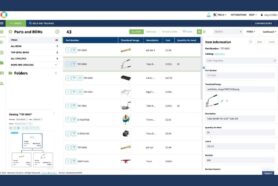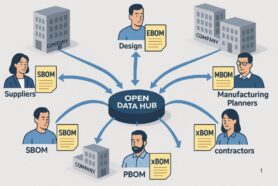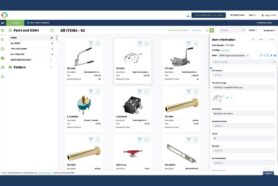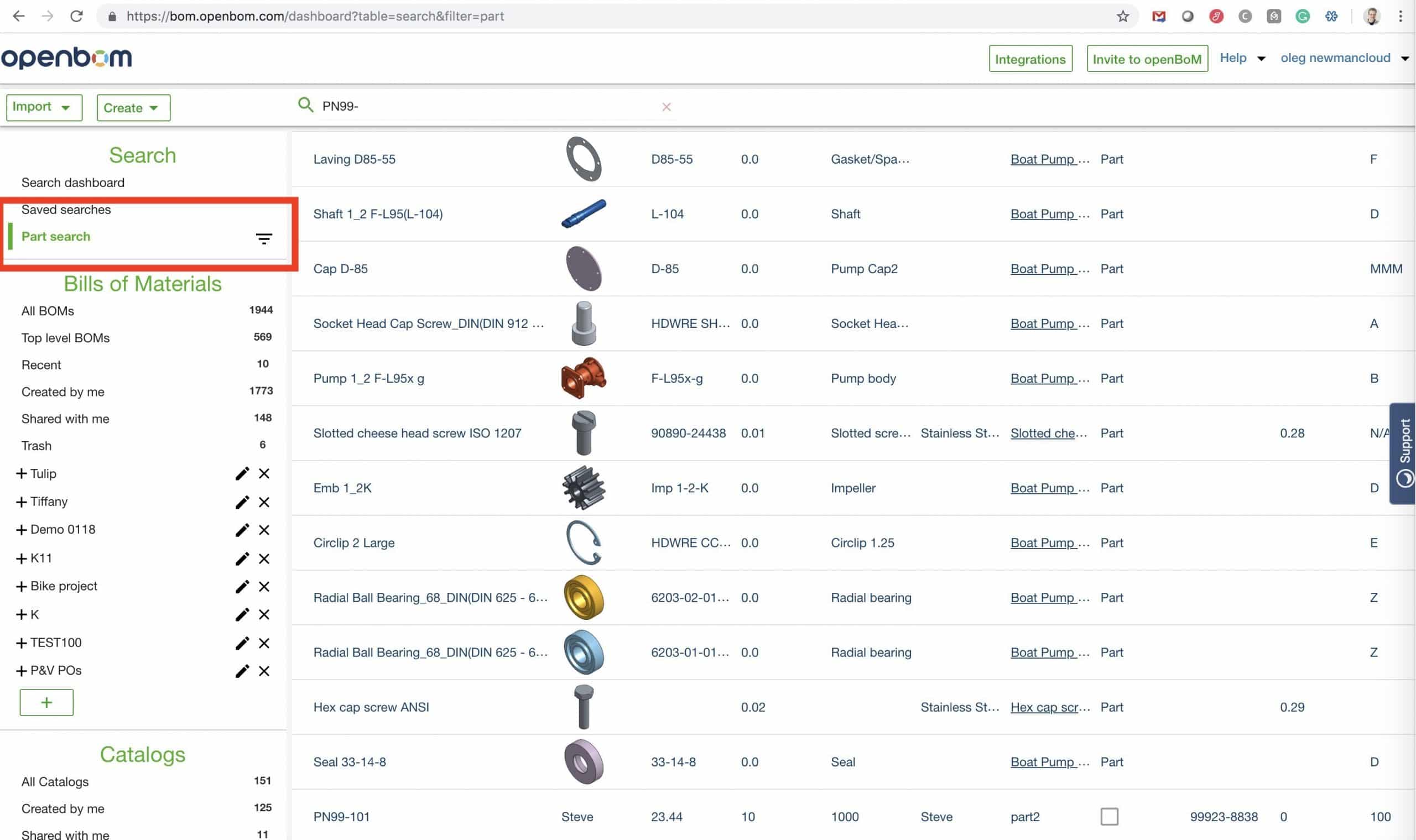
Search is an important function in every software these days. At OpenBOM we’re thinking how to get Search done in the way it will help you to find stuff and re-use data. Bill of Materials data is complex, so to have efficient and simple search is important.
Today, I want to demonstrate 4 tools in OpenBOM that can help you to search for data.
1- Part Search Dashboard.
Accessible from OpenBOM Dashboard or via BOM Add Item function, this is the most universal way to search for Parts in OpenBOM.
Here is how you get it from OpenBOM Dashboard
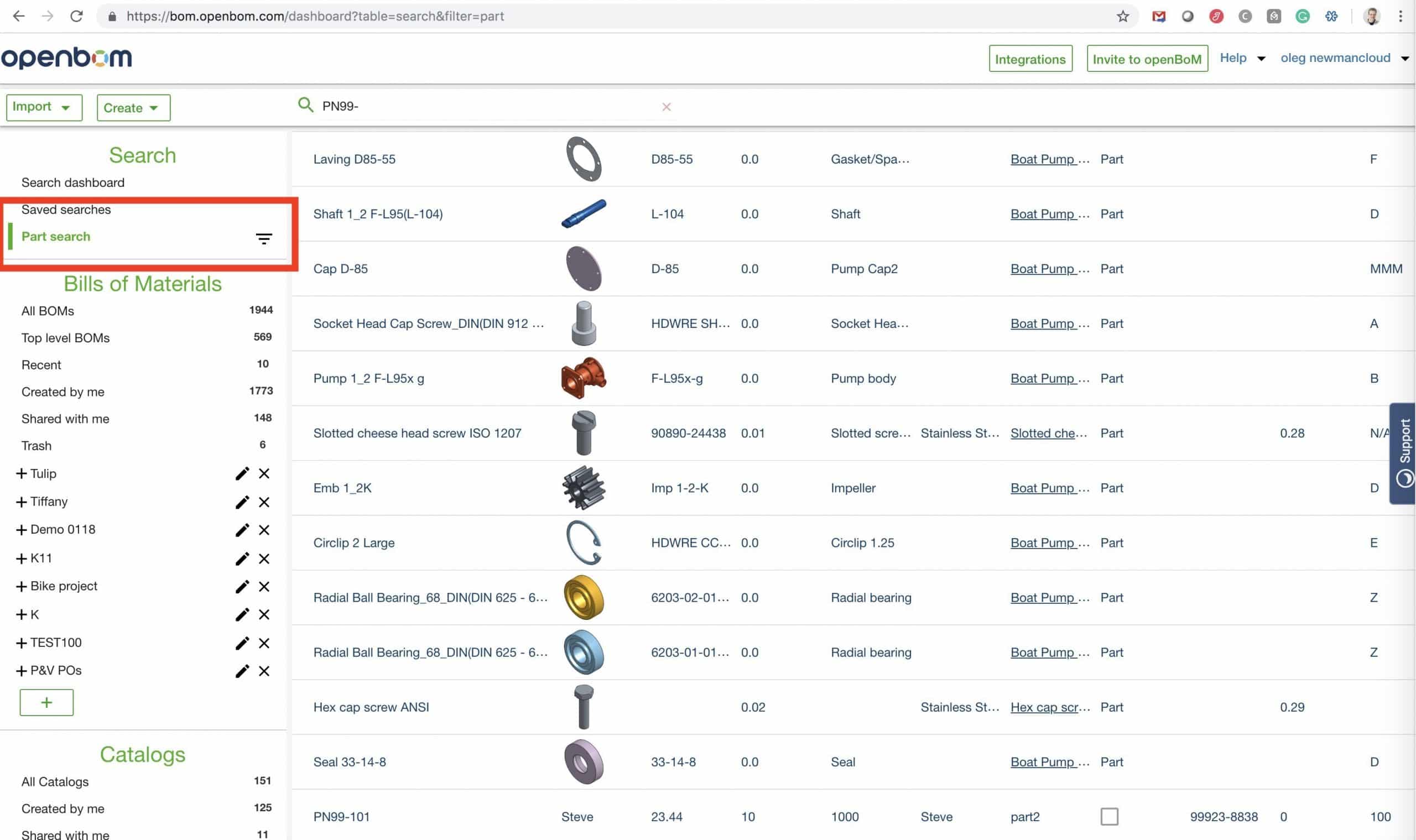
2- Add Item Search function
When you add a part to BOM, you want to be able to search existing Parts. Simple? Actually yes. This is how you access search when you add an item to BOM. Start typing in the Part Number field and you will see the “Search” menu.

After you click on Search menu, you will get access to the Part Search dashboard and filter.
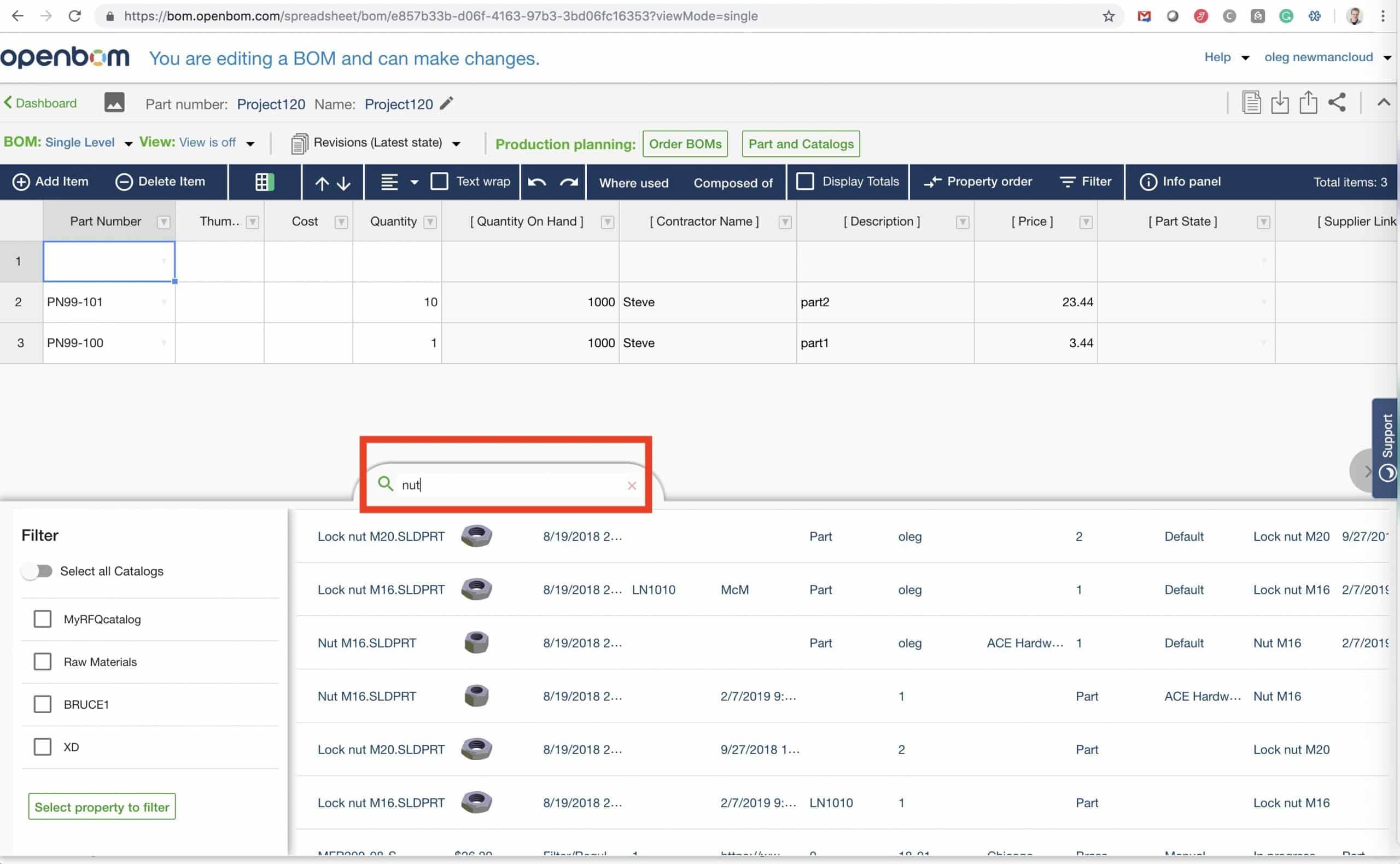
3- Filter in BOMs and Catalogs
This is not an exact search, but it is sometimes very useful when you need to find a specific part in BOM or Catalog. From a technical standpoint, it is a filter, but it is operating in a way that allows you to filter the parts you’re searching for.
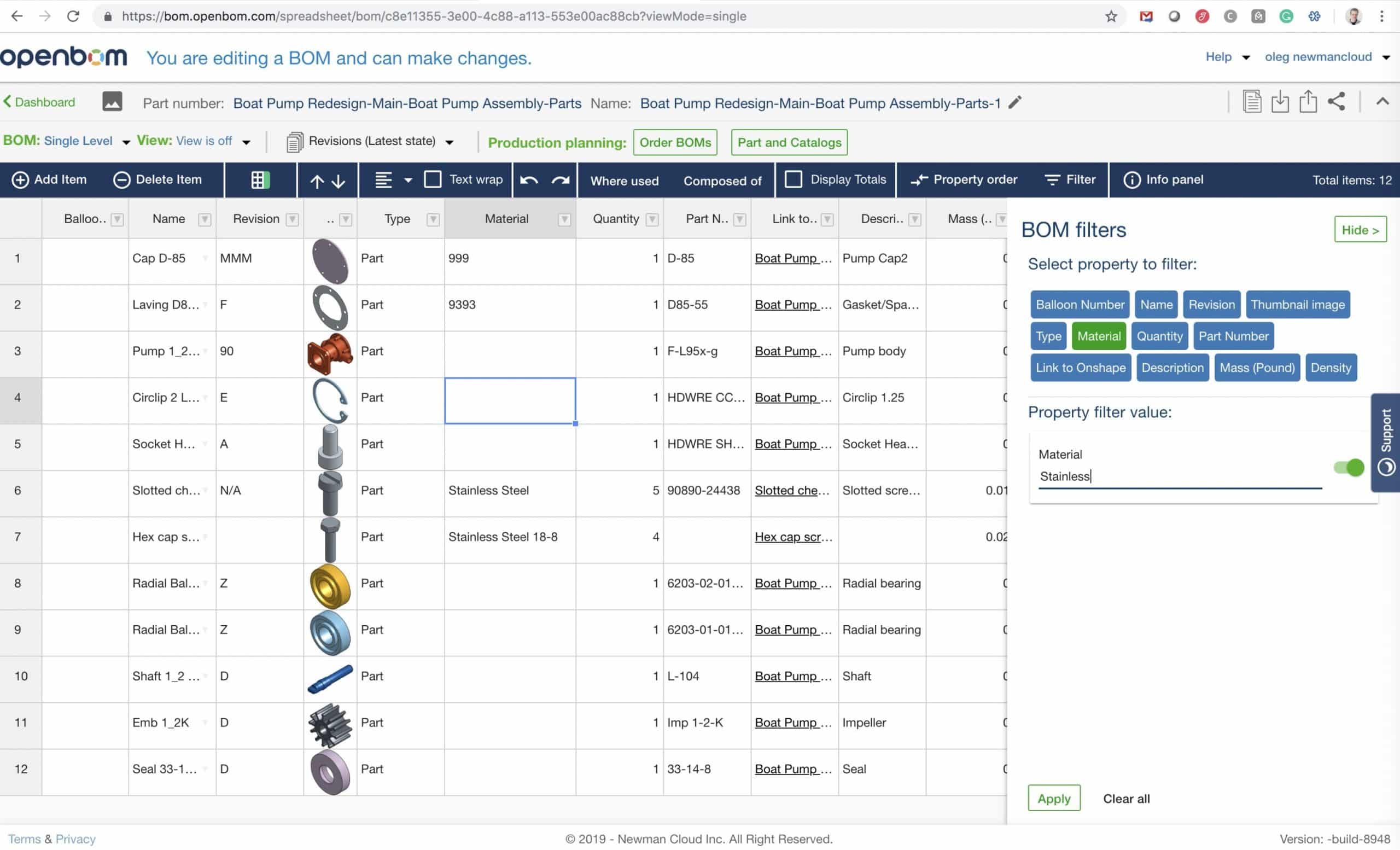
In the following video, I’m making a short walkthrough demonstrating important search functions.
Conclusion
OpenBOM search is simple and robust allowing you to find data, BOMs and catalog. It allows you to find the right parts and re-use data you already have in your BOMs.
Want to check more about OpenBOM search? Register for FREE OpenBOM user account and try it out.
Best, Oleg
PS. Let’s get to know each other better. If you live in the Greater Boston area, I invite you for a coffee together (coffee is on me). If not nearby, let’s have a virtual coffee session — I will figure out how to send you a real coffee.
Want to learn more about PLM? Check out my Beyond PLM blog and PLM Book website
Join our newsletter to receive a weekly portion of news, articles, and tips about OpenBOM and our community.