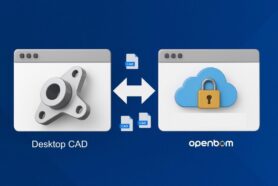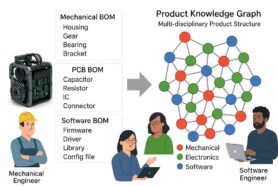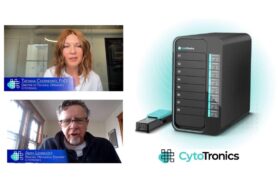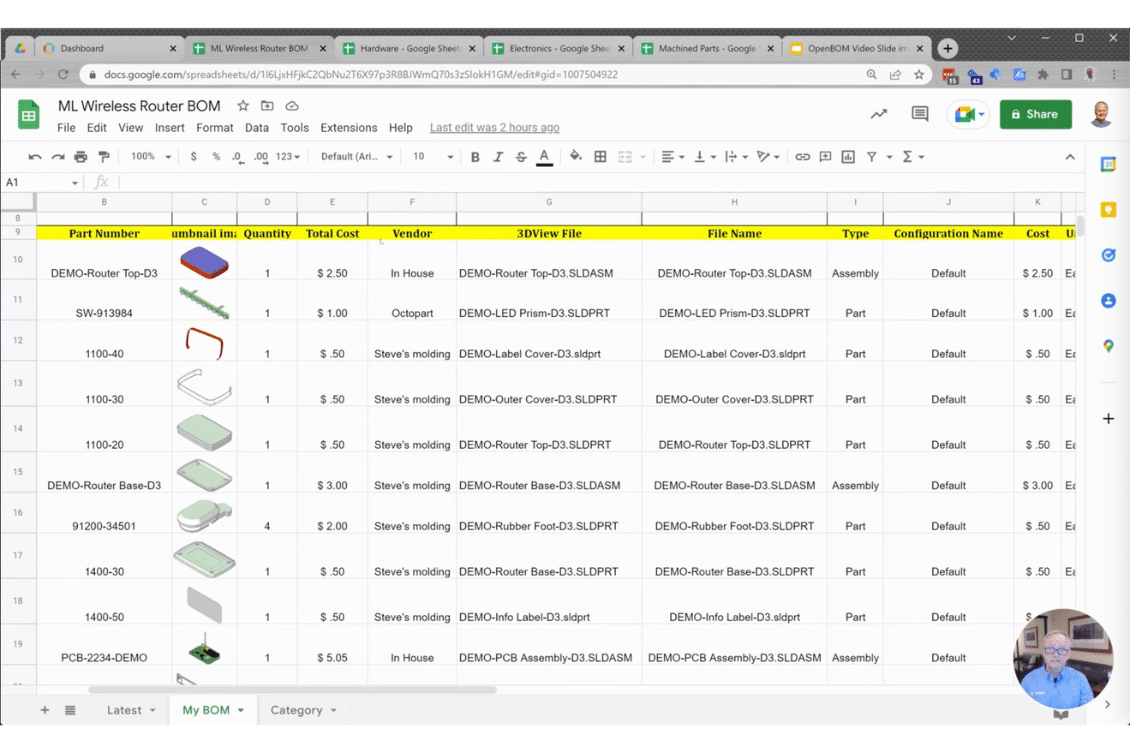
To continue the new OpenBOM video demo series today we are going to talk about importing data to OpenBOM. Importing data is extremely important. Because companies very rarely live in a vacuum. Usually, a company has a lot of data in a variety of forms and formats. Think about CAD data, old databases, legacy software, and tons of Excel and other spreadsheets.
In today’s article, we will speak about basic data import to OpenBOM, which allows you to understand the fundamentals of the OpenBOM Product Structure data model and how you can easily import practically any data to OpenBOM.
Product Structure – Items and BOMs
A core OpenBOM data model contains items and a Bill of Materials. Items are managed using Catalogs (you can make many catalogs for different type of items) and BOMs is a granular representation of product structure. Each level is presented by an individual BOM. OpenBOM can visualize them all together as a multi-level structure of flattened reports. For additional information, I recommend you to check our OpenBOM Data Management Course and also, the fundamentals of the OpenBOM article.
Importing Data – Catalogs, and BOMs
To import data to OpenBOM you should do some data wrangling – to clean your existing data and prepare it for import. I suggest making it in two steps:
- Importing Catalogs
- Importing BOMs
During the first step, you need to prepare all your item lists (usually exists as flat Excel or spreadsheets) that contain all item information with their Part Numbers. Once you got it, you can prepare all Excel for each catalog separately (eg. electrical items, mechanicals, assemblies, etc.) and import them to OpenBOM. Before doing so, I highly recommend preparing the OpenBOM data model and defining all attributes you need to have. Although the step is optional, it will help to control all attributes and their types (automatically OpenBOM will create text attributes, which sometimes can be a sub-optimal result).
The second step is to organize all your BOMs in Excel. You can either use an Excel per BOM, however, it would be easier to import BOMs from Excels that contain a structure. OpenBOM supports the “Level” property in Excel to inform about level structure. Check more about it in the article – Importing data from spreadsheets.
Video 4: Importing Data
In the following video, we describe how you can import a few catalogs and Bill of Materials to OpenBOM. Check it out.
Other videos from OpenBOM Demo Series
- Video 1: Introduction
- Video 2: Data Model, Catalogs, and BOMs
- Video 3: Item Management
- Video 4: CAD integrations
- Video 5: Importing your data
- Video 6: Formulas and calculations
- Video 7: Types of BOMs
- Video 8: Change Management
- Video 9: Purchasing and Planning
- Video 10: Enterprise Integrations
Conclusion:
We are bringing an introductory video series to help everyone to learn about OpenBOM. In today’s video, we speak about how easily you can import data to OpenBOM from Excel spreadsheets or Google Sheets. OpenBOM flexible data model allows one to adapt to any requirements related to a specific set of attributes and accommodate all data one might have. Keep in mind that I highly recommend you clean data before importing and ensure you don’t have duplicate data and garbage.
Make sure to check out the other videos in this series. These 10 videos will give you a great perspective on what OpenBOM can do, its differentiators, and key features.
REGISTER FOR FREE and start a free trial to check how OpenBOM can help you.
Best, Oleg
Join our newsletter to receive a weekly portion of news, articles, and tips about OpenBOM and our community.