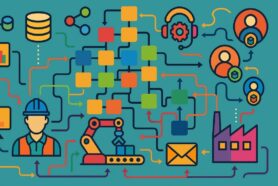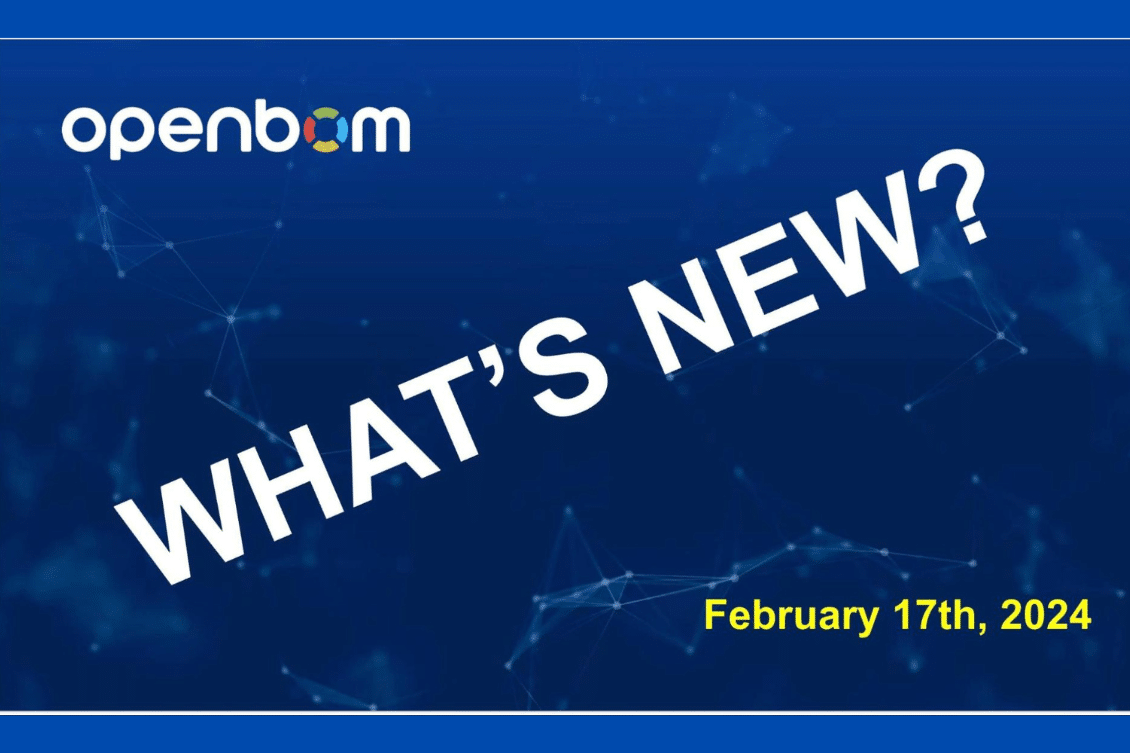
I’m excited to share with you the latest updates to OpenBOM. But before we delve into the details, I want to extend a heartfelt THANK YOU to all the OpenBOM users and customers who left reviews for OpenBOM on G2. Thanks to your support, OpenBOM has been included in the list of Top 50 CAD & PLM products for the second consecutive year. This year, we achieved an impressive ranking of #15 in the combined list of CAD, PDM, and PLM products. Read more about it here – Press Release: OpenBOM Earns Spot on G2’s 2024 Best Awards for CAD and PLM Software.
In this update, we bring multiple functionality enhancements in OpenBOM. Here is the list of major enhancements and improvement:
- Change Management New Features and User Experience
- Improved “Create BOM” workflow
- OpenBOM Design Workspace Manager Improvements
- Multiple enhancements in OpenBOM CAD Add-ins
- Bug fixing
Let’s talk about these and other improvements in more detail.
Change Management Improvements
OpenBOM’s latest updates introduce several key features designed to make change management more intuitive, flexible, and powerful. Here’s what’s new:
Automatic Change Order (ECO) Number Assignment
To further automate and simplify the change management process, OpenBOM has introduced automatic CO number assignment. This removes the manual step of assigning numbers, reducing errors, and saving time.
You can set up CO number template that will be used to automatically assign change order numbers:
Navigate from a Change Request (CR) to the Change Order (CO)
User experience and navigation are important. A new navigation tool allows users to move seamlessly from a CR (change request) to its corresponding CO (change order). It enhances visibility and traceability, making it easier to track the progress of changes from initiation through to implementation.
Show Which Template a Change Order is Using
Understanding the template used by a CO is crucial for ensuring consistency and adherence to standards across changes. This new feature provides transparency and helps users quickly identify the template, facilitating a smoother change process.
Show Change Order Description to Dashboard
The ability to view CO descriptions directly on the dashboard improves the accessibility of information, enabling users to get a quick overview of ongoing changes without the need to drill down into each CO.
Remove a Change Request from a Change Order
Flexibility in change management is key, and the new feature to remove a CR from a CO after it has been added addresses this. It allows for adjustments and corrections to be made easily, ensuring that only relevant and accurate changes are processed.
Improve Change Order Dashboard Sorting
Enhancements to the CO dashboard’s sorting capabilities mean that users can now organize and access the most relevant information quickly and efficiently. This improvement streamlines workflow and helps prioritize tasks more effectively.
Create BOM Workflow Improvements
Based on user feedback, several key improvements have been implemented to enhance the BOM creation experience on OpenBOM. These enhancements are designed to make the process more interactive and user-friendly, reducing the learning curve for new users and increasing efficiency for all. The main changes include:
- Simplifying Catalog Selection: We’ve made it easier for users to select a catalog for the top-level item, streamlining the initial steps of BOM creation.
- Automating Part Number Generation: A new feature automatically generates a part number and adds the top-level item to the catalog, eliminating manual entry errors and speeding up the process.
- Preventing Duplicate BOMs: To improve data integrity and management, we’ve introduced checks to prevent the creation of duplicate BOMs with the same part number.
To showcase these improvements, we’ve prepared a video demonstration that walks through the enhanced BOM creation process. This demo highlights the ease of use and new features designed to make BOM management more intuitive and efficient.
Added Graph Navigation to Where Used Command
Recognizing the critical need for efficient data exploration, we introduced the Graph Navigation feature last year, significantly enhancing how users interact with our platform. If you haven’t explored this feature yet, we highly recommend checking out our previous article on its benefits – Usage of Graph Navigation in Where Used BOM queries.
Graph Navigation is not just an add-on feature; it’s becoming integral to numerous aspects of the OpenBOM user experience, aiming to facilitate easier data traversal for OpenBOM users. A prime example of this integration is the evolution of our “Where Used” panel.
The Evolution of “Where Used” Command
Traditionally, the “Where Used” command in OpenBOM provided a straightforward list showcasing the assemblies where a specific item was utilized. This function, while useful, offered limited navigational capabilities, prompting us to rethink and expand its utility.
Introducing Graph Navigation to “Where Used”
We’re thrilled to announce the addition of Graph Navigation to the “Where Used” panel. This enhancement allows users to not only see where an item is used but also navigate through this data more intuitively.
By implementing graph-based navigation, we’re making it easier for users to traverse upwards through the data, understanding the hierarchy and connectivity of components in a more natural and visual manner.
Demo Data for Team/Company Users
We heard from many of you that there was just too much Demo Data for teams. So, we made a change to the way Demo Data is delivered to accounts. From now on, only the Team Admin will automatically get Demo Data when an account is created. All the usual Demo Data commands still exist under the help menu.
Team and Company Administration
We’ve added a few features to help the Team Administrator. A new counter to show the active logins as a function of your team’s seat count.
Administrators can also delete Released Orders
Export from Revision now supports User-defined Views
Export from BOM Revisions will now respect your View settings.
OpenBOM Design Projects
OpenBOM Workspace Manager supports duplicate filenames in the structure. You may now have a filename that appears in multiple folders in a Design Project structure. For example, if you have a file named Insructions.pdf or Bracket.sldprt that appears in the top level and then several levels down in the folder structure, Workspace Manager will now manage all instances properly. We know this was a nuisance and are sorry it took so long but we wanted to get it right.
Smart Sync now does an even better job of assessing if a file has changed so Design Smart Syncs are even faster.
Finally, we are continuing to improve the messaging in this release and will continue to do so in the coming releases.
OpenBOM CAD Integrations
Improved the sign-in messaging for all integrations
All CAD integrations now do a better job of checking that you’re signed in before performing any operations on your data.
Autodesk Fusion 360
We dramatically improved the way OpenBOM accesses the Autodesk cloud data and retrieves STEP translations. Literally a 10X improvement (reduction) of the time needed to fetch the translated files and link them to your BOM.
This release also fixes a case when certain MacOS chip sets could not process the request to put a BOM.
Dassault Systemes SolidWorks
If you use the OpenBOM flyout in Solidworks you will enjoy a significant performance improvement. We no longer update the flyout while the BOM is being (re)calculated. So the screen performance is much faster and will not have the blinking of the flyout refresh.
This release also improves the logic behind the Save Values back to CAD operation – in other words, when you send OpenBOM property values back to CAD, you will get what you expect.
PTC Onshape
This release improves the process of calling Onshape to produce derivative files like STEP, DXF, PDF, etc. The background processor has been greatly improved to take advantage of new Onshape features resulting in better, faster, creation of derivative files. Enjoy!
Changes in the OpenBOM for Onshape BOM processing Settings will now be automatically saved when you change them. Previous releases required you to click Save which could be omitted.
We trapped the unusual condition when property names may be sent from Onshape to OpenBOM as “Undefined names”. This won’t happen anymore.
Intuit Quickbooks Online
OpenBOM now sends the Cost property to correct Cost properties in QBO (Quickbooks Online)
Other Fixes & improvements
As always, during each release, our engineers squashed a few bugs and made a few fixes to improve OpenBOM performance and user experience.
- Fixed a case when the BOM was read-only even when you had write access
- The Get Part Number might be enabled even when the Catalog did not have part number generation enabled, fixed that!
- The Workspace Manager and Drive menus will no longer both appear in CAD toolbar menus
- OpenBOM exports the proper filename on ZIP exports. There was a case when the “+” sign was mistakenly included in the filename. We fixed that.
- The Quantity On Hand value now properly updates after an Order is Released to Production
- Improved how we calculate the BOM modification date
- Continue to improve the Google OAuth process
- The Team Admin will always be able to sign in
Conclusion:
At OpenBOM, we are working hard to make continuous improvement of the product by bringing new features and functions. We are excited about OpenBOM 2024 development plans and look forward to making the OpenBOM experience even better. Talk to us and tell us how OpenBOM can help you.
Best, Oleg
Join our newsletter to receive a weekly portion of news, articles, and tips about OpenBOM and our community.