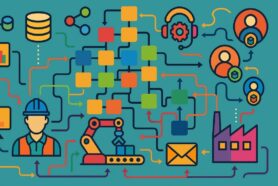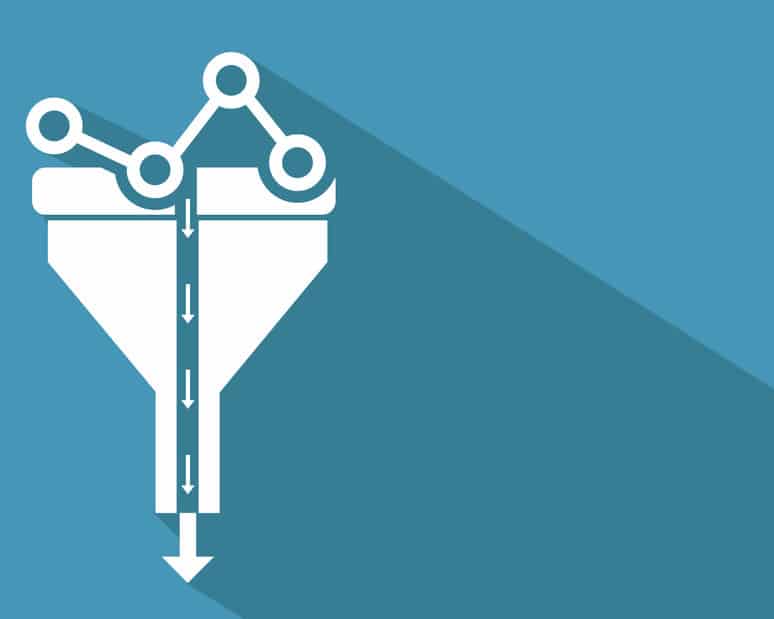
Everyone in a manufacturing organization needs data, but usually, no one is interested in being responsible for data management. When it comes to BOM management and product information, the ability to manage items, BOMs, product documentation, orders, and RFQ/POs is super important and critical.
Easy Data Management
OpenBOM gives you an easy way to manage this information with a data management paradigm similar to Excel. However, OpenBOM only looks like Excel. In fact, there is a sophisticated data management system run behind a simple OpenBOM grid-like user interface ensuring that people are getting the right information at the right time. We are continuously working on how to make the user experience easier and more intuitive.
Today I want to talk about a very simple filtering tip that can be used in many OpenBOM objects – Items, Bill of Materials, Orders, etc. As you know a simple filter will be canceled and disappears after the screen refresh. However, there are many situations when you want to repeat the same search again and again.
One of these situations is an Order when you would like to filter based on multiple parameters.
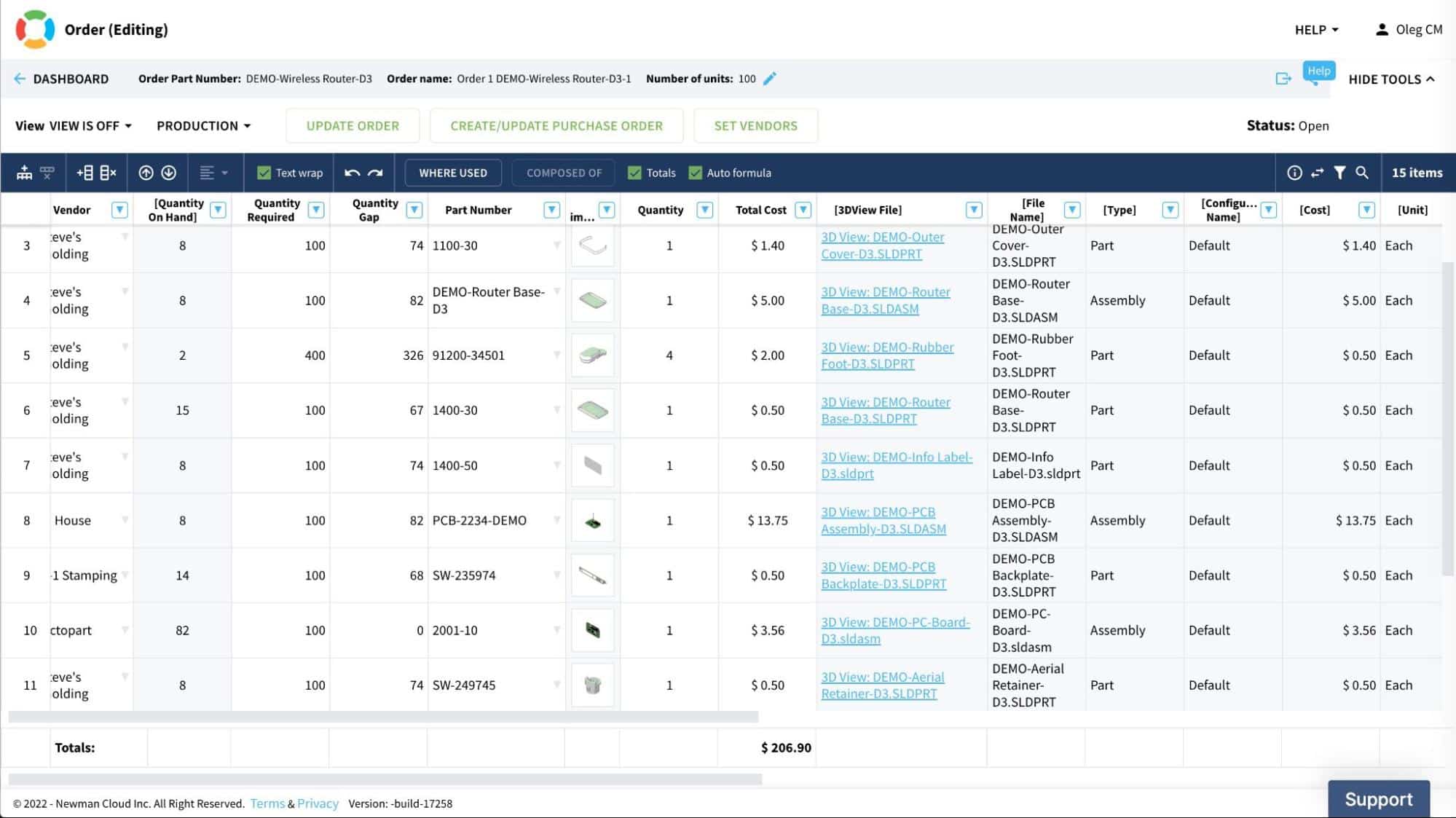
User-defined view
For people who are trying to avoid the creation of filters each time from the beginning, a user-defined view is a great opportunity to predefine a filter, save it, and re-use it again.
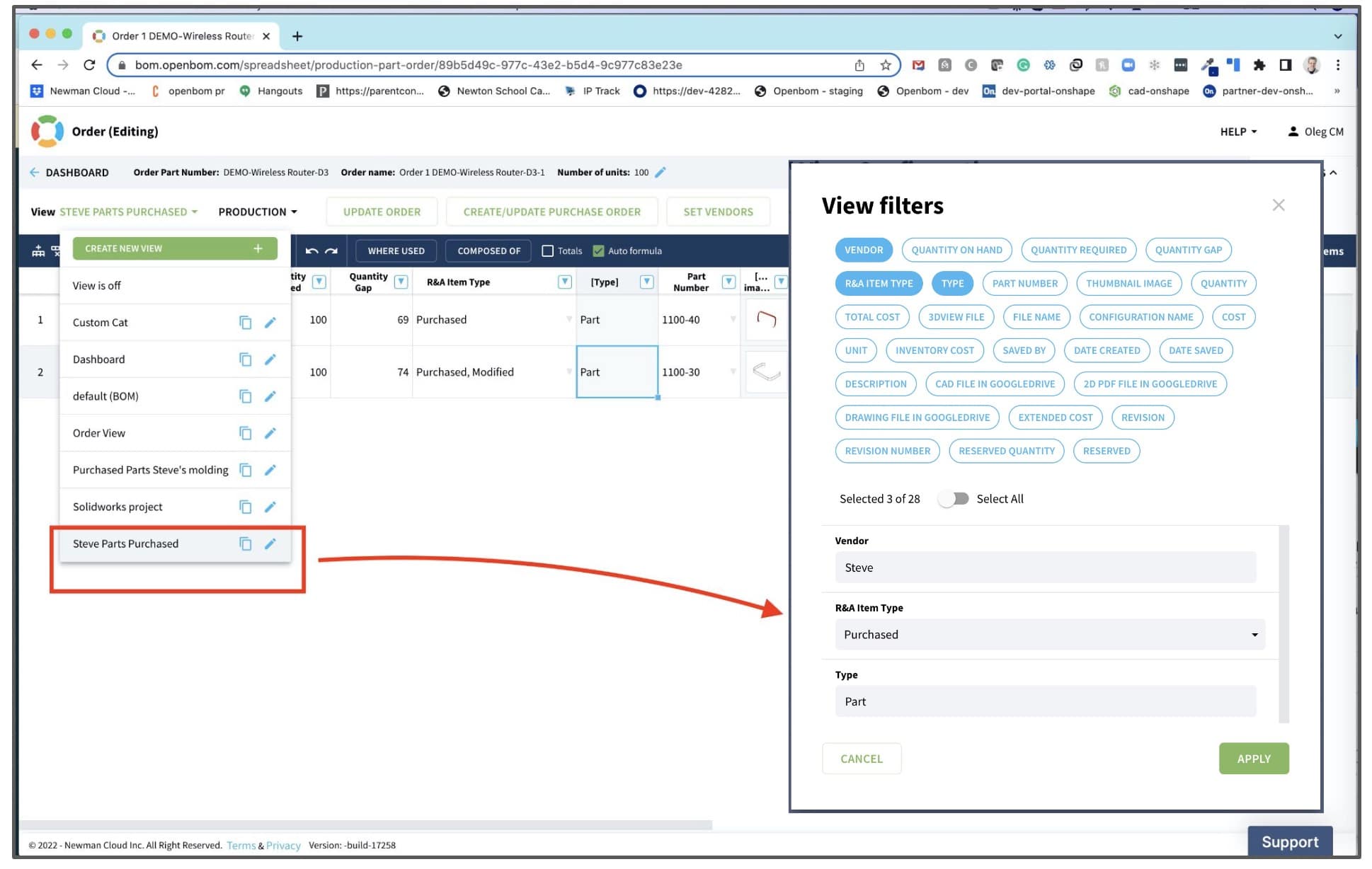
This is how you can define filters in the user-defined view.
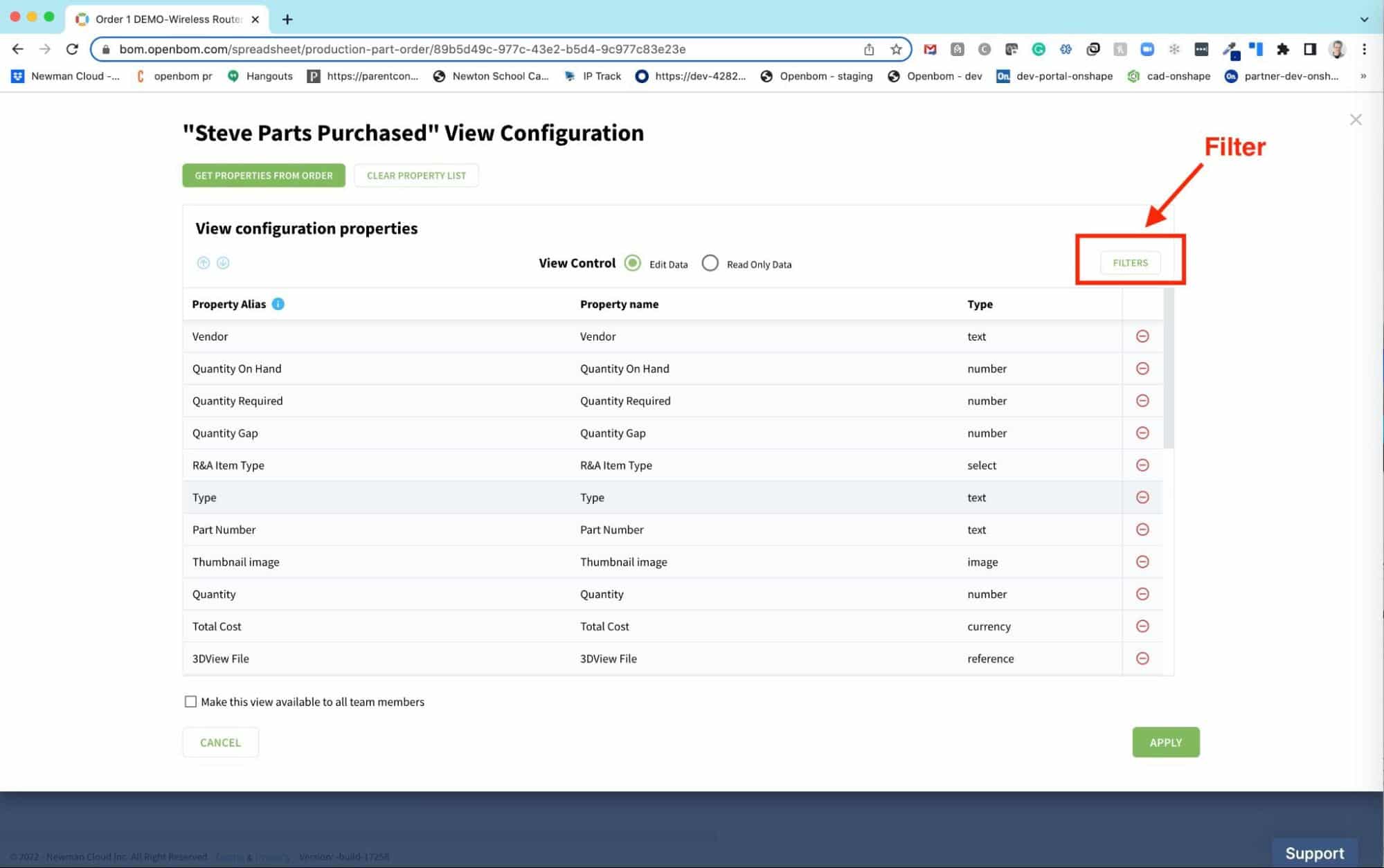
Saving it allows you to re-use the filter by re-using the view. At this point, you can define multiple filters with different properties and values. Some enhancements will be coming later to allow you to filter using the same properties more than one time (stay tuned).
VIDEO demo
Conclusion
OpenBOM user-defined view with a filter allows you to create multiple views, give them names and use them for multiple searches in OpenBOM and come back easy to filter definitions and model data. In the video above you can see how easy it is to repeat filtering by applying the same saved user-defined view.
REGISTER FOR FREE and check out how OpenBOM can help you today.
Best, Oleg
Join our newsletter to receive a weekly portion of news, articles, and tips about OpenBOM and our community.