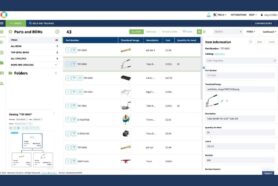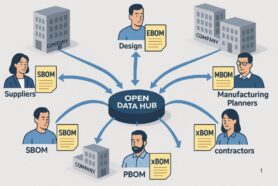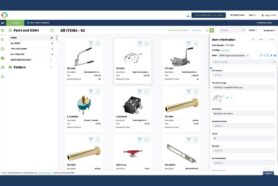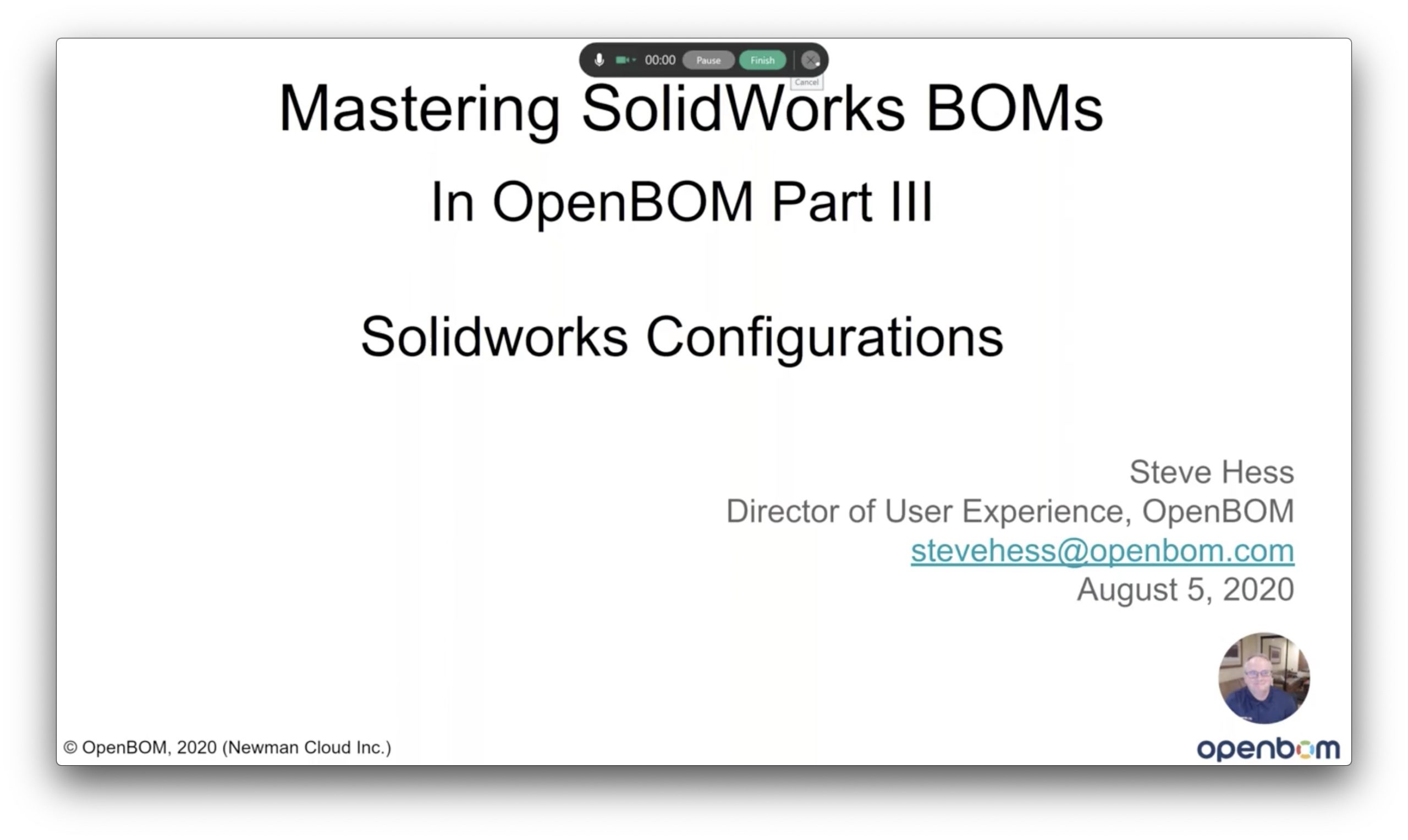
We continue a series of webinars about Solidworks and OpenBOM. In today’s article, we cover part III, which talks about the topic that often drives a lot of questions – configurations and purchased assemblies.
In addition to that, I want to remind you that we recently introduced an updated version of OpenBOM Add-in for Solidworks, which introduces the One-Click BOM process for Solidworks. If you missed our announcement, please check it here as well as an example of how it works – OpenBOM One-Click BOM for Solidworks and Default Catalog Settings.
NOTE: We had some issues with the live recording of the webinar, so we re-recorded the webinar. It is focusing on managing Solidworks Configurations in BOMs. We separated the Purchased Assembly topic. You can watch it here
Here is the video from the webinar.
Also, check out the slides used during this webinar
Webinar #25 – OpenBOM and Solidworks Best Practices, Part Two from Oleg Shilovitsky
Link to other OpenBOM webinars is here.
Conclusion
To extract data from complex Solidworks assembly can be a hard task that requires a lot of data manipulation. Think about parts with different parameters, configurations, and other settings. Some of the assemblies need to be purchased, so you don’t need their parts to come in a BOM. Some other assemblies can come in multiple configurations and you just need one of them. It is much easier to get all these things together using OpenBOM for Solidworks.
Check how OpenBOM can do it for you. Register for free and create a free 14-days trial using a one-click registration.
Check our how OpenBOM helps thousands of users and manufacturing companies to streamline data management, processes, and escape the legacy of Excel spreadsheets.
Best, Oleg @ openbom dot com.
Want to learn more about PLM? Check out my Beyond PLM blog and PLM Book website
Read OpenBOM customer reviews on G2 Crowd to learn what customers are saying about OpenBOM.
Join our newsletter to receive a weekly portion of news, articles, and tips about OpenBOM and our community.