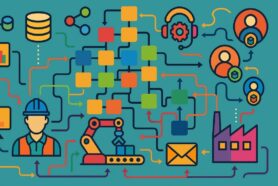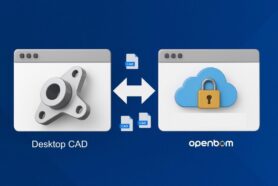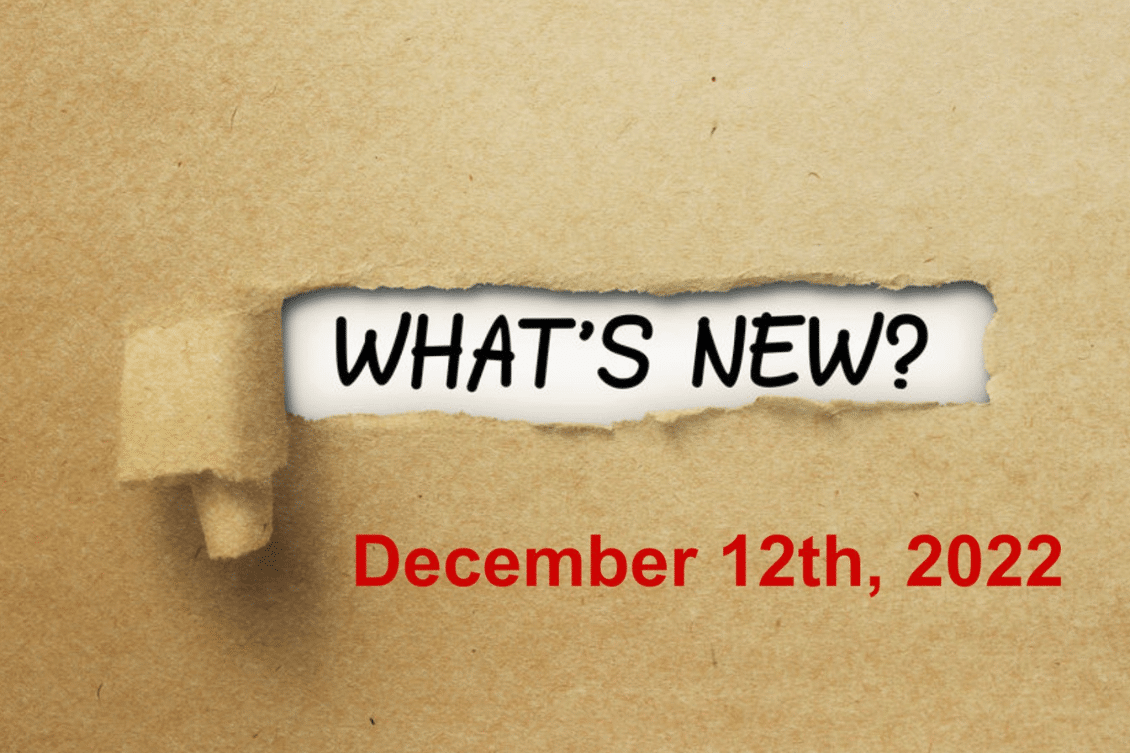
Happy Holidays to everyone from all of us at OpenBOM. I know, everyone is thinking about the coming Holiday Season. We do the same at OpenBOM, but before we switch our calendars to 2023, we want to introduce you to some of the new features in OpenBOM.
This December 12th, 2022 release brings several great features we’ve been waiting for quite a long time. Before moving forward I want to remind you to check our retrospective of best new OpenBOM features in 2022 and read more about OpenBOM roadmap and plan for 2023.
These are highlights of the new December 12th, 2022 release:
- OpenBOM automatic sync with Octopart electronic catalog
- OpenBOM automatic drawing PDF generation for Onshape add-in
- OpenBOM Part Number enhancements
A few other improvements were introduced in the same release related to CAD integration (Autodesk Fusion 360 and Creo).
We also bring many improvements to OpenBOM for CAD integrations. Onshape has the long-anticipated automatic generation of drawing PDFs! Autodesk Fusion 360 has improved thumbnail creation and support for the Appearance property!
OpenBOM – Octopart Data Synchronization
I’m super excited about this new feature. OpenBOM strategy is to provide seamless integration with online catalogs of commercial (of the shelf) parts and Octopart integration is clearly leading the way here. It allows you to import data from Octopart to create a new OpenBOM Item and also perform so-called “bulk sync” based on the predefined list of Octopart Manufacturer Part Numbers. You may now easily keep your Octopart items up-to-date with price, cost breakdown by quantity, availability, package type and so much more. A very important feature for busy engineers.
In the previous last release (Nov 2022), we introduced a much-improved way to fetch a single item from Octopart. Here is the blog of that announcement – Octopart Integration and Next Steps. With this December, 12th release, we add the ability to “synchronize” (we call it sync) an entire catalog of items with Octopart to ensure you have all the latest information about cost, package, availability, and so much more.
This feature lets you keep all your Octopart items “up-to-date” with a single click!
You can find more details about this feature in this article – OpenBOM Octopart Bulk Sync. Also to find information how to tune the catalog to bring data from Octopart automatically.
Part Number Schema Enhancements
The debates about Part Number formats (intelligent vs non-intelligent part numbers) are decades long. As far as I remember myself working in PLM industry, companies were debating what is the best Part Number format. OpenBOM stayed neutral in these “Part Number debates”. We allow you to create a very simple Part Number (just a number) and also to bring prefix, suffix, and separators to the Part Number schema.
However, based on multiple feedback and requests, we decided to extend the flexibility of the Part Number definition. We added a nice feature that allows you to specify more separators in the part number sequence. The Yellow portion below is static but may contain additional special characters like dash, dollar, slash, etc, while the red portion is still the automatic sequence that will increment guaranteeing a unique part number value.
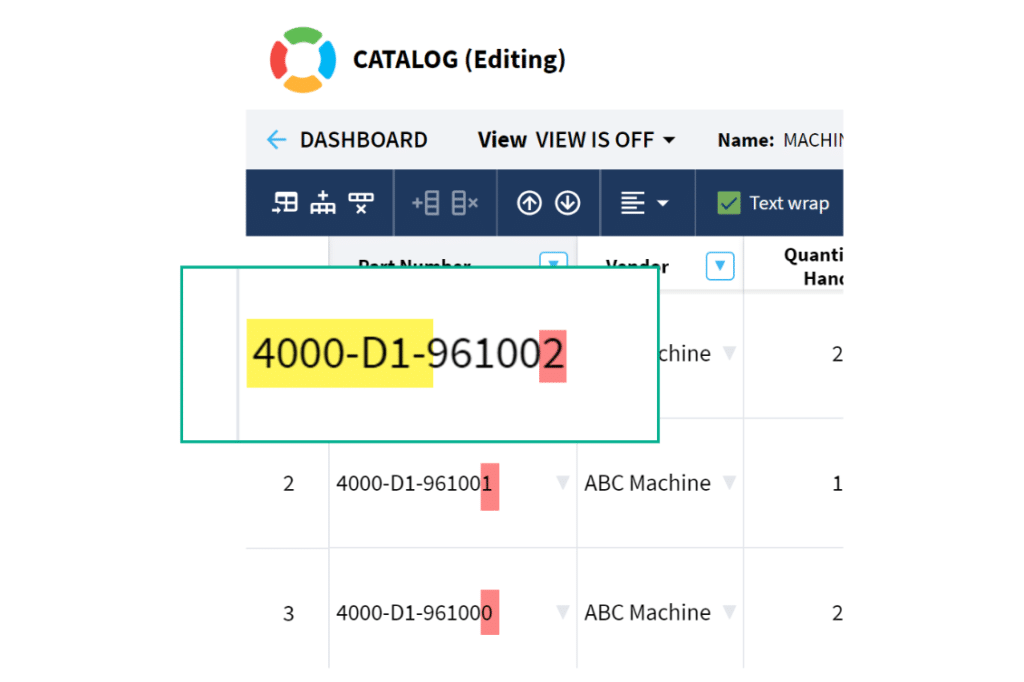
This is a simple update that unlocks the power in your part numbering schema. Example: 4000-D1-960001 can now be entered for any catalog part numbering setup. And the”01” at the end will automatically increment.
Check the following video demonstrating the capabilities of extended Part Number formatting.
OpenBOM CAD Integrations Updates
Integrations with CAD systems was always a top priority for OpenBOM development. We are gradually improving many CAD integrations OpenBOM has by adding new features and functions. Here are some latest enhancements.
PTC Onshape
In this release, we added automatic drawing PDF creation for Onshape. It is added to our already popular Onshape STEP and STL file export options. Now, with a few simple clicks, you can automatically generate PDFs of all your Onshape drawings when you update an item or a BOM in OpenBOM.
Think how much time that will save your Engineers!
How to set this up? Simply identify the drawing you wish to include, and on the next BOM update (or Save Item), OpenBOM for Onshape will automatically create a PDF and link it to your BOM.
Once enabled (as shown above) OpenBOM will generate a PDF for this drawing and link it to the item in OpenBOM. It’s that easy!
This operation saves many hours of PDF exporting a new design, and more importantly, updating. Even a simple change can cause an entire set of PDFs to be regenerated – with OpenBOM for Onshape, it’s just one click.
Onshape CAD + OpenBOM PLM
OpenBOM for Onshape does much more than just manage Bill of Materials. OpenBOM seamless integration with Onsahpe allows you to manage product release and change management processes. Check how OpenBOM and Onshape can be integrated in the following diagram. It demonstrates how engineering design and BOM management functions including revision management and ECO processes can be managed together using OpenBOM and Onshape.
As you can see, OpenBOM’s flyout panel seamlessly integrates OpenBOM in Onshape allowing users to manage data and coordinate during the release process (Note: support for automatic sync during the Onshape release process is coming).
Check the following video to learn how OpenBOM creates PDF drawings automatically and attaches them to items created from Onshape.
I’m also super excited to introduce you to the last customer story from Xtend Robotics using both OpenBOM and Onshape to design robots of the future published in Onshape Blog – Restaurant Robots: How Xtend Robotics Using A Magic Duo – OpenBOM and Onshape to streamline product development processes.
OpenBOM for Autodesk Fusion 360
OpenBOM for Autodesk Fusion 360 will now bring the Material Appearance property to OpenBOM. This means that if you use the Material dialog to assign a Material and/or add a specific Appearance to the surface of a component, OpenBOM will bring that Appearance as a separate property. This is very important if you are using non-standard appearances for your material library or have mapped a specific appearance to a component using the Appearance command.
Here I will take you through a quick demo of this feature.
OpenBOM Integration with Autodesk Fusion 360 is extremely powerful and brings the full robustness of OpenBOM flexible data model to classify your Autodesk Fusion 360 components and associate them with other data you might need to manage in your organization such as cost, vendor information, inventory, stock, etc. Check how you can do so, navigate to OpenBOM for Autodesk Fusion 360 product structure and classification article.
Other updates: Israeli Currency Support (NIS)
For all customers in Israel, we brought missing NIS currency in the selection of currency property format. Note – you may select your default currency by going to your Profile page or you can change it by doing Property Info → Edit command.
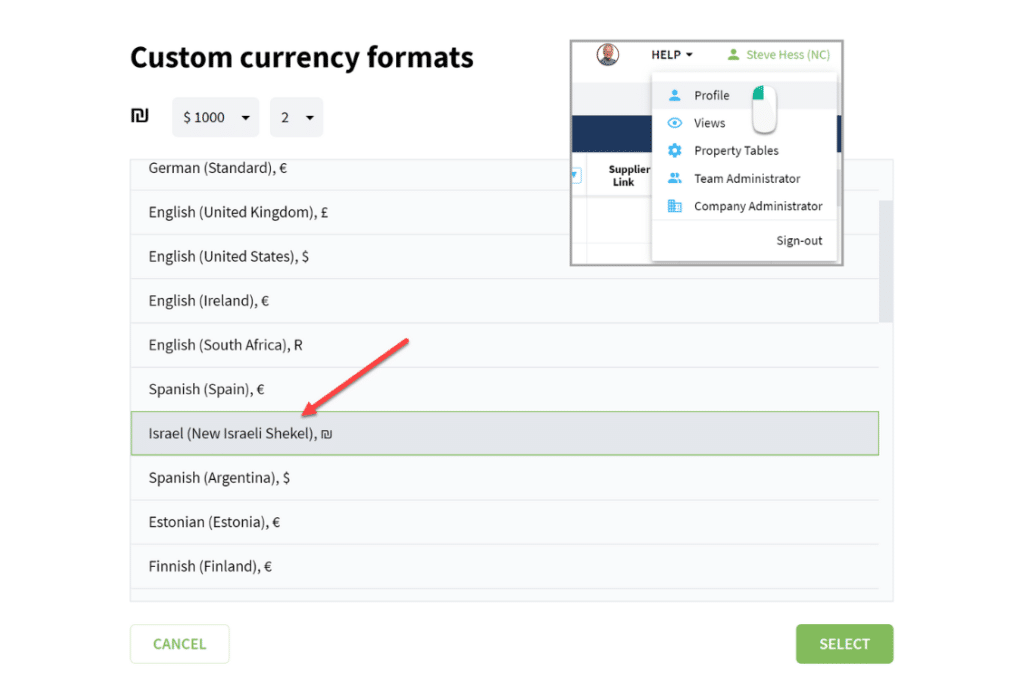
Conclusion
It was another great OpenBOM release with exciting new features I hope our customers will love. Clearly, my favorites are Octopart and Onshape. What is common between these two features is that both are laser-focused on efficiency and productivity by helping automate manual and tedious processes that all engineers hate. So, now you have automatic features provided by OpenBOM that save you tons of time.
REGISTER FOR FREE to check how OpenBOM can help you today.
Best, Oleg
Join our newsletter to receive a weekly portion of news, articles, and tips about OpenBOM and our community.