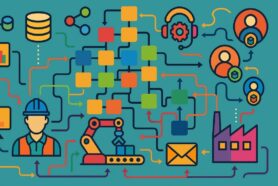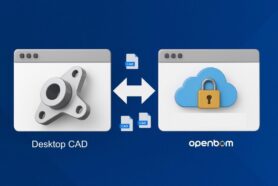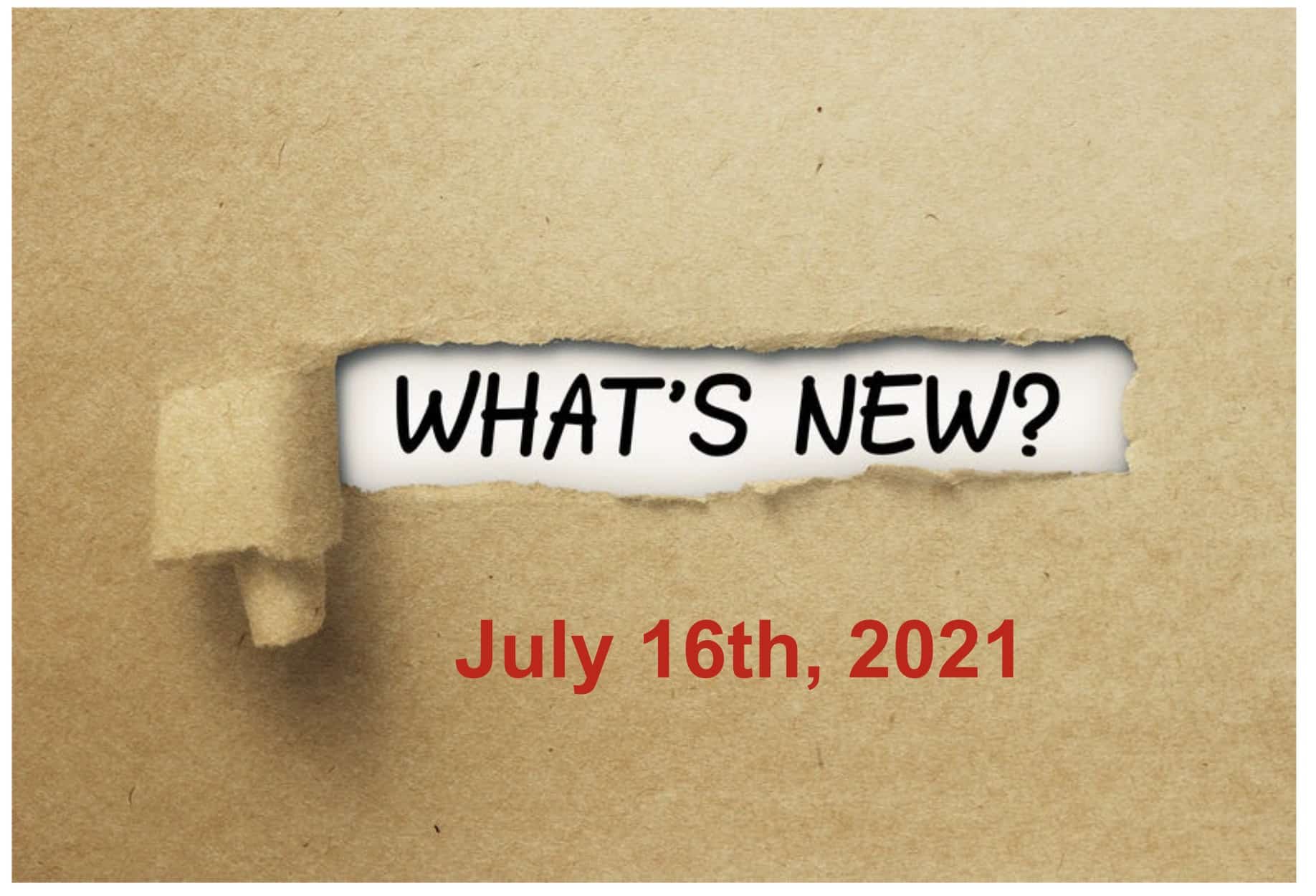
Welcome to the new OpenBOM release! It includes a lot of new and exciting features that we’ve been working on for a long time. These features include substantial enhancements to the OpenBOM object model (introducing catalog item revisions) and also introduces OpenBOM integrated file storage, which is moving from Beta status. This release represents a major move forward for OpenBOM, we are releasing features like Item Revisions and File Management. An extension to our existing BOM revision workflow, Item Revisions means you may now individually revise any item in a Catalog, including those with BOM.
The File Management feature provides you with your own internal OpenBOM storage and is the long-awaited production release of file storage. If you have been following our blogs recently you’ve probably heard me mention these upcoming updates…. Well, they are finally here!
Let me take a few minutes and touch on the new features and capabilities and how they are all connected.
Catalogs, Items, BOMs and Item Revisions
The foundation of OpenBOM data management schema is catalogs and BOM. They represent the core elements of the product structure reference instance model. A catalog is a database of items where each item is an object that can represent any product element, key examples of this are, standard items, materials, assemblies, etc.
An Item is identified by Part Number. You can read more about Catalogs and Items in our online documentation. Each item has multiple properties that define item characteristics such as Description, Manufacturer, Cost, etc. Each catalog might have a different set of attributes.
A BOM is an object that is linked to an Item and allows you to define information about what that item is composed of. OpenBOM’s flexible data architecture allows linking BOM to every item dynamically and by doing so, allows you to turn any item into an assembly in terms of your product structure model representation.
Item Revision is a new object that is expanding the OpenBOM object model and it allows a user to save an immutable historical record about the history of each item independently. It expands the existing revision model, which is capable of storing immutable sets of BOMs.
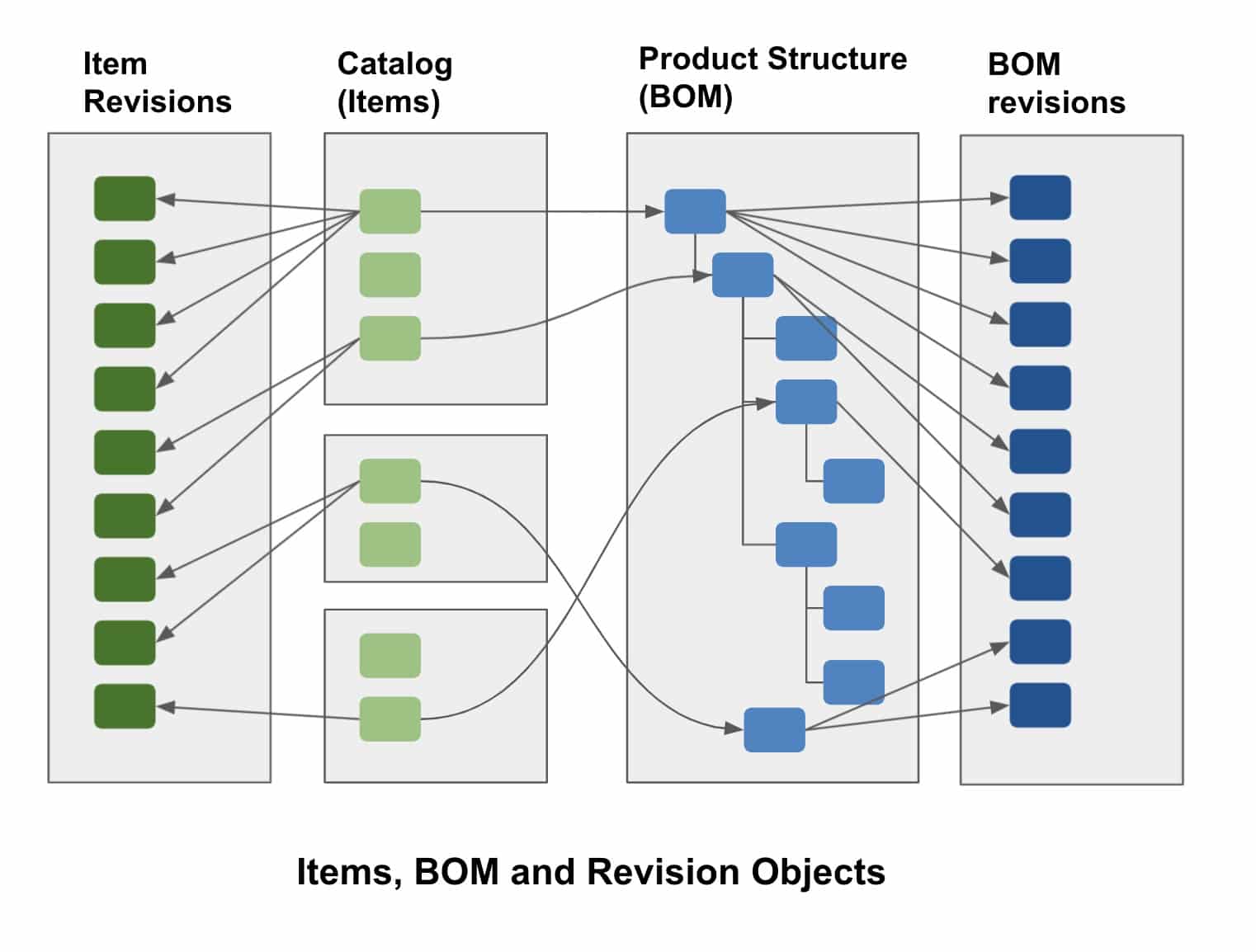
The following diagram shows you all these objects and explains how the OpenBOM data model works for catalogs, items, item revisions, BOMs and BOM revisions.Save Revision for Items and BOMs
At OpenBOM, the “Latest” state is the space where every user can make changes and collaborate simultaneously. By default catalogs and BOM gives you access to the latest state and allows you to make changes. OpenBOM automatically captures the history of changes and provides access to the change history in both the catalog user interface and BOM user interface. The first of these two will show all changes captured in the catalog and the second will show changes in a specific BOM (keep in mind that every BOM is a single level and if you have multiple levels, the change history for each level is preserved separately).
Once you make all changes in the “Latest” state, you can create a new revision.
To create a new revision, you can use the Save/Create a New Revision command. The command is currently available in both catalog and BOMs. In a catalog user interface the command is available from the Item Revision panel and also from the popup menu when one of the items is selected.
What does all this mean? It means you may now control exactly which revision of which part goes in which assembly AND keep track (and store) any and all files that are associated with those individual revisions!
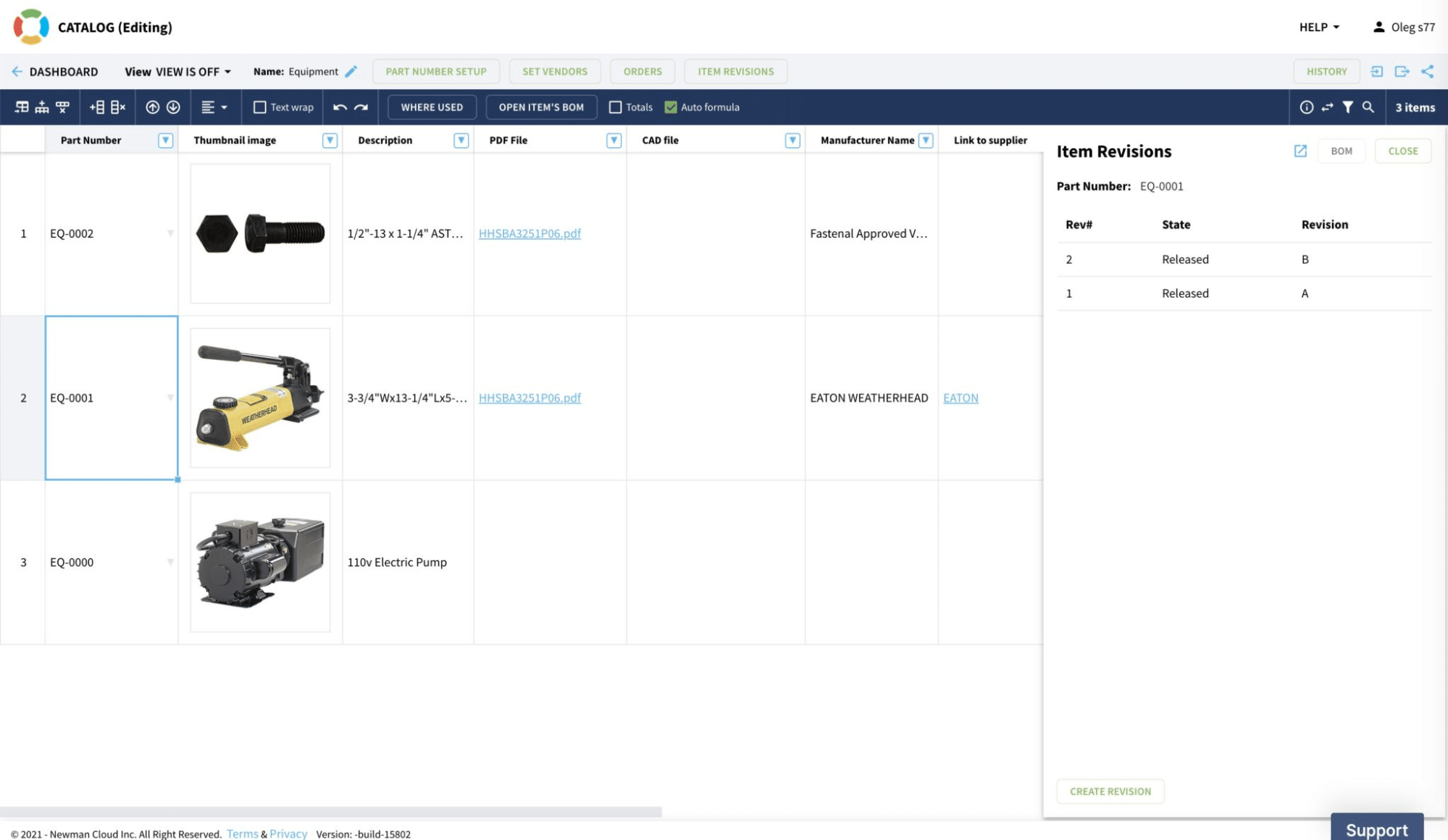
There is an all-new Revisions Panel in the Catalog where the majority of the workflow will be performed.Item Revisions and Lifecycle
The new object model enhancements bring the Item Revision mechanism to catalogs, Which allows granular data management for all items, integrating previously available features of BOM revisions and supporting both Top-Down and Bottom-Up processes of release management. The new Item revision panel and Item revision table access provide complete revision information. Integration with BOM Save Revision functions allows OpenBOM database to support full product structure and lifecycle representation.
The Save Revision command has an implication when applied to the structure. OpenBOM automatically keeps the product structure based on the Part Numbers of items that have BOMs. When you call the Save Item command for an Item that has BOM, you have an option to propagate Save Revision command between levels.
There are two main best practices about revision propagation function. We call it top-down and bottom-up functions. The idea behind these functions is that you want to be in control when new revision(s) will be created to sub-levels, you’ll also like to be able to pick new revisions and not force new revisions on sub-levels. These two options are mutually exclusive.
The following picture shows you a top-down method. The idea is very simple. When you mark [x] to create a new revision for a sub-level, you’re technically asking OpenBOM to traverse the product structure top-down and repeat the save revision command to all sub-level items (including BOMs).
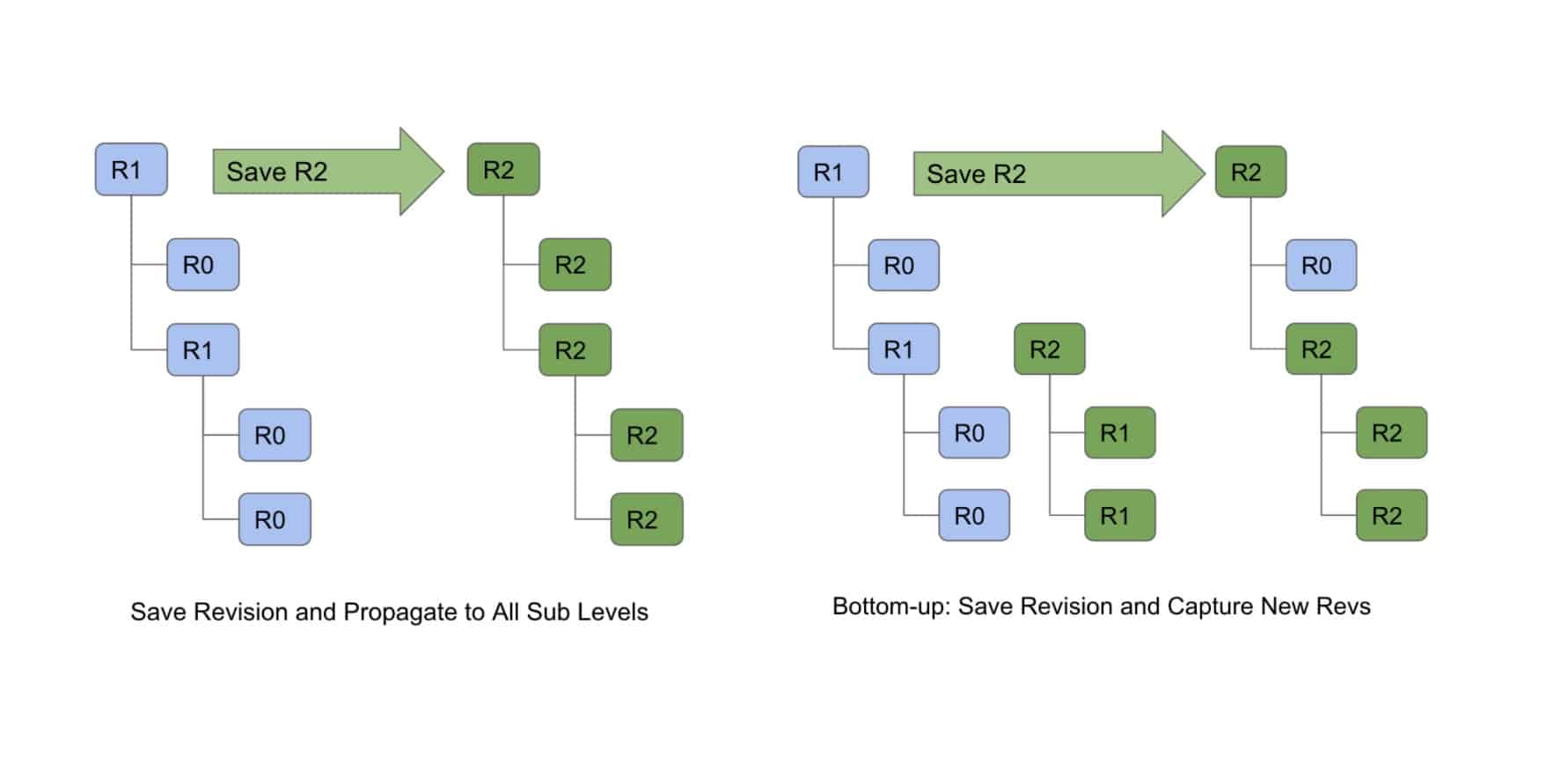
Read more about it here – Item revision and product lifecycle.
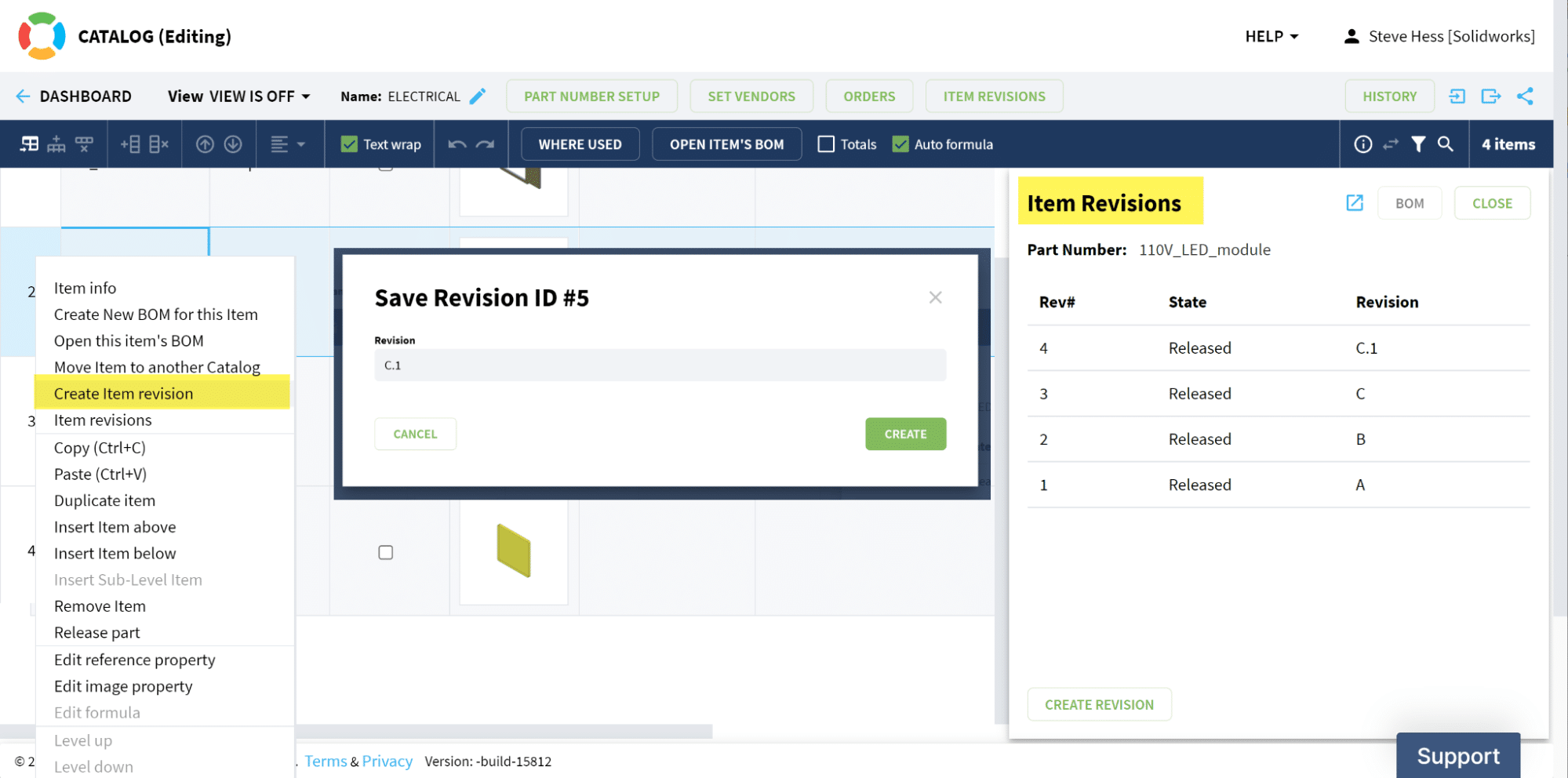
Here is how you can use Save Revision commands.
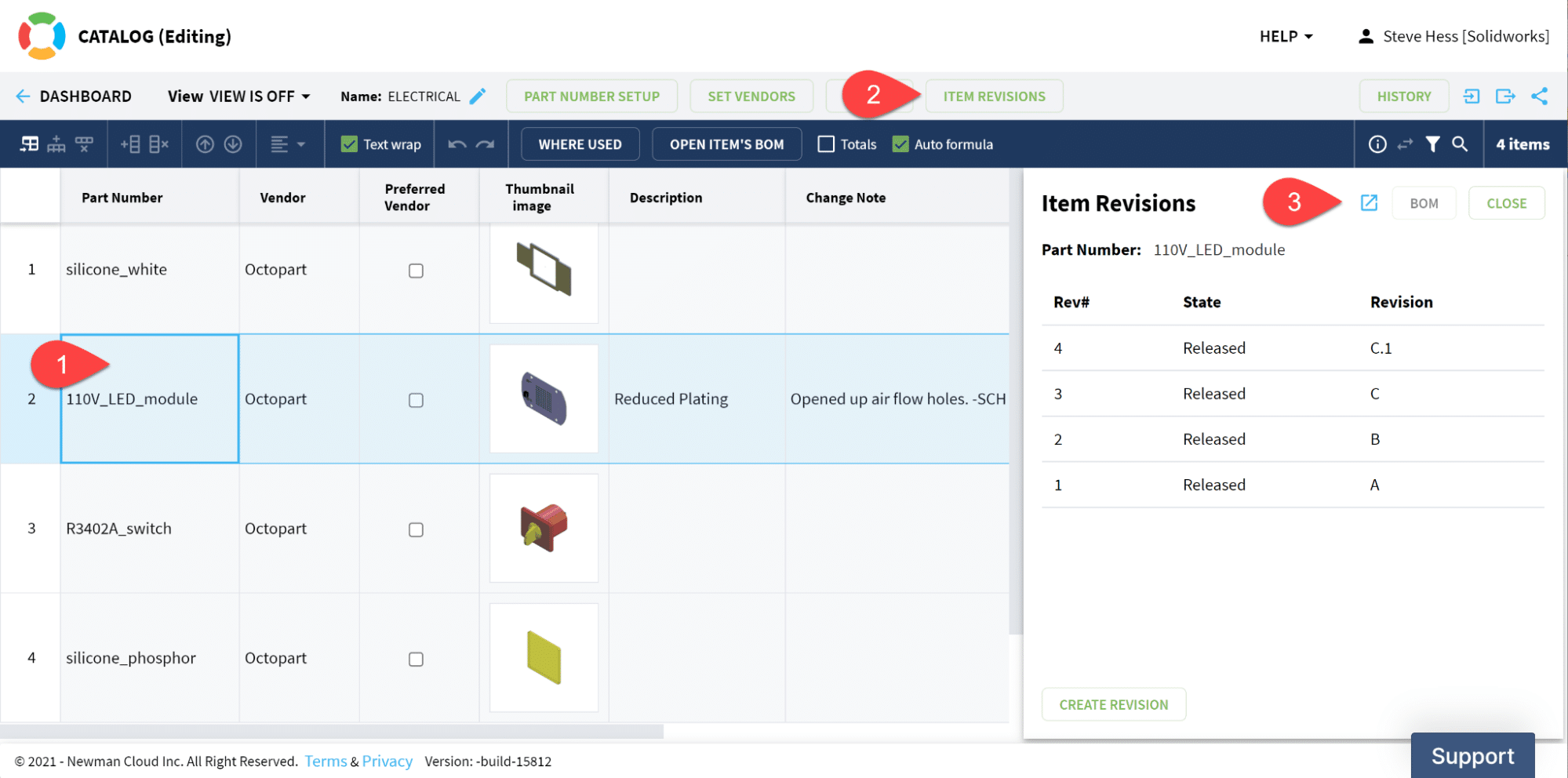
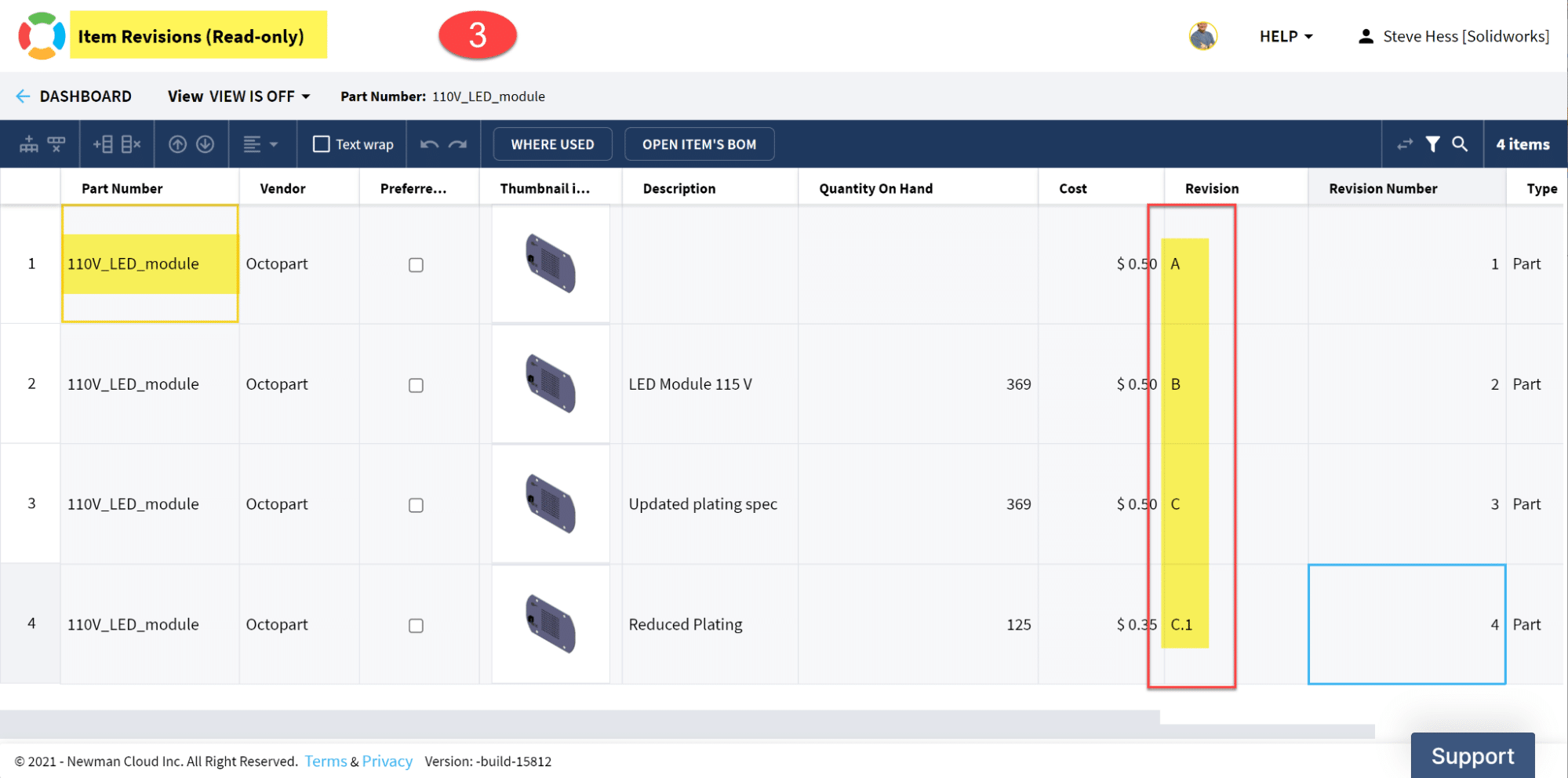
File Storage and Revision Control
As we’ve seen in the last several years, despite the substantial growth of cloud and SaaS computing, files are not going to disappear as fast as we’d like. Files is a fundamental data element that is used in so many engineering applications such as CAD and many others. Therefore, we decided to expand OpenBOM with a much more comprehensive and robust mechanism to manage files in OpenBOM integrated file storage. We are now bringing OpenBOM file storage to production!
These storage enhancements allow you to keep a fully representative set of design data. Keep in mind that managing files attached to OpenBOM Items creates a very unique and robust mechanism to control CAD files (eg. Solidworks, but not only). However, OpenBOM Storage is completely optional, so if you want to stay with transitional cloud storages (eg. Google Drive, Dropbox, and others), you still can.
Tightly connected to the OpenBOM Revision mechanism, file storage lets you manage files attached to items and their revisions by creating a full CAD data file revision storage and history. You will be able to store CAD and other files in OpenBOM items and preserve their history. Small, but important User experience feature – if a file can be viewed natively using a browser, the file will automatically be displayed in the browser window.
As before, file storage is available through the Edit Reference dialog for any Reference property type.
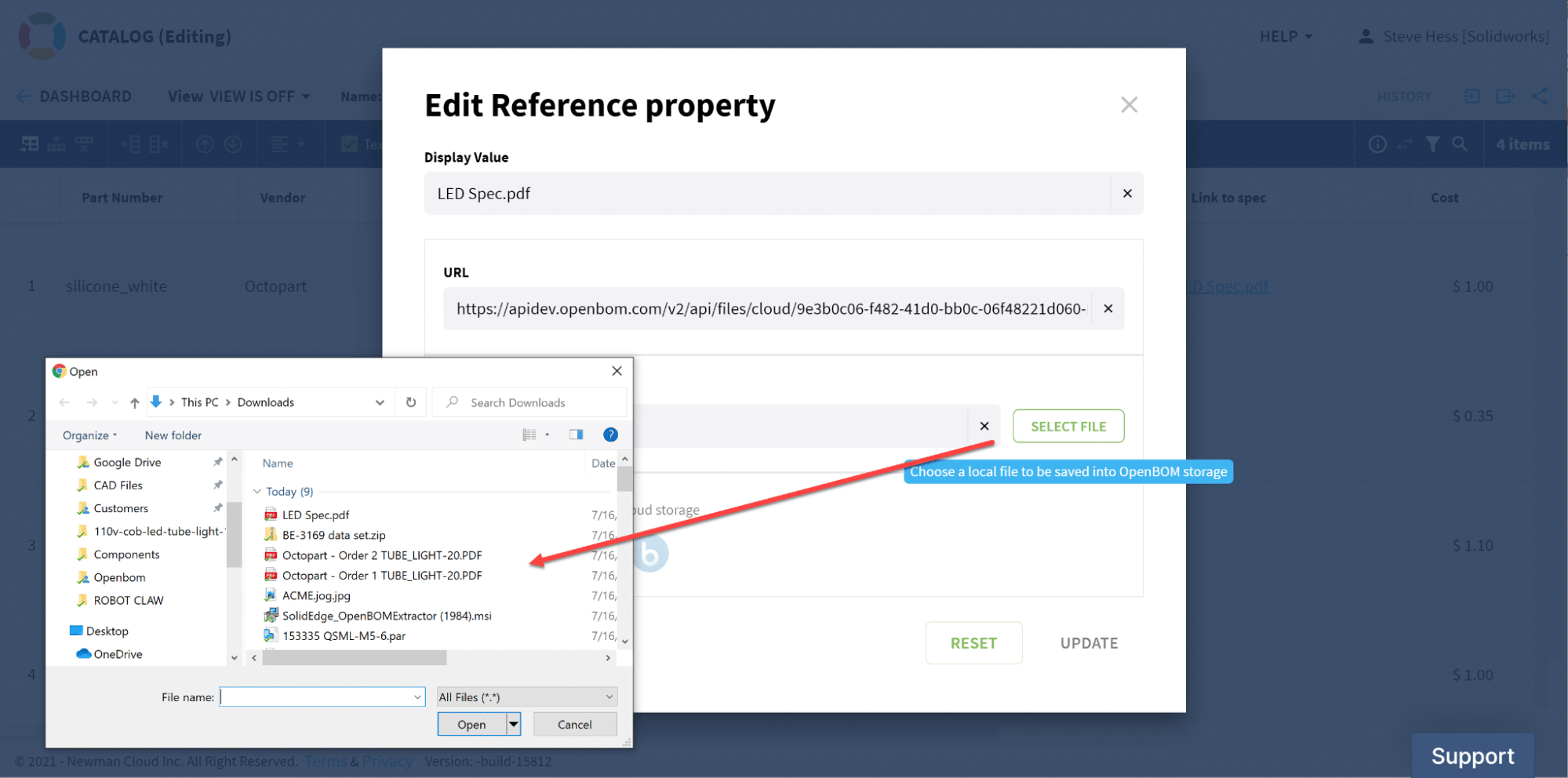
Read more below here.
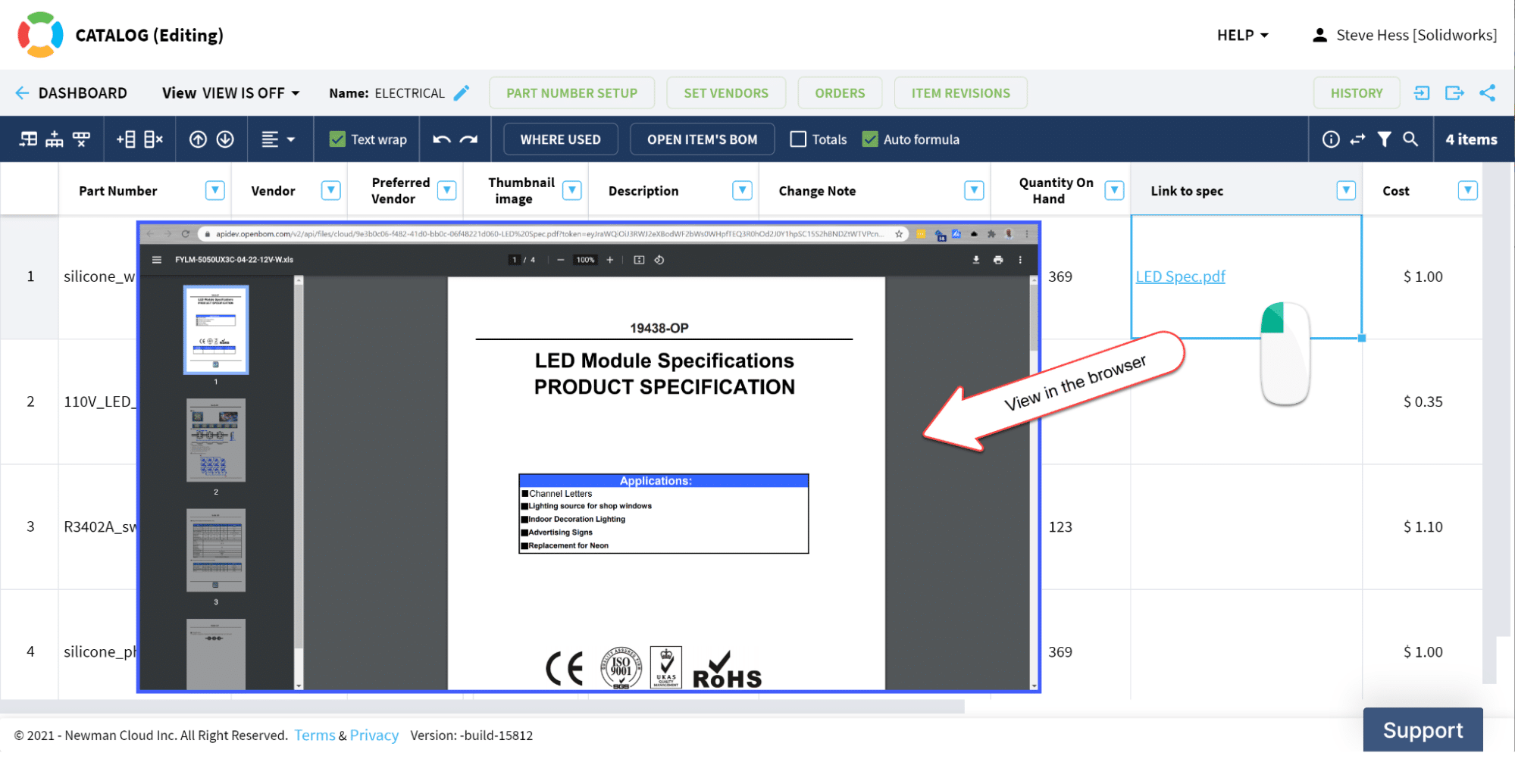
PDF and other viewable formats view in the browser with optional download
The BOTTOM LINE → Files associated with revisions are unique to the revision. In other words, if you upload a spec to an item then make a Rev A. Update the spec and make a Rev B, You can go back to the Rev A and see the spec AS IT WAS IN REV A!
OpenBOM CAD Add-ins Improvements
This is a huge release for CAD integrations. The following desktop CADs Add-in (Solidworks, Solid Edge and Autodesk Inventor) get a new Category feature (see below), Autodesk Fusion 360 Add-in gets the new Get Part Number from OpenBOM, and Onshape gets some minor user experience improvements. We also improved the CAD support for Google Drive and a function to save data back to CAD.
Category selection for Desktop CAD
(available for Autodesk Inventor, Solidworks, Solid Edge)
This is a significant release for our desktop integrations; we’ve added the ability to send individual items from CAD directly to a specific OpenBOM Catalog using the Category Chooser in the Settings dialog.
Step 1: Create the specific Catalogs in OpenBOM where you will be sending items from CAD.
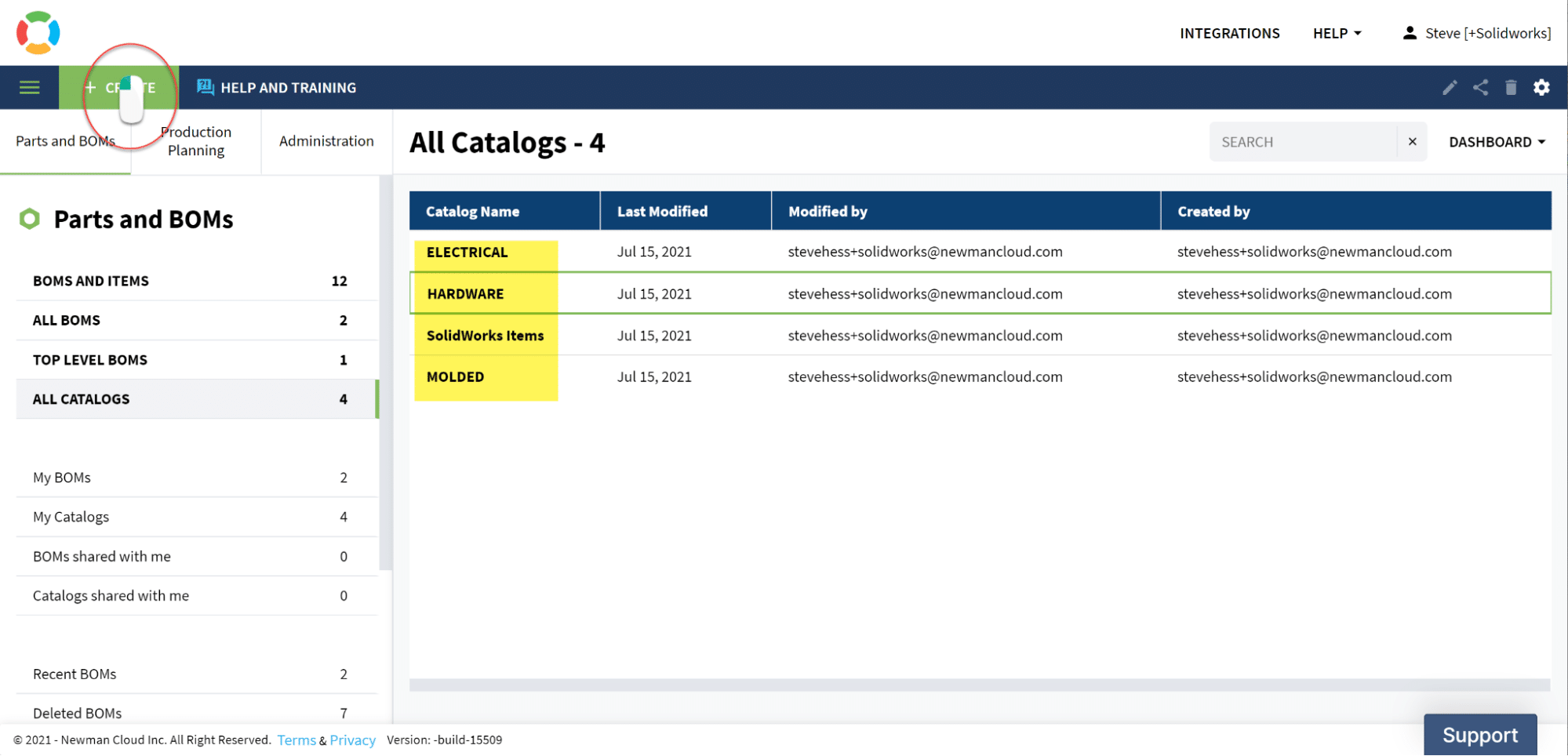
Step 2: For each CAD file, create a property that will contain a value to identify the items Category.
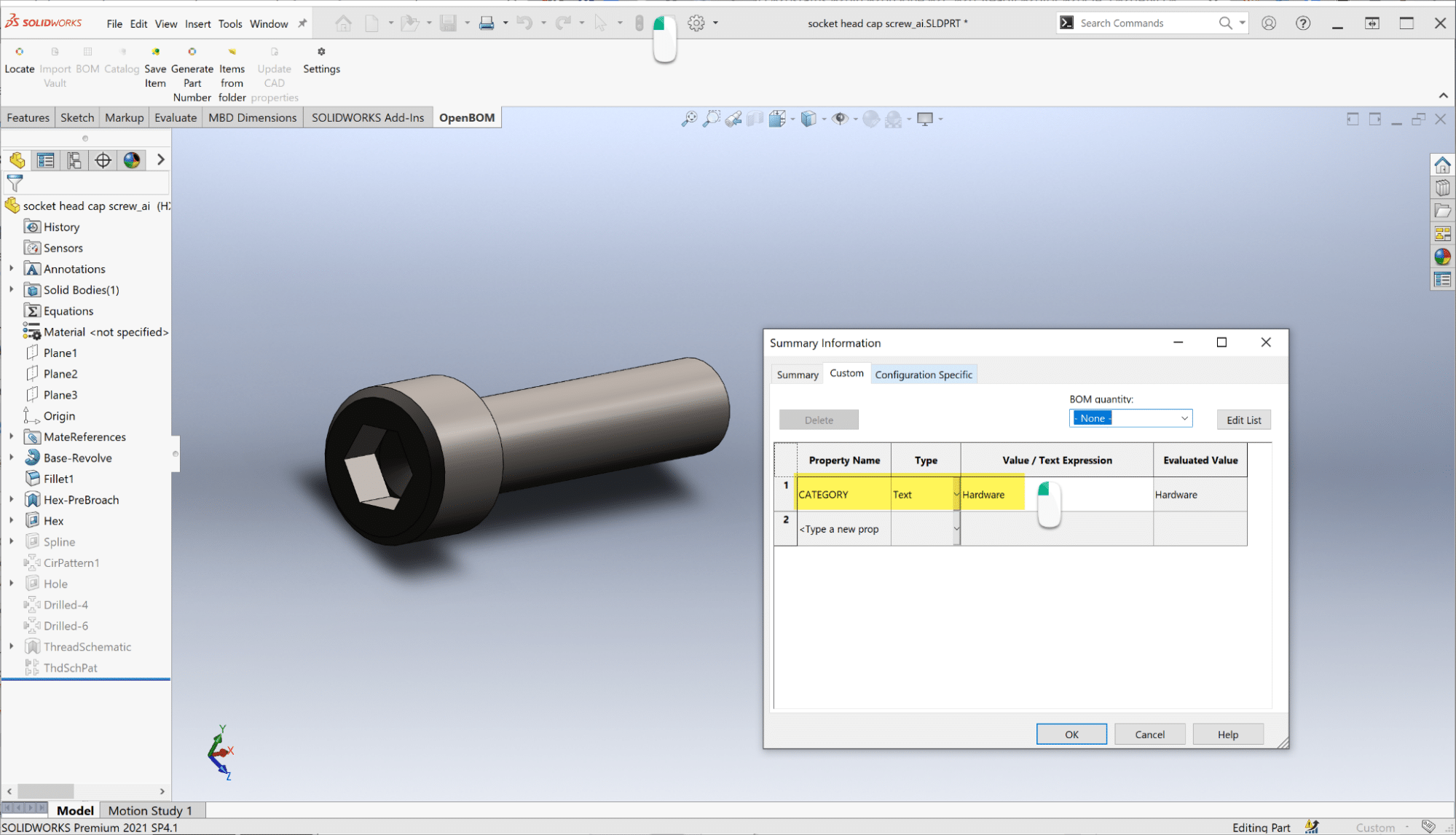
Step 3: Next, use the Catalog Chooser in the CAD systems OpenBOM Settings dialog to map Category values to OpenBOM catalogs created in step 1.
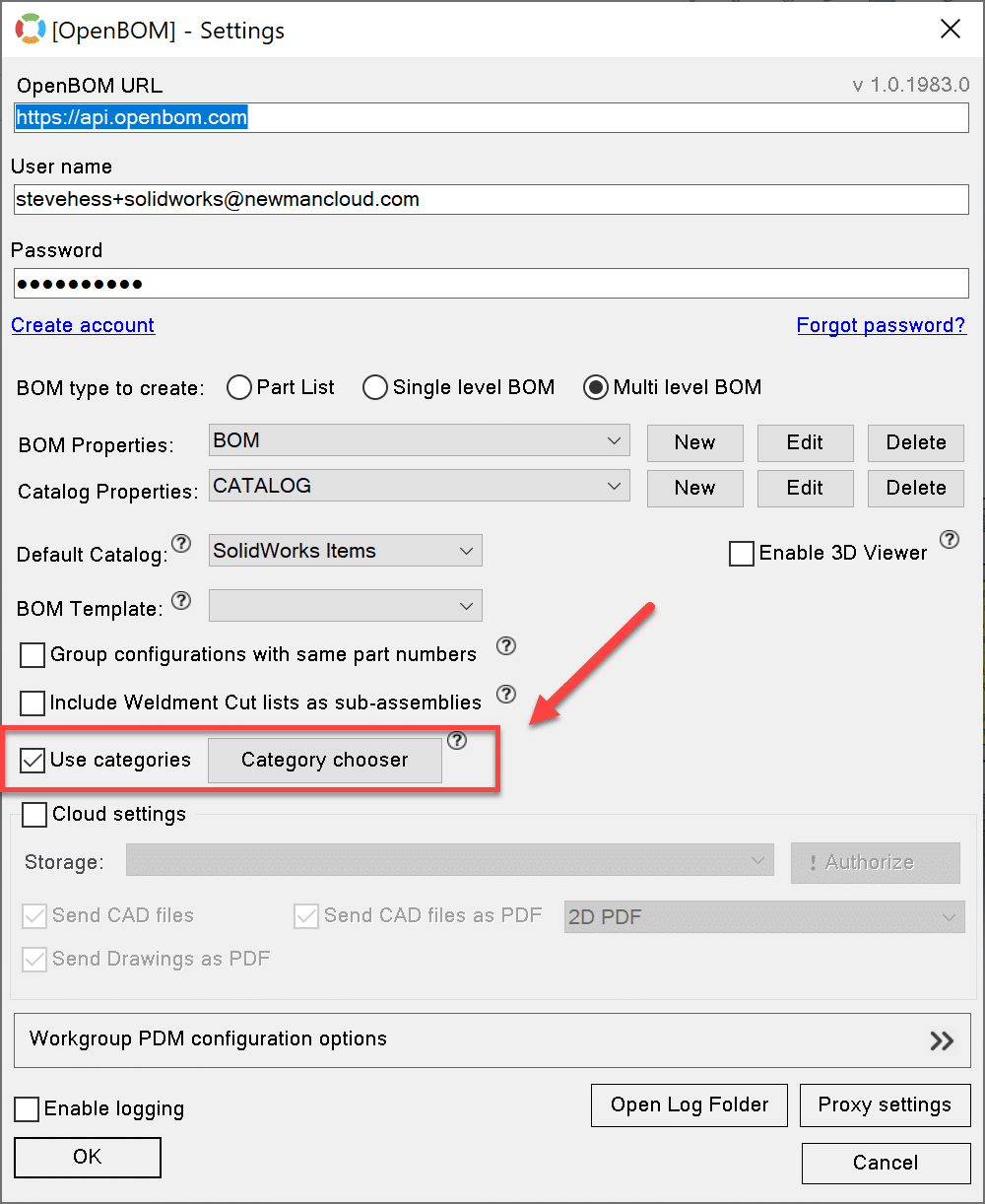
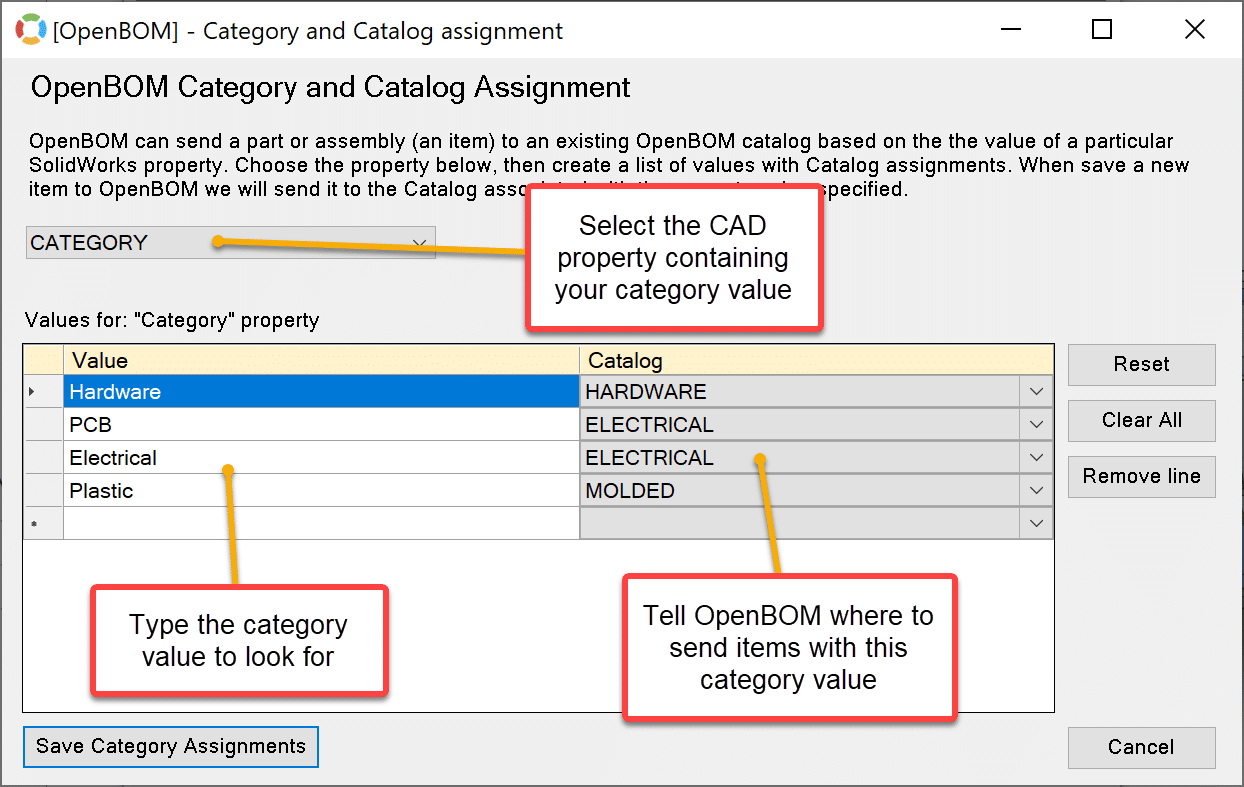
Step 4: Finally, Create a BOM as you normally would.
Items from CAD will be sent to the specified OpenBOM Catalogs. Here is a quick video where I send my bolts to the OpenBOM HARDWARE Catalog, along with other Category types.
Watch the video of how it works:
Autodesk Fusion 360
Get Part Number and much more
This is a significant new feature, Autodesk Fusion 360 users can get the next available part number from OpenBOM and assign it to the component’s Part Number property in Fusion! This will help you enforce part number process control in your company.
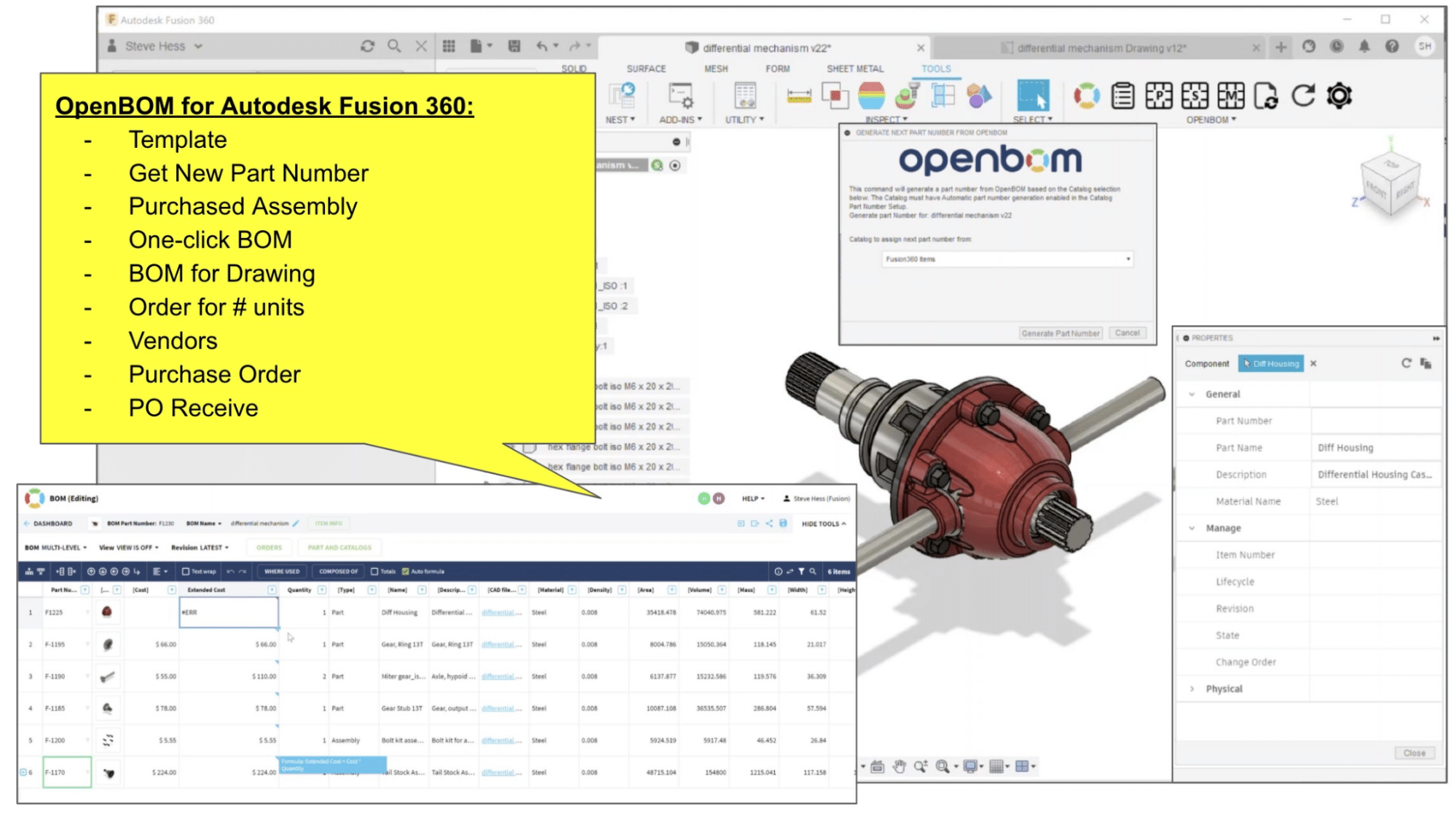
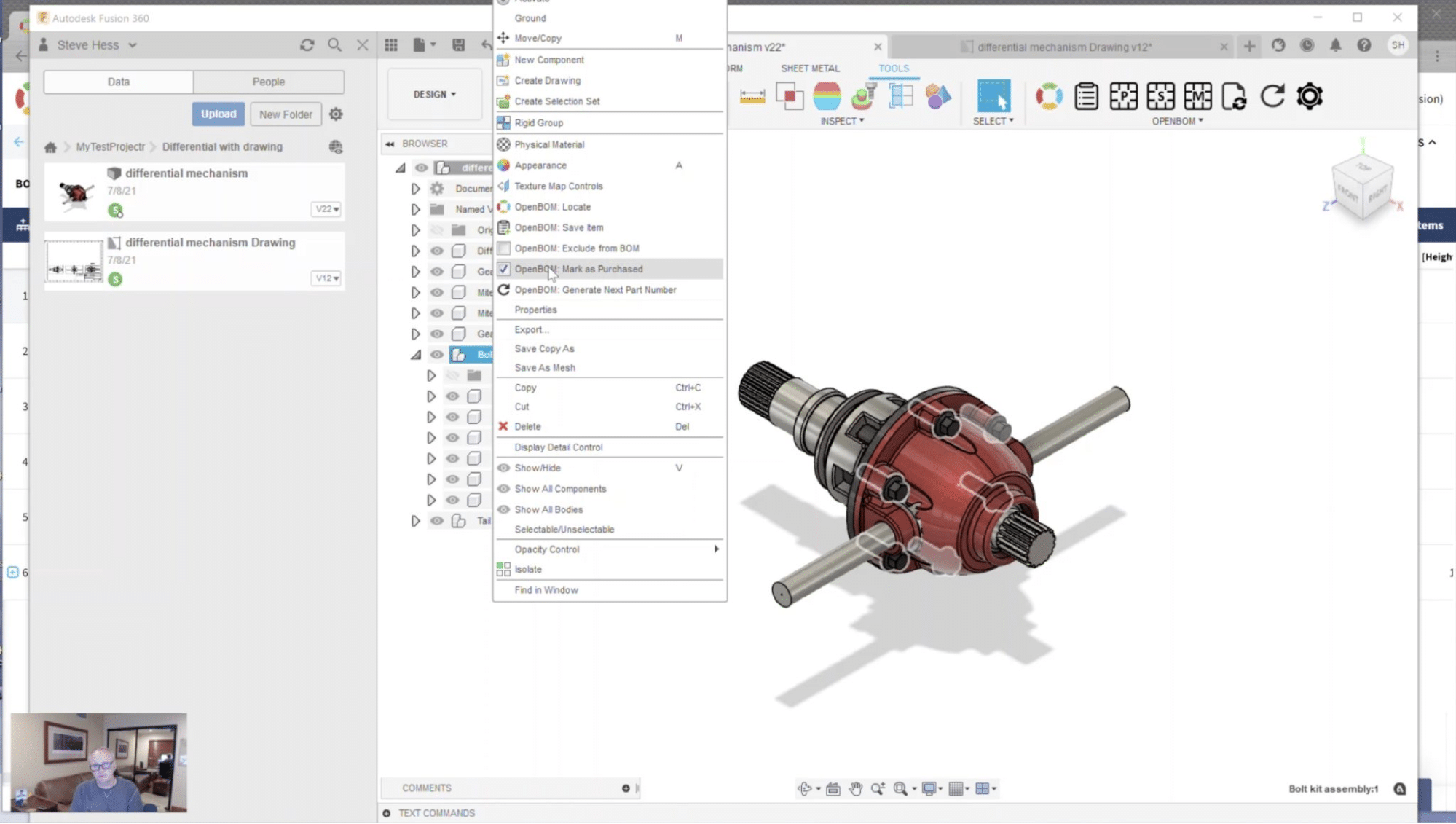
The entire Fusion end-to-end process is highlighted in this new 8-minute video which takes you through the entire design-to-purchase process with OpenBOM.
Handy Logs button in the Settings dialog
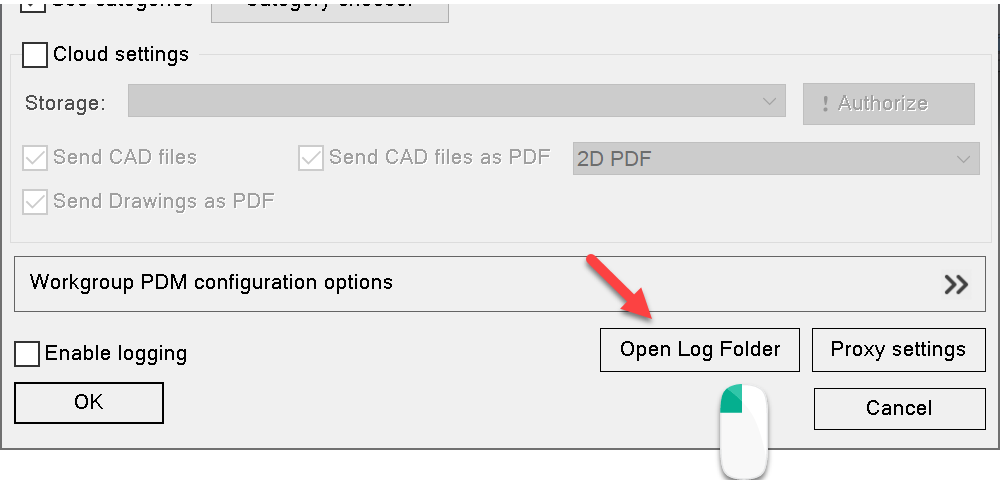
Occasionally our support team may ask you to send log files to help understand a particular issue. We added a handy button to take you to the log file directory.OpenBOM Concurrent Licensing Mechanism
Friendly reminder, OpenBOM licensing gives you an unlimited number of users in a Team or Company but limits the concurrent usage. This means that you can add as many people to your Team or Company subscription as you wish, but only a certain number of them can access OpenBOM at the same time.
OpenBOM Free user and Professional User subscriptions are limited to a single active session. OpenBOM Team and Company subscriptions are also limited to a maximum number of concurrent users (the number of team/company users that sign in at the same time). The initial number of concurrent users in the subscription you purchase is 5. However, you can purchase additional concurrent users (any number starting from one additional concurrent user license).
The number of allocated concurrent licenses in your subscription can be viewed in the user profile. All OpenBOM Team and Company subscriptions come with the initial 5 concurrent licenses. You can increase the number of licenses by purchasing an additional concurrent user license.
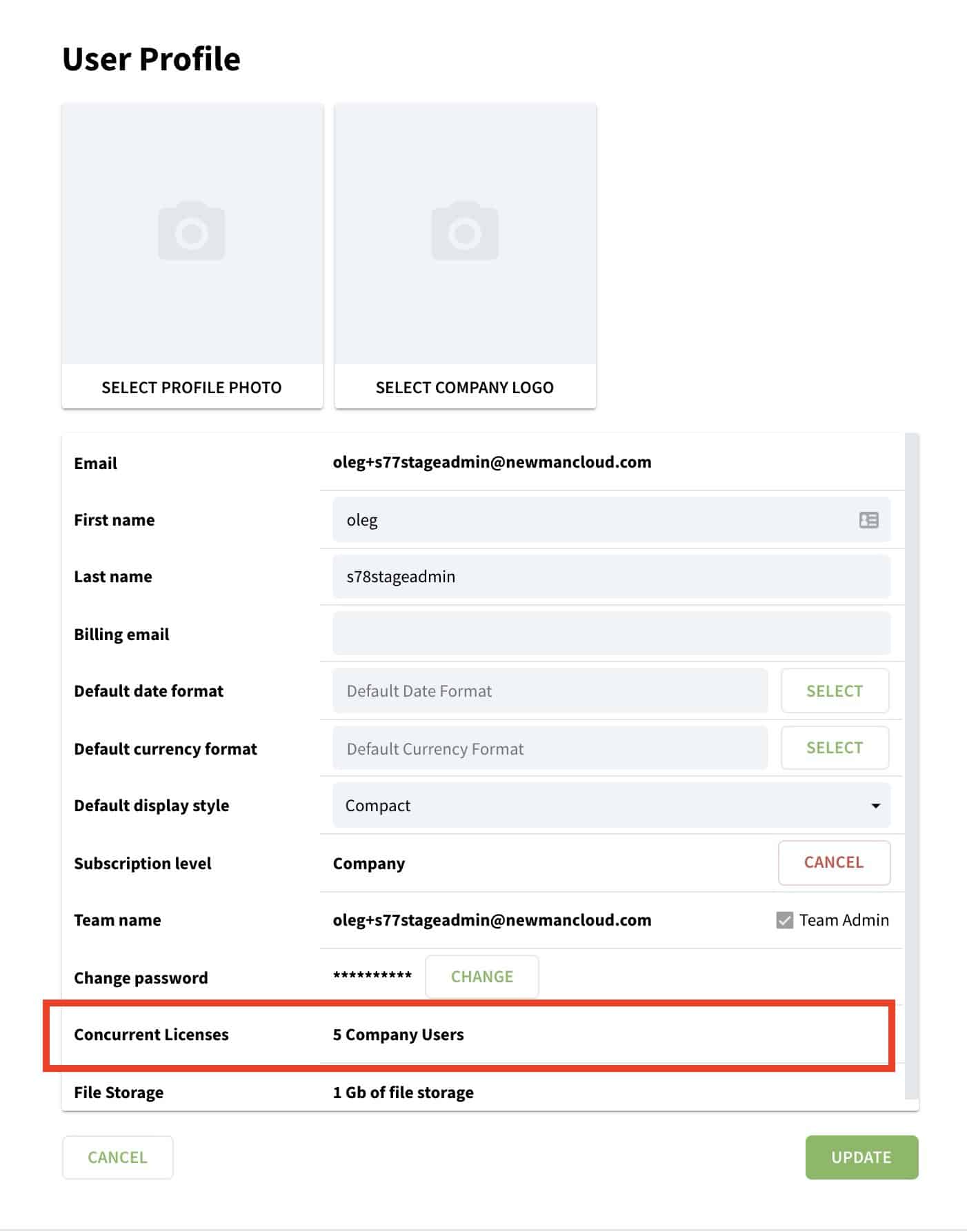
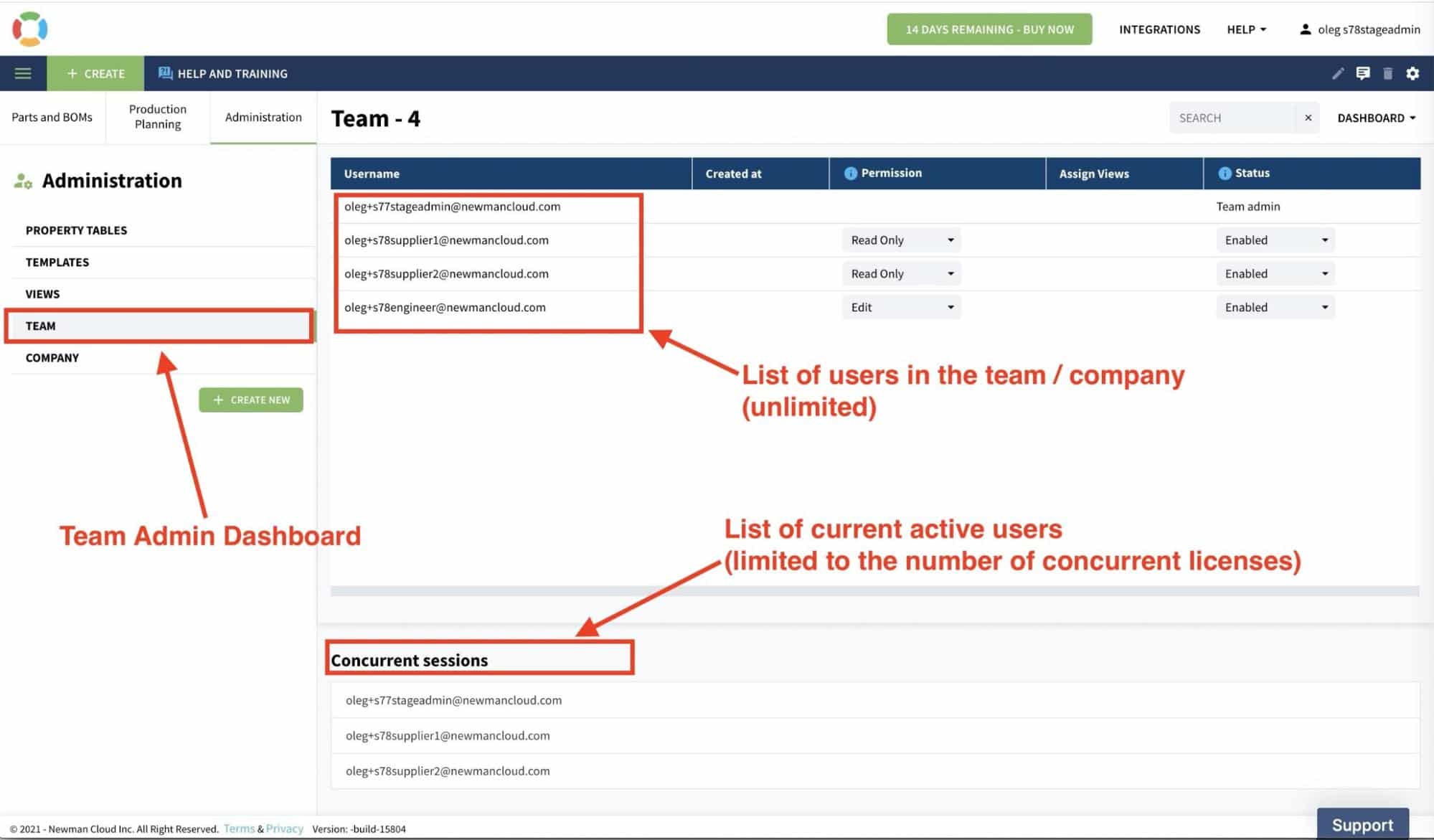
If you’re an administrator, you can get access to the list of all active users that sign in to OpenBOM. To get the list, navigate to the administrator dashboard. See the picture below. Read more about it here.
Conclusion
I’m super excited about this new OpenBOM release as it brings some fundamental enhancements to OpenBOM – Item Revisions and File Storage. These functions will allow us to enhance OpenBOM in many areas that we’ve been asked to develop by many of our customers.
OpenBOM’s flexibility combined with our new features allows solutions to be reached and answers many needs that are presented to us by OpenBOM customers and prospects.
If you have any questions, please feel free to reach out to our team.
REGISTER FOR OUR FREE 14-Day Trial today to learn more about how OpenBOM can help you and your business manage your product’s data.
Best, Oleg
Join our newsletter to receive a weekly portion of news, articles, and tips about OpenBOM and our community.