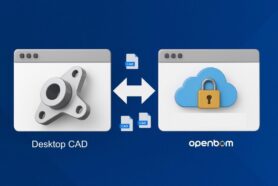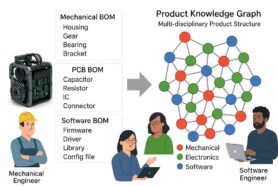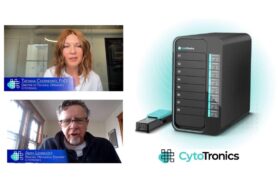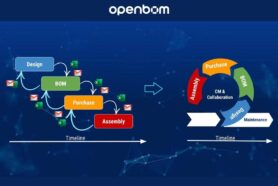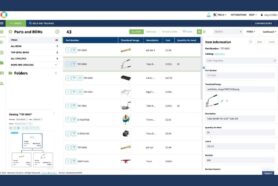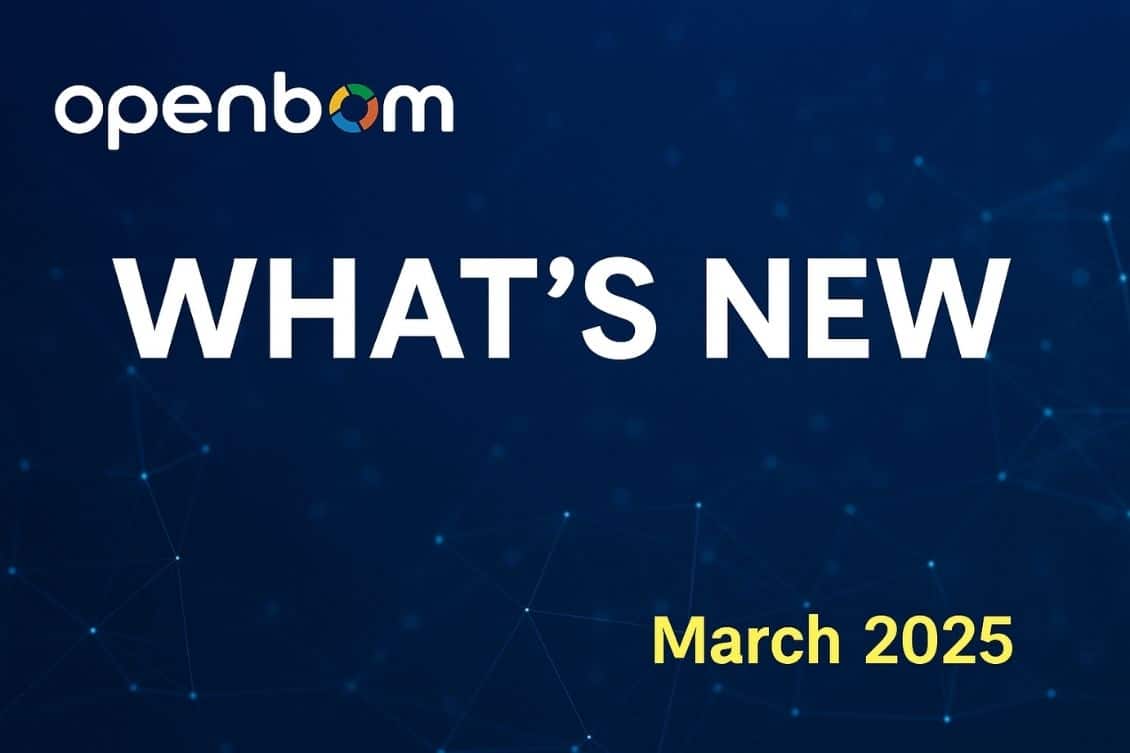
The March 2025 OpenBOM release delivers major advancements focused on elevating the user experience and expanding CAD integration capabilities. Leading the way is the brand-new Items Dashboard, which redefines how engineers and manufacturers interact with product data.
The dashboard introduces a seamless, action-driven interface built around OpenBOM’s “everything is an item” philosophy—giving users instant access to BOMs, item relationships, and editable attributes without leaving the context of their workspace. With smarter search, dynamic filters, and intuitive commands like “Open BOM” and “Graph Navigation,” this new experience sets the foundation for faster, smarter, and more collaborative product development workflows.
Alongside the UX updates, the release brings powerful upgrades across all major CAD integrations. Highlights include the introduction of Quick Start—a truly 1-click BOM generation feature now available in Solidworks, Fusion, and Onshape—and new Team Settings to standardize property mapping, templates, and derivative file control across engineering teams. The release also adds support for Onshape Items, DXF exports from Inventor, improved thumbnails in Fusion, and a new duplicate item checker in the Tools menu. OpenBOM’s SuiteApp for Oracle NetSuite sees a significant boost too, with better file handling, type mapping, and admin tools. Altogether, the March update packs meaningful improvements that strengthen OpenBOM’s role as a collaborative, cloud-native PDM and PLM platform.
The New OpenBOM Items Dashboard Experience
The OpenBOM Items Dashboard is evolving into the central experience for product data management across engineering and manufacturing teams. As OpenBOM embraces the “everything is an item” philosophy, this new dashboard positions items—not just as static data points—but as active gateways to your entire product structure, assemblies, and lifecycle. Whether you’re managing a simple part, a complex assembly, or an entire product line, the new Items Dashboard acts as the front door to all relevant information and actions. With improved speed, usability, and intelligence, it’s the place where product development begins—and continues.
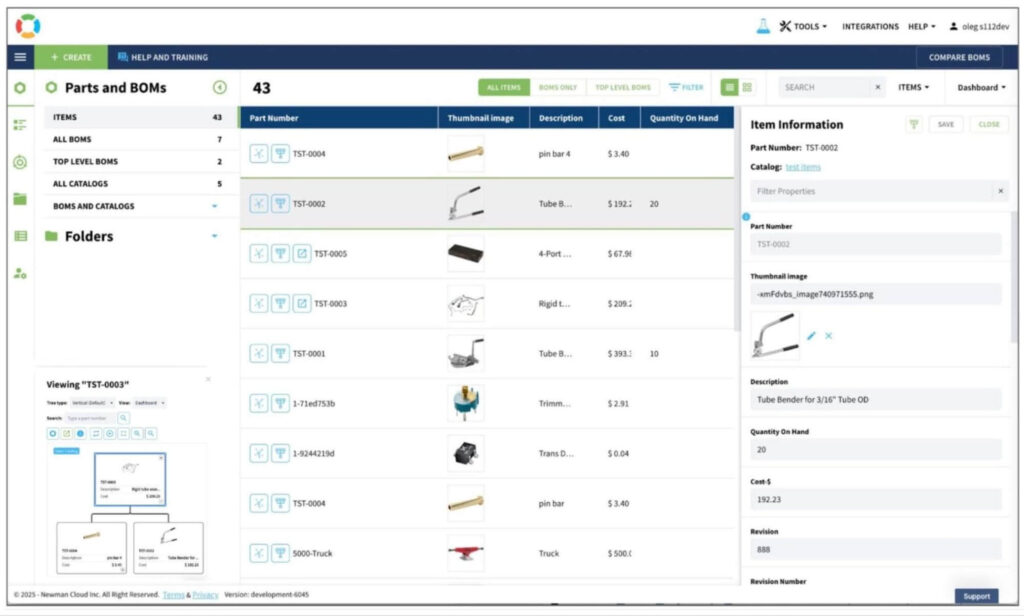
Among the standout features of the updated experience is the seamless navigation. New commands such as “Open BOM,” “Where Used,” and “Graph Navigation” allow users to explore product structure and dependencies with just a click. These commands transform what was once a linear search into an interactive journey through your product data, making it faster and more intuitive to understand the impact of changes or explore usage across multiple BOMs and configurations. No more jumping between different screens or chasing down part relationships—the data is now where you need it, when you need it.
Another major improvement is the new Item Info panel, which introduces a slick in-place editing experience. Users can now edit key item attributes—like cost, description, or vendor assignments—without leaving the dashboard or opening additional forms. Combined with smarter search and dynamic filters like “BOMs” and “Top-Level BOMs,” these updates empower teams to act quickly, maintain accuracy, and avoid errors. The result is a more responsive, spreadsheet-free interface tailored to the way engineers and product teams think and work.
Read more about what we delivered with a new ITEMs Dashboard in these articles:
OpenBOM’s New Navigation Experience for Items, Assemblies, and Products
Items Dashboard Improvements – Simplifying Product Data Navigation
Looking ahead, the Items Dashboard will continue to grow into an intelligent workspace. Features on the horizon include context-aware graph navigation, which will visualize dependencies and usage with even greater clarity, and a new “Create Item” command to streamline early design work. As OpenBOM moves toward a truly connected digital thread experience, this enhanced Items Dashboard represents a foundational step—one that blends intuitive design with powerful capabilities to help teams design better, build smarter, and manage product data like never before.
CAD Highlights
This is a huge release for CAD integration users. Integrations get a new Quick Start mode that is truly a 1-click BOM. The fastest, easiest, most complete BOM you have ever seen from CAD. Also, we released the often-requested Team Settings and controls. This allows the Team Admin to establish a family of settings and controls that all CAD users adhere to, including properties, derivative files, and many other important OpenBOM options to ensure your company maintains its standards in BOM and manufacturing.
See specific CADs below for a more detailed description of Team Settings.
Checkbox filtering
Checkbox filters are one of the most useful data types in OpenBOM. Flexible value types on input, easy to manage and understand. This release adds a fast and simple way to quickly filter them. There is a new menu option for any Checkbox type as shown below.
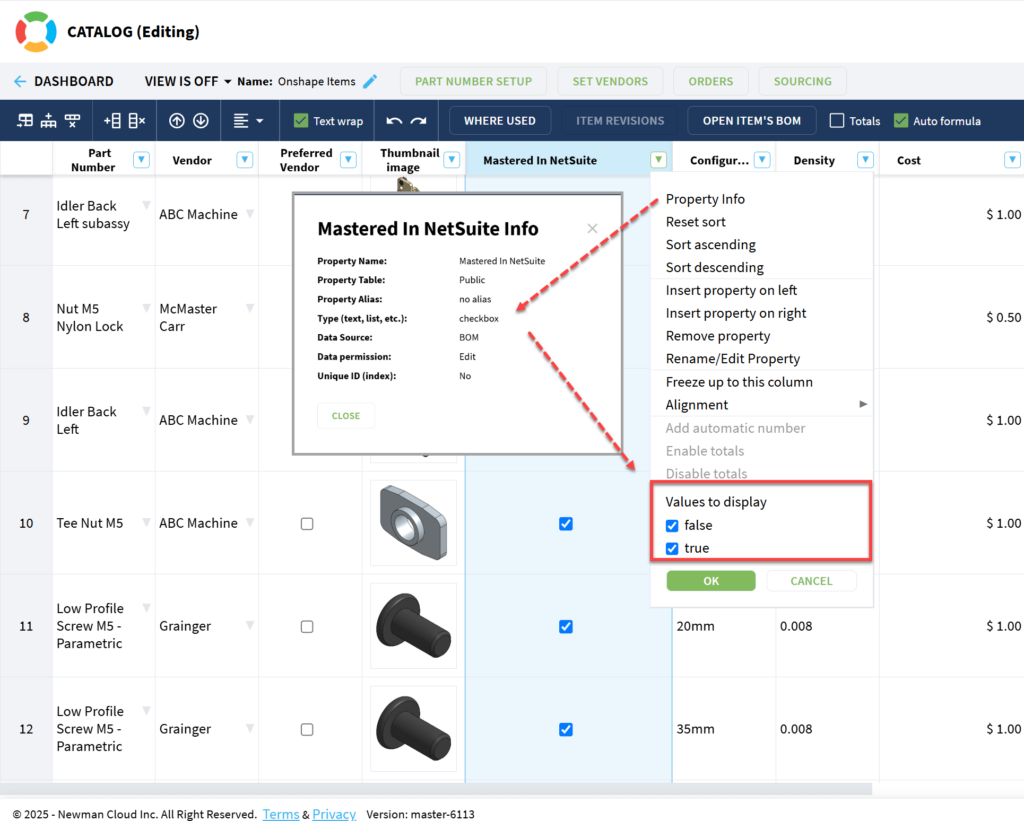
OpenBOM Design Workspace Manager
Working with others is the foundation of OpenBOM Design and Workspace Manager. In this release, we continue to improve the cross-application and user notifications for Lock Status. In other words, when you lock a file from CAD (Solidworks in my example), all users on your team will be notified.
Keep in mind that we are rolling this out to ALL Desktop CADs as part of our regular release process. Available in Solidworks integrations only at the moment.
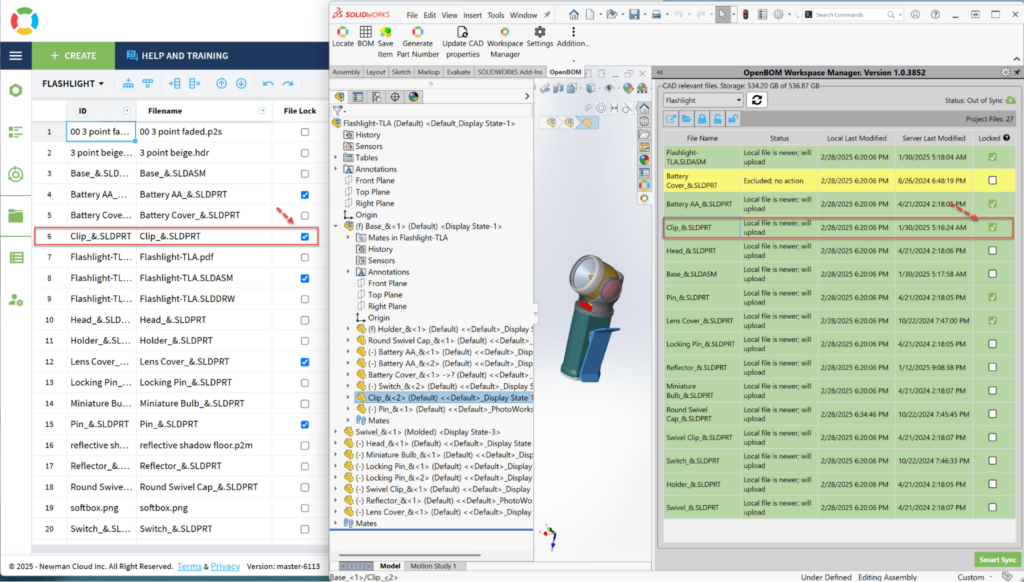
Watch the video
OpenBOM Integrations (CAD and ERP)
Team Settings for CAD (Fusion, Onshape, Solidworks)
This release continues our improvements for OpenBOM CAD integration, Team settings. The Team admin can establish a set of integration settings (using the settings UI) and save them for the Team. This method ensures ALL team users are using the same settings and eliminates the need to share XML files and/or coordinate settings amongst team members.
Issues caused by inconsistent team settings will be eliminated.
Here is the process:
- The OpenBOM Team Administrator enables Team Settings in the Team Administrator Dashboard, as shown below
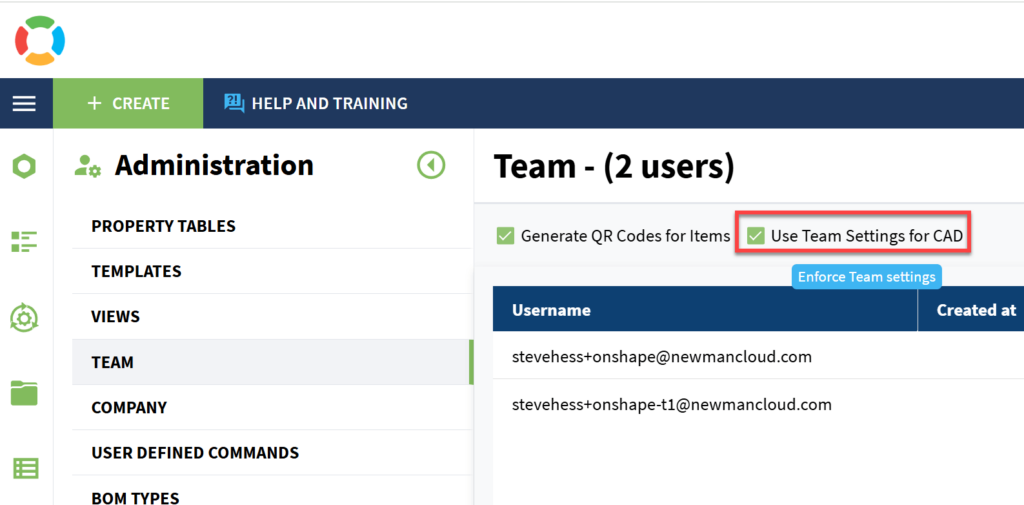
- Next, sign in to your CAD system as an OpenBOM Administrator.
- Open the Settings and make the necessary selections to enforce your company’s business rules
- In the example below, the Solidworks settings, the Team Admin may save the Team Settings.
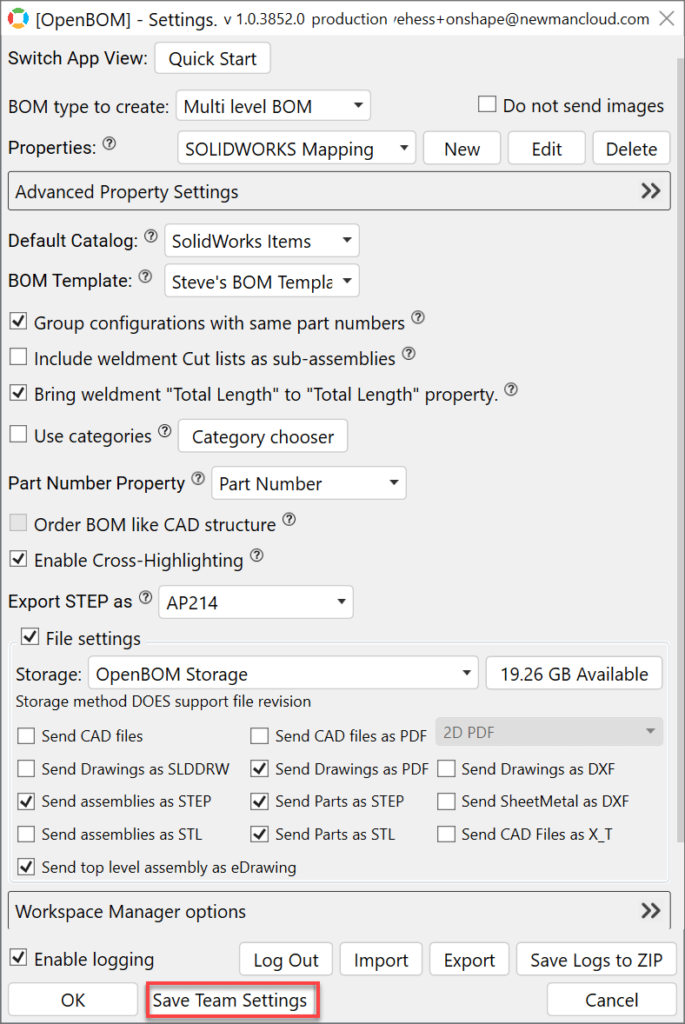
- Save as Team Administrator
- When a non-Admin team member sign-in, they will see the following:
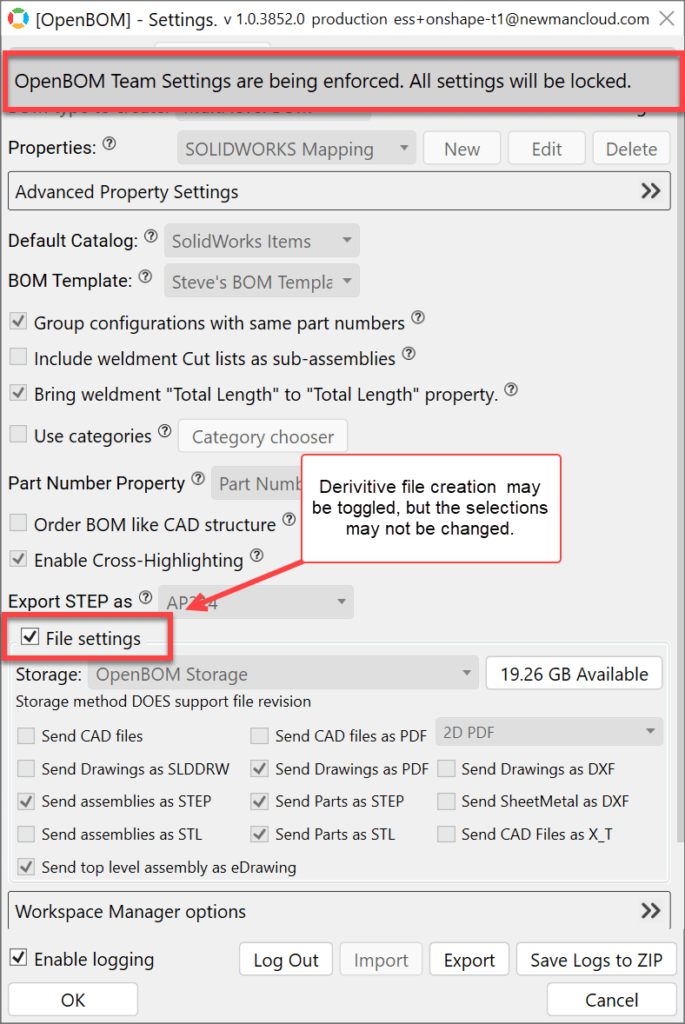
There are a few exceptions to the Team settings control.
- Non-Admins may toggle the derivative files on/off. This allows for working quickly with BOM structure (without the overhead of creating derivative files), then enabling the setting to push the final BOM to OpenBOM.
- Save Log files, Log Out
Watch the video with the details:
Quick Start for CAD
Now available in Solidworks, Fusion, & Onshape, the OpenBOM Quick Start is truly a 1-click BOM. Install the integration, open your CAD assembly, and click the OpenBOM button.
When you are ready, you can switch to Advanced mode to enjoy even more OpenBOM features.
In the video below, I use SolidWorks as an example, but the function is similar in all supported CADs.
Watch the video for more details:
Oracle NetSuite
The March 2025 release of the OpenBOM SuiteApp for Oracle NetSuite is another major update in functionality. This release brings:
- The ability to send files from CAD to NetSuite (via OpenBOM)
- An improved Property Mapping function so you can send exactly what you need where
- All NEW Type mapping to define NetSuite items as any of the NetSuite Item Types supported in your subscription
- A completely new UI and settings manager
- Team Settings and Admin functions
- Improved completion messages and email notices
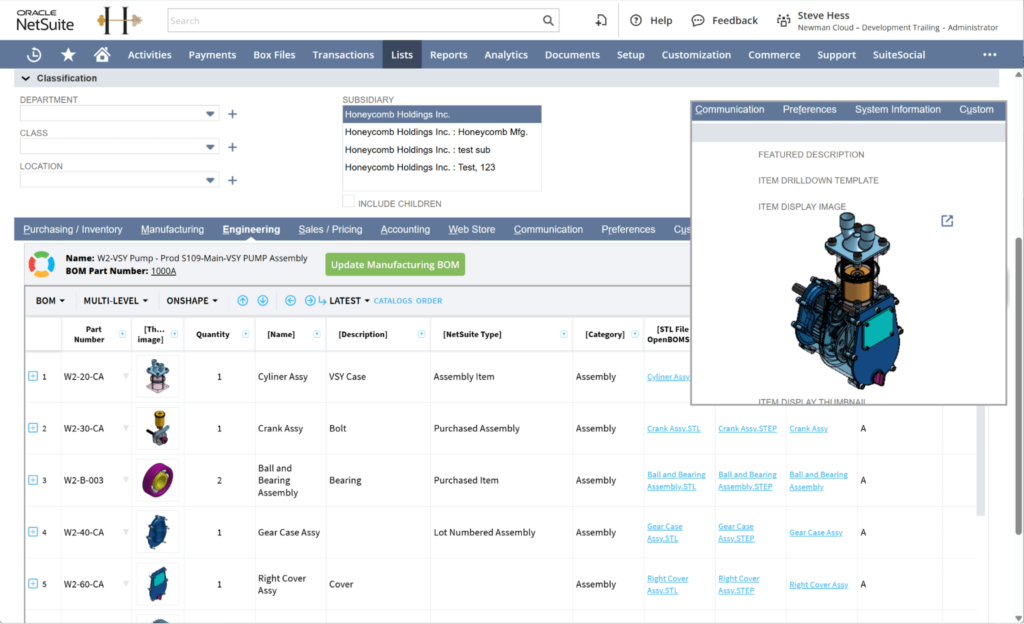
Please watch the video with the demo
Dassault Systemes SOLIDWORKS
OpenBOM Design Workspace Manager can be run internally in the Solidworks flyout or standalone in a traditional Windows application workflow. Here is how you control that behavior:
- In the OpenBOM for Solidworks Settings, browse down to the Workspace Manager Settings section and expand
- Check the setting to run separately (in Windows application mode)
- Save Settings
By the way, this may also be governed by the Team Settings.
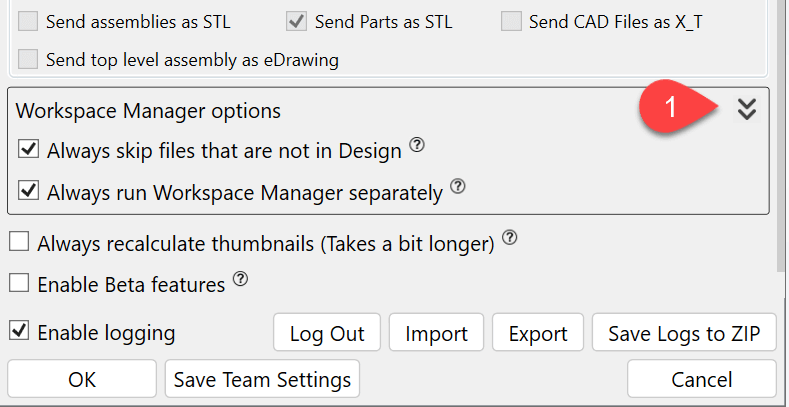
When disabled, the Workspace Manager will run in the flyout as shown below
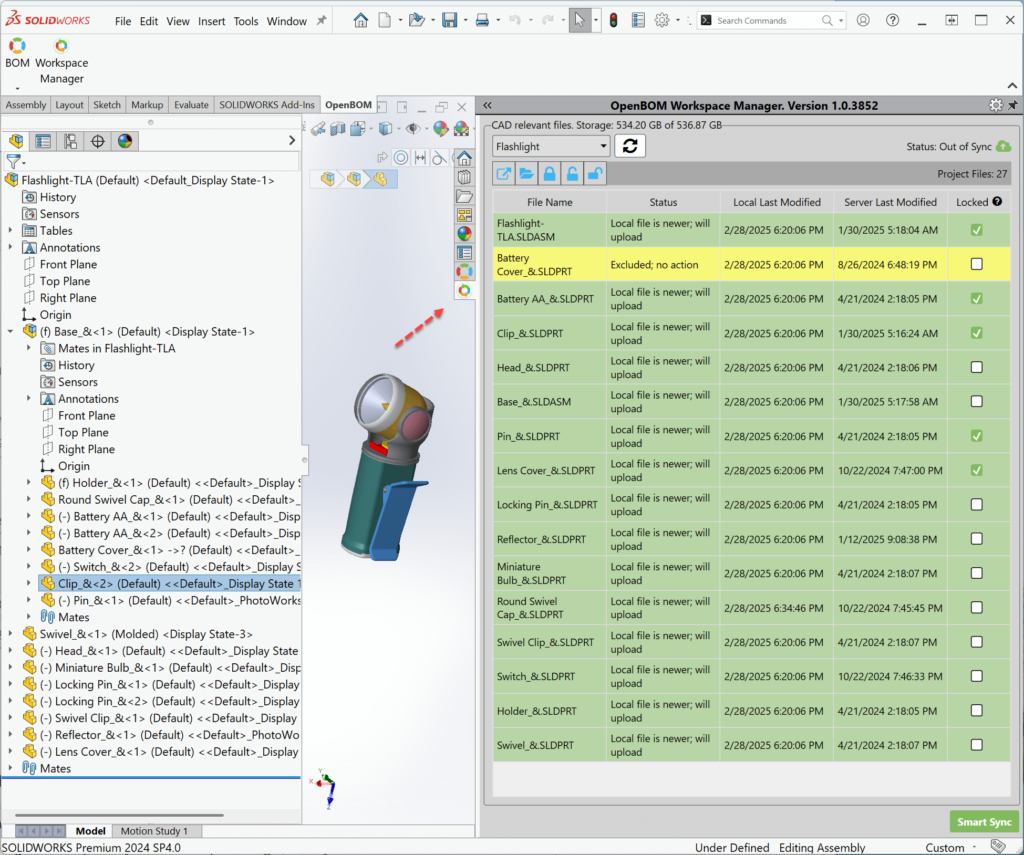
PTC Onshape
Onshape Items
This release fully supports the Onshape Item type. In other words, if your Onshape subscription has Items enabled, and you have added Items to your Onshape design, the OpenBOM for Onshape add-in will bring them to OpenBOM. Why is that important? Because you may have added some non-modeled items like glue or tape to your Onshape design, and you want the item to show in the BOM. We now fully support that workflow!
Configuring Items in Onshape can be a bit tricky. For more from Onshape on Onshape Items, visit this link.
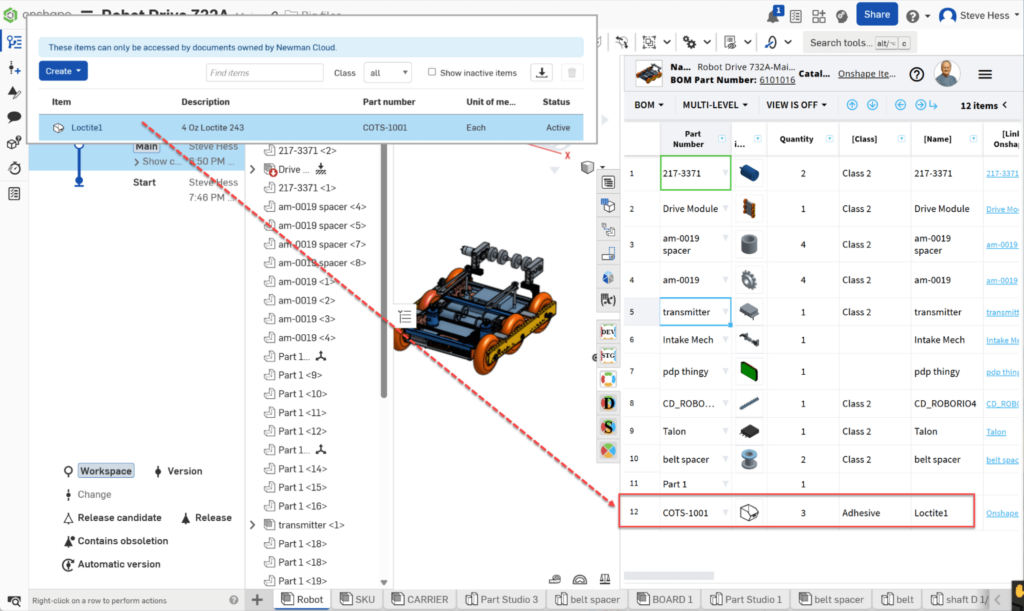
Quick Start
Quick Start will give the first-timer the BOM you are expecting. It’s just that easy. After you work with OpenBOM for a while, switch to advanced mode to start experiencing even more from OpenBOM for Onshape.
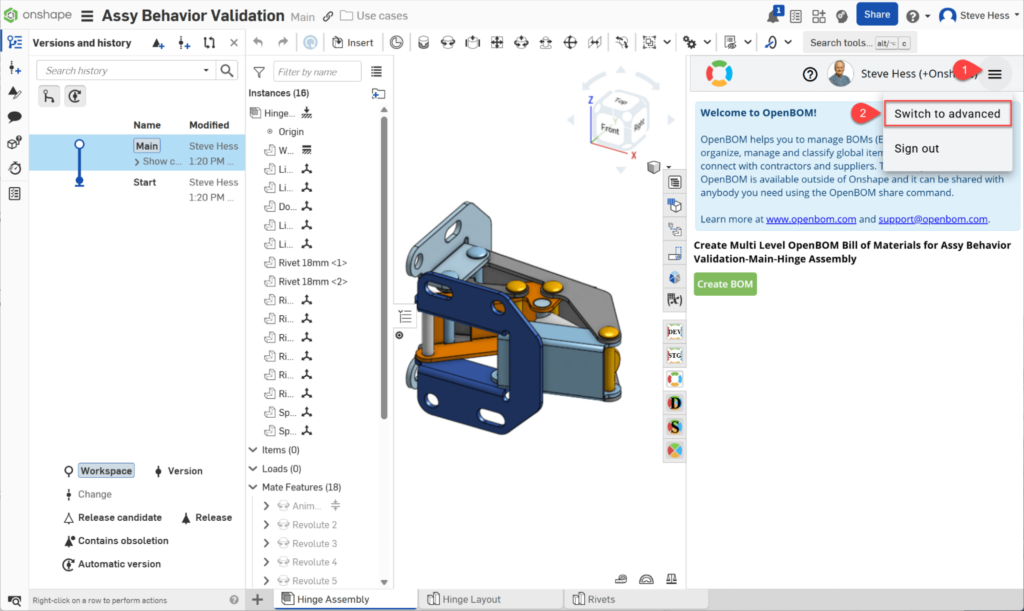
Watch the video with the demo:
Team Settings
Team Setting for Onshape follows the workflow described above for Team Settings. Give it a try.
BOM Template
One of the more common requests recently has been “BOM Template for Onshape”. Well, here it is.
This setting may be controlled by the Team settings to enforce business rules across all BOM operations.
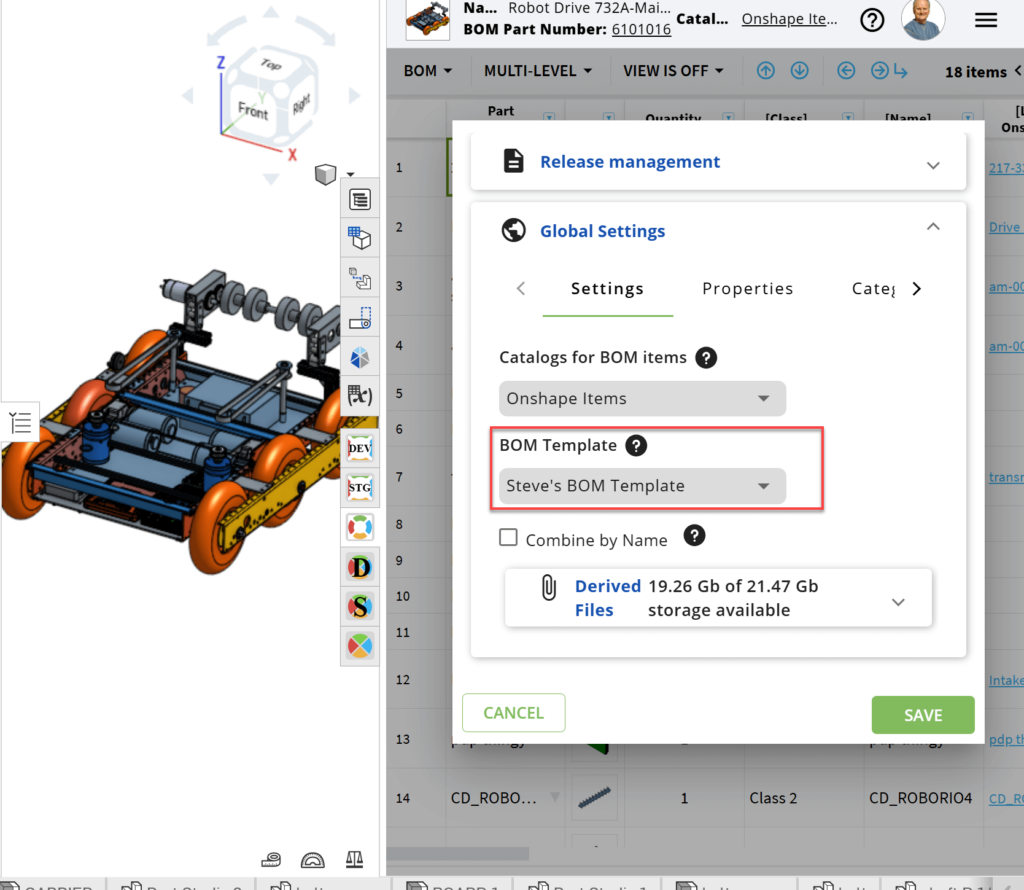
Specify your favorite BOM template here. For more about OpenBOM BOM templates, please navigate to this link.
Onshape Add-in Performance
We continue to improve the performance of Onshape BOM creation. Pre-processing and analysis of BOM creation have been greatly improved. You will be able to notice the difference.
Autodesk Fusion
Team Settings
As an administrator, enable the Team Settings in OpenBOM (as shown below), then sign into Fusion as an Admin, and save your settings. The entire Team will be restricted to those settings. See the Team Settings section above for more details on Team Settings.
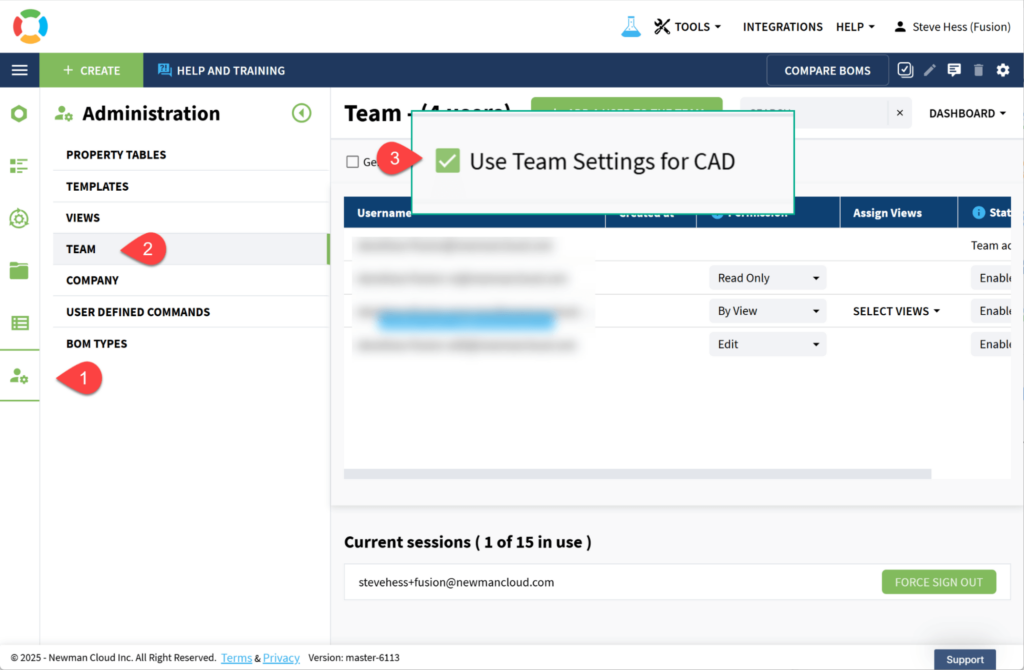
Faster/ Improved thumbnail image
Local/Desktop is now the default and preferred method of computing Thumbnail Images. Recent improvements in Fusion make this significantly faster than calling the Autodesk servers. We have set it by default.
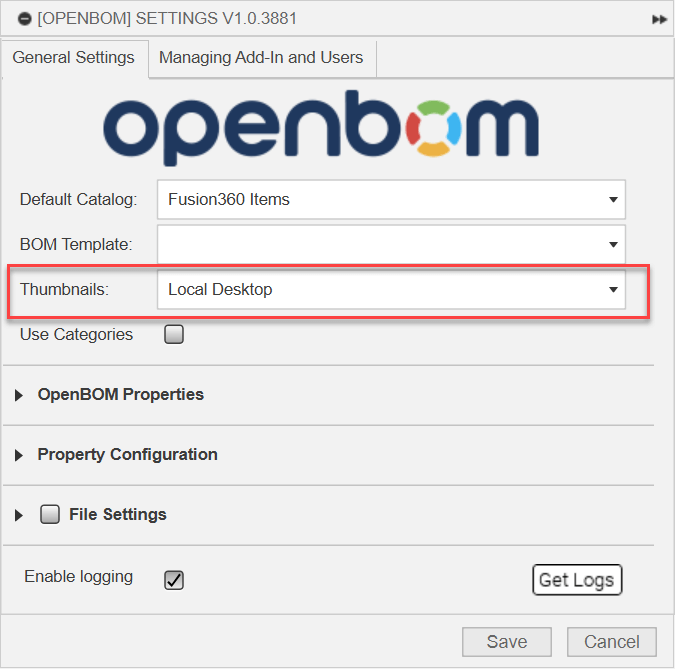
Autodesk Inventor
The March release of OpenBOM for Autodesk Inventor includes a nice sheet metal function that everyone making sheet metal will enjoy. Automatic creation of DXF files for CAD Sheet Metal parts. The DXF of the flat pattern, ready to go to the CNC break and punch.
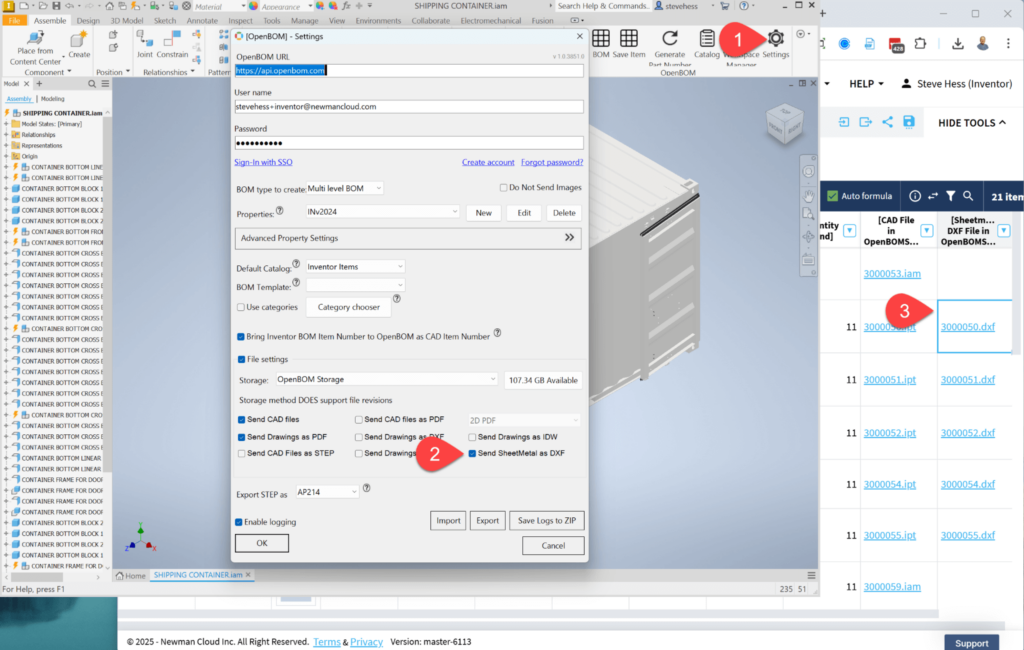
Watch the demo video:
REST API Enhancements
Added Async Export APIs to support export of very large BOM documents, monitoring, and status. Check the following link for more information.
Tools Menu / Duplicate Item Finder
We’ve introduced a Tools menu and added a new utility, “Find Duplicate Items”. Use this utility to search across your OpenBOM account, looking for duplicate part numbers. In other words, search for items that have the same part number, but are not the same.
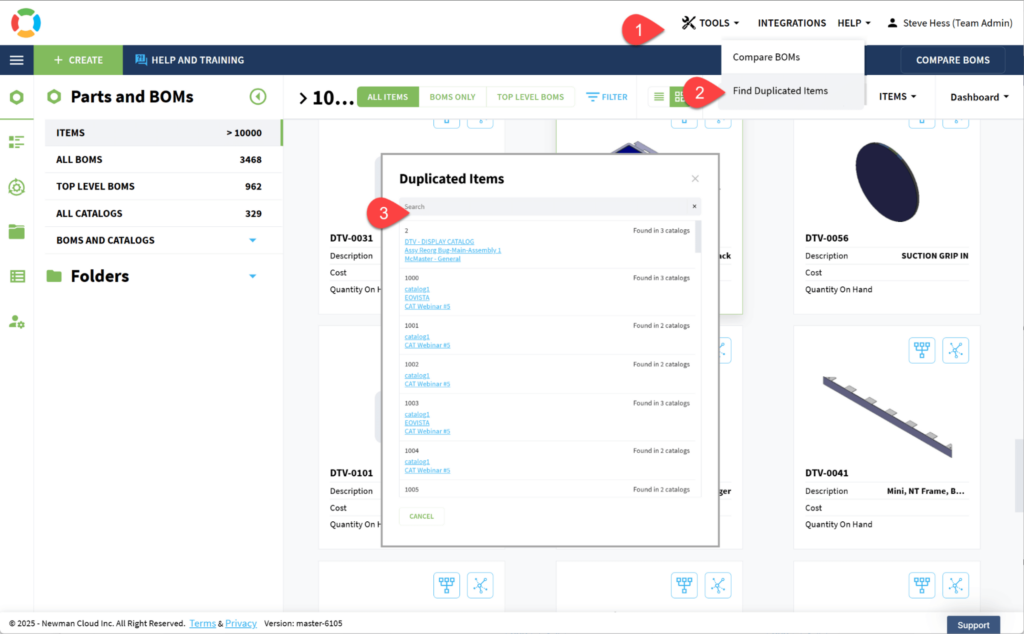
The BOM duplicate finder is still located in the BOM Dashboards and will be moving to the Tools menu in a coming release.
Watch the demo video
Bug Fixes & Improvements
- PTC CREO: Fixed a case when specific data caused a crash
- Fixed a case when Workspace Manager “floated” around in Solidworks
- Fixed a case when the View name cannot be edited
- Improved the logic in Fusion to deal with unselected properties (Material, etc.), that may have been brought as Instance properties (not desired)
- Support for Carriage Returns in Fusion BOMs placed on Drawings
- Fixed that annoying case when a part number could not be created if it had recently been deleted. Sorry about that!
- Fixed a corner case when exporting multiple filters may give unexpected results
Conclusion
The March 2025 OpenBOM release marks a significant step forward in delivering a unified, modern, and collaborative product development experience. From the all-new Items Dashboard to streamlined CAD integrations and improved admin controls, this release empowers teams to manage product data faster, more consistently, and with greater intelligence. Whether you’re exploring product structure, generating BOMs with a single click, or enforcing company-wide standards, OpenBOM continues to evolve as the cloud-native PDM and PLM platform built for the future of digital engineering and manufacturing.
REGISTER FOR FREE to check how OpenBOM can help you.
Best, Oleg
Join our newsletter to receive a weekly portion of news, articles, and tips about OpenBOM and our community.