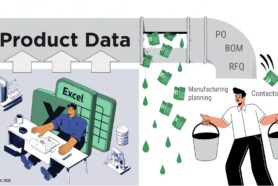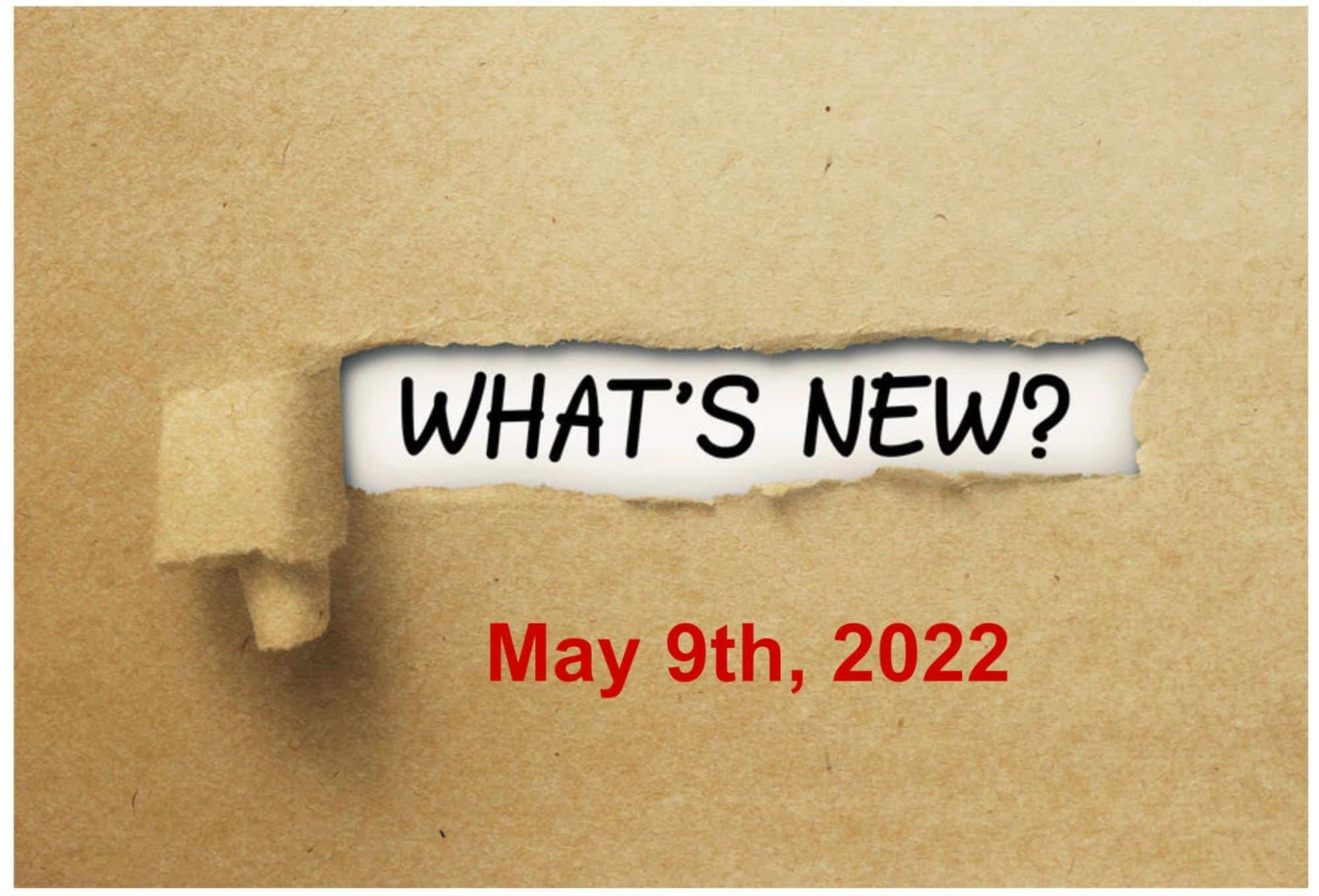
Welcome to what’s new in OpenBOM, May 2022.
The May 2022 Release includes a number of important usability improvements and one of the most requested BOM view features to data – Flatten view of a BOM revision, which answers the question “What do I need to build the earlier Rev x of my BOM?”
We also significantly improved the reliability of the import process, especially the way OpenBOM import from spreadsheets handle currency values import. The process is much more tolerant of mixed formats and characters. There is a nice blog and video explaining what’s going on in the background and how your data imports will be improved.
The Solidworks and Altium integrations get a couple of important improvements as well. Saving properties back to Solidworks is so much easier with the new dedicated “Back to CAD” properties list, while Altium gets the “One-Click” and a few other user experience updates you will love.
Some user experience improvements like reference link sorting, better formula defaults, and many others are also delivered in this release.
Last, but not least, we are working on multiple infrastructure improvements related to the performance and user experience of OpenBOM that will be coming in the next few releases.
So please enjoy this May 2022 release.
Flatten a revision of a BOM!
This release brings a very popular enhancement – View a BOM Revision in Flatten.
Have you ever needed to know how many of a particular item at what revision was used in a specific revision of a BOM? If you are managing revision of BOMs then of course you have.
Now you can view a specific BOM revision in flatten.
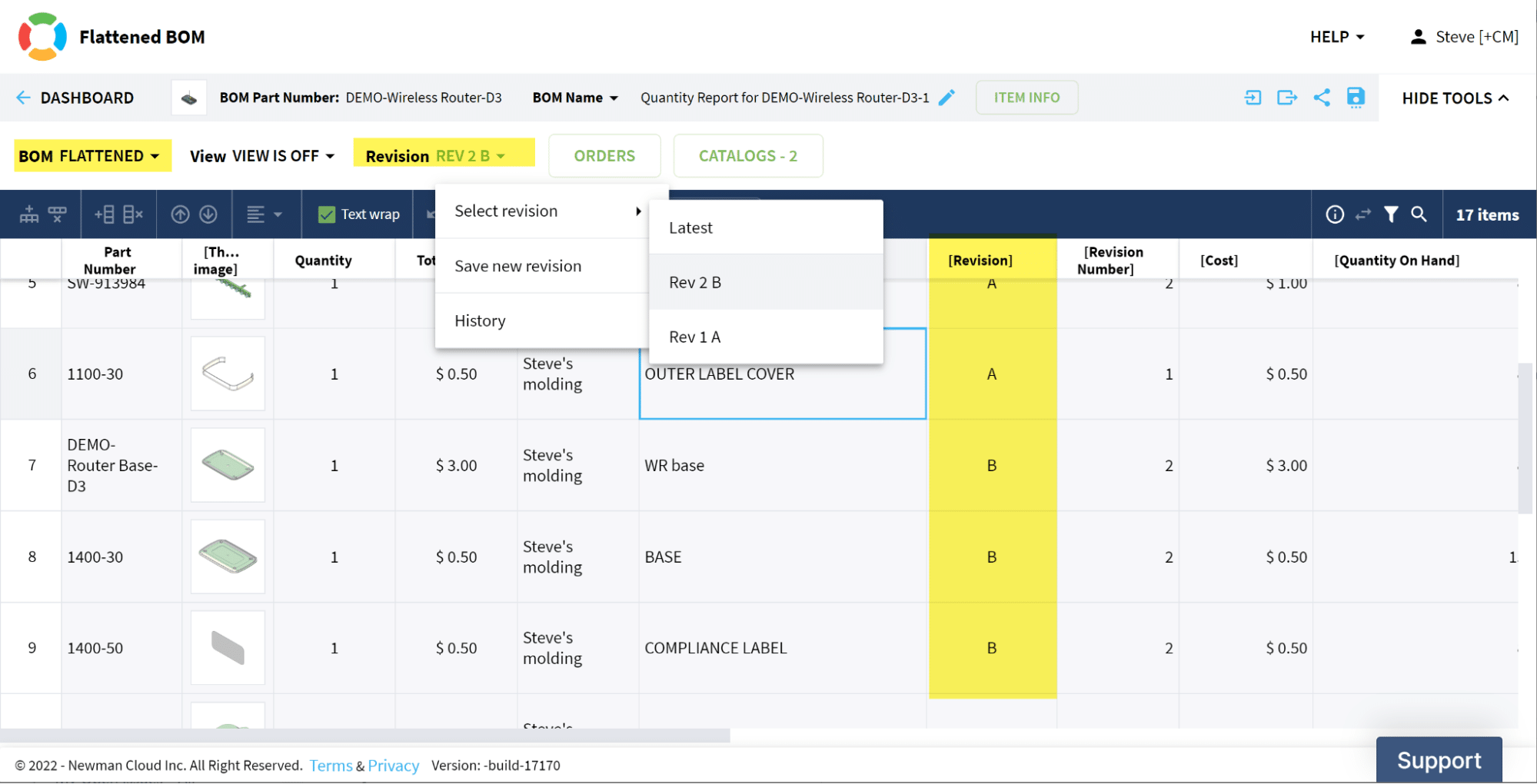
Check the following video for more information.
Improve Import of Currency and other properties
We have dramatically improved the reliability of currency and other formatted values during importing of BOMs and Catalogs.
We put some significant thinking into the process of how data can be imported to the system – the process, the ease, and data modeling. Our strategy was to cover most of the complexity, but at the same time, we wanted to leave system flexibility and the ability to adapt to any possible data sets.
So, on import, we now tolerate many more forms of data. For example, if you have a dollar sign ($) in your TEXT Cost column, we will import it as currency, because that is likely what you intend. But if you don’t, that’s OK too.
Also, if there are numbers with commas or other punctuation, we will do our best to convert that as well.
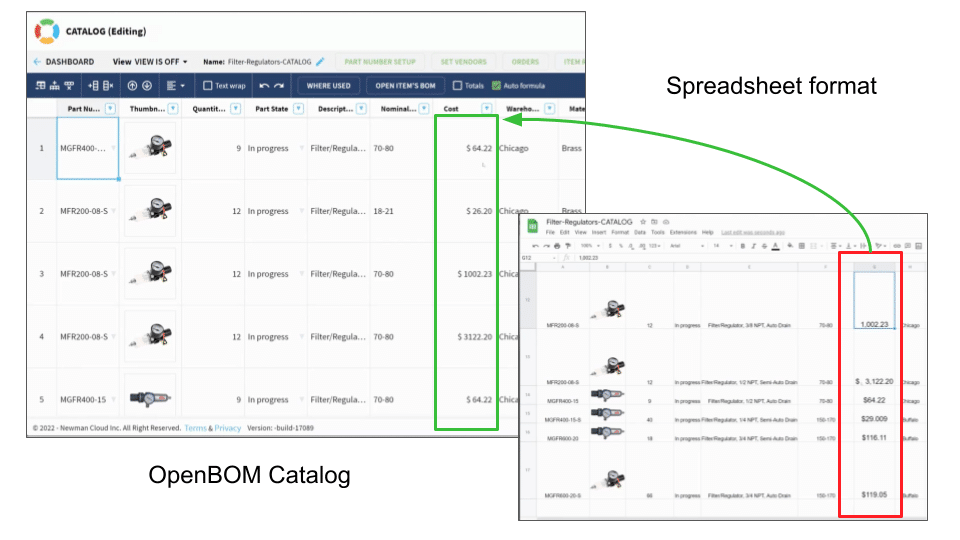
There is a great blog with many more details here. Please take a moment to watch this short video with more details.
Sorting of Link Properties
We improved the way we sort your reference properties so that you get the expected result. If you have a “File In Google Drive” property form CAD for example, we will sort that column based on the displayed property value and not some value contained in the link. We also, properly sort the blanks.
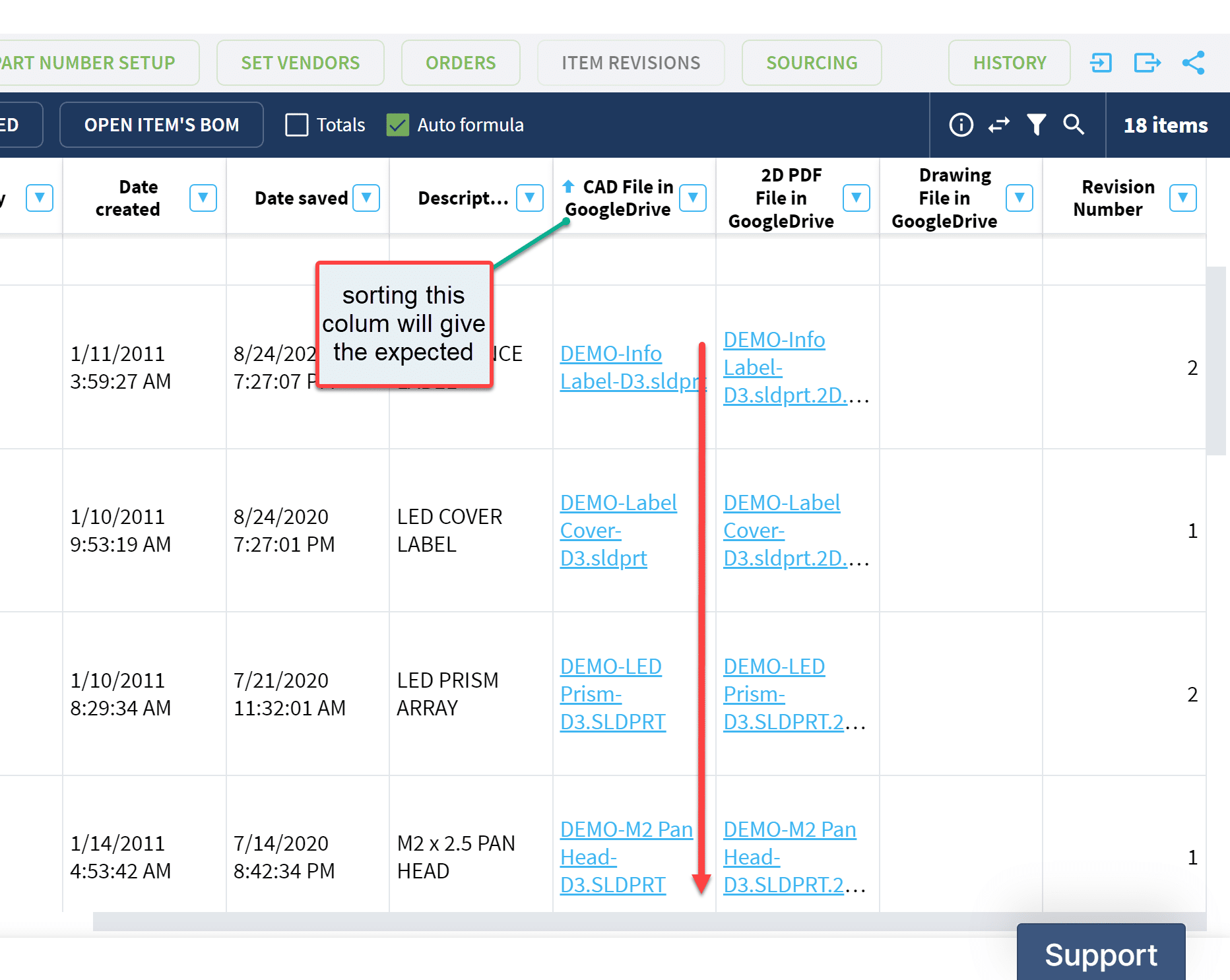
Integrations
Solidworks Update CAD Properties improved!
With this release, we now provide an independent, individual property list dedicated to sending properties and values back to Solidworks from OpenBOM. This improvement gives you complete control over which properties are sent from OpenBOM back to Solidworks.
To use this capability you should be sure you have the latest version of the OpenBOM for Solidworks addin, then:
- In the OpenBOM settings click Advanced Properties Settings
- Create an Update Properties list as shown below (Back2CAD in my example)
- Add Only those properties you wish to send BACK to Solidworks (Description in the example below)
- Save the Property list
- Close the Settings
- Open your Solidworks Assembly
- Click the Update CAD Properties command
- Select the BOM to get the values FROM
- Optionally choose to create the properties in your Solidworks files if they do not exist
Only these property values will be sent FROM OpenBOM to Solidworks.
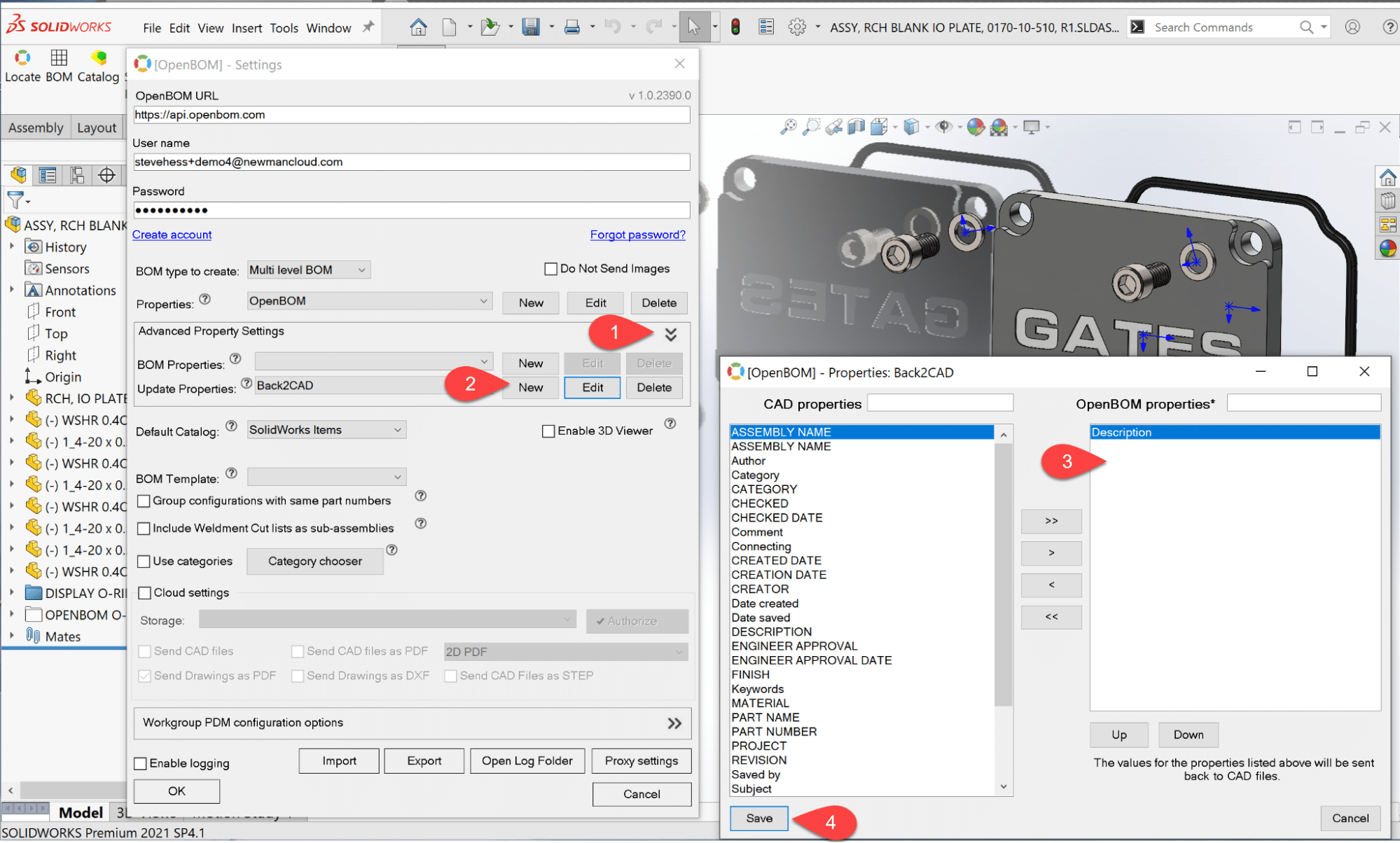
Here is a brief video showing the functionality
[vdieo id=”hp9koNlDXao”]
Altium One-click BOM and Set Default Catalog
We have brought the ease of One-Click BOM creation to Altium and the ability to specify the default OpenBOM Catalog for those of you using multiple Catalogs. With this release, OpenBOM for Altium will now create a BOM and the related Catalog(s) in one operation; no need to create Catalogs ahead of time (although you may still do so).
To be clear, One-Click is not a command, it is the simple Create/Update BOM operation we have had for years, only now it operates as a single operation.
Here is how it works:
- Start Altium and get the OpenBOM extension update (if you haven’t done so yet)
- Open your Altium design
- RMB->OpenBOM->Settings and provide your OpenBOM credentials
- Close Settings
- Open your favorite Altium Project
- Select a Schematic and RMB->Create/Update BOM
- Click Continue
- OpenOBM will create a BOM and related catalog all in one operation.
Here is a short video taking you through One-Click and Default Catalog:
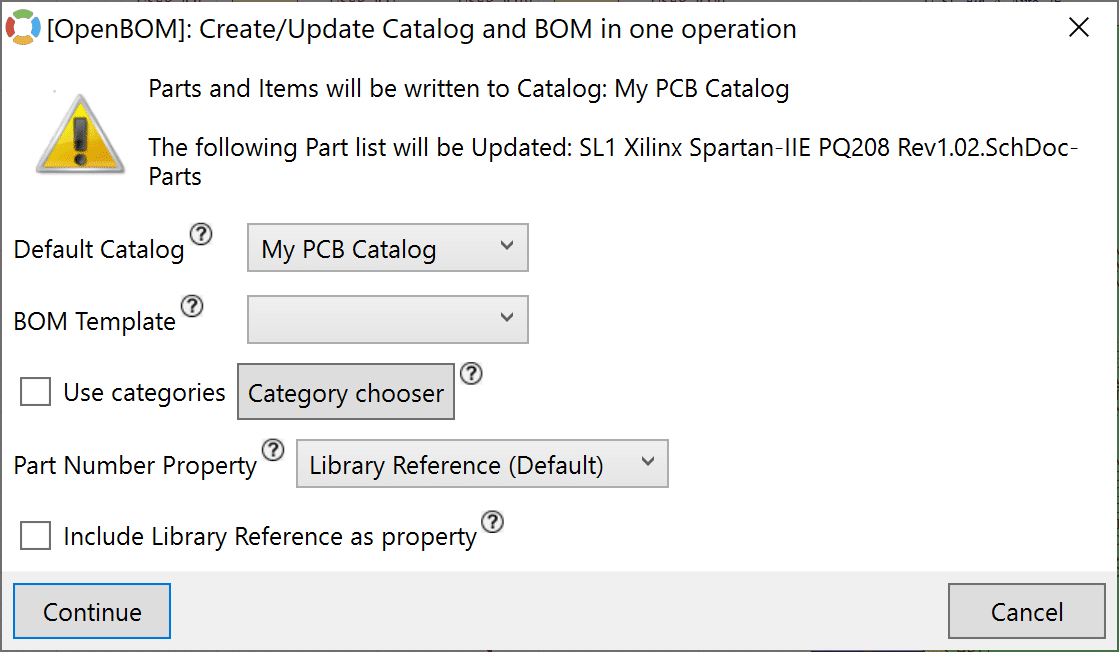
The BOM below was created in less than a minute from Altium using OpenBOM one-click.
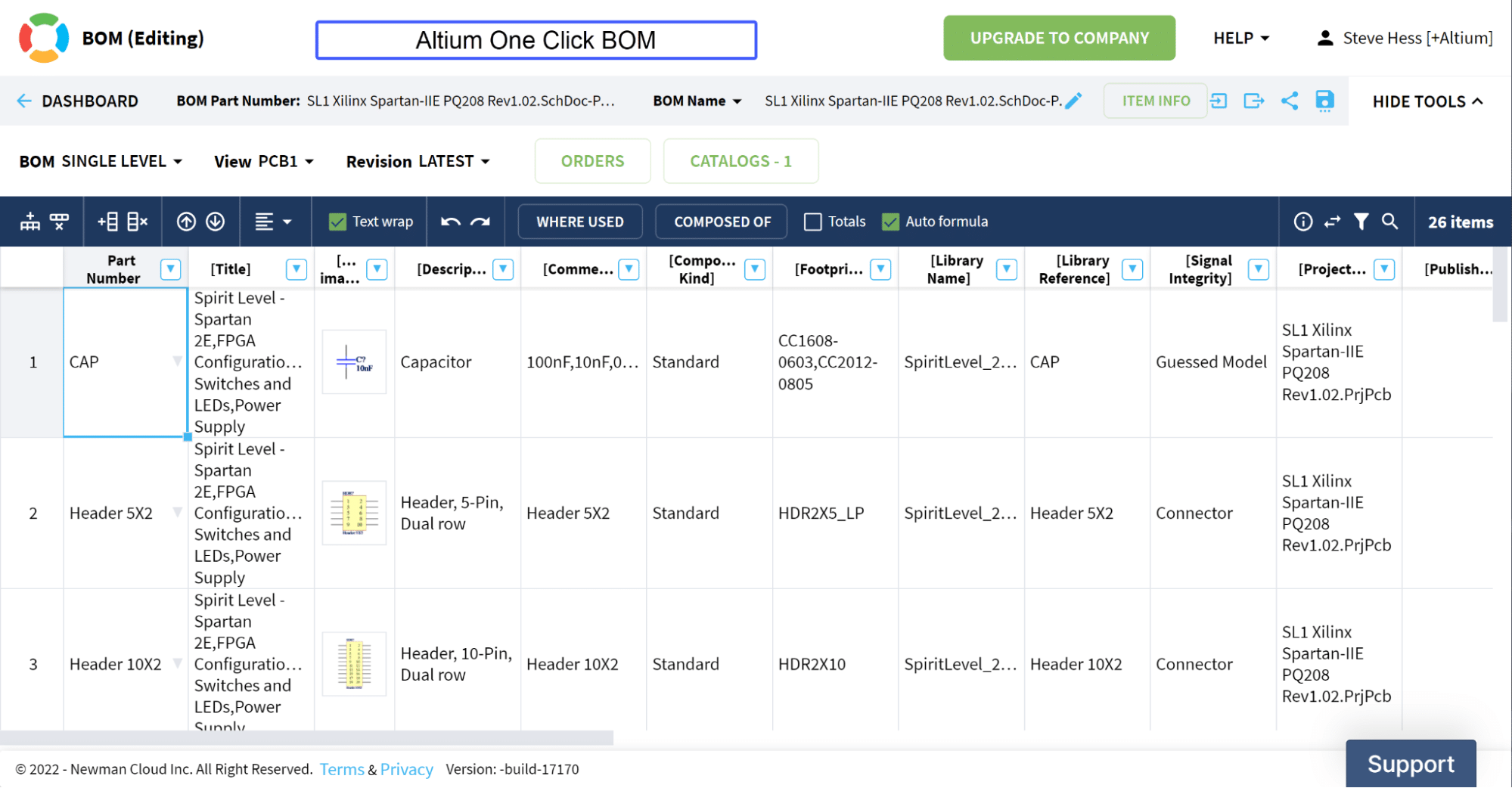
Public API improvements
OpenBOM is continuously making enhancements in our public REST API. Our customers and partners can use REST API to develop custom code to tailor and adjust OpenBOM integrations and built custom processes to retrieve and update information from/to OpenBOM.
In this release we adjusted and provided the following REST API functions that can simplify the way you can edit BOMs and catalogs via API
- BOM delete
- Catalog delete
- Remove part from BOM
- Remove part from Catalog
In addition to that, we added functionality to support refresh tokens in OpenBOM REST API.
Check OpenBOM REST API documentation for additional information.
Other Improvements (we know you will like…)
More fixes and improvements were done. Here are some examples of them we are sure you will like to learn about them.
- When creating a formula, multi-level rollup is ON by default
- Fixed a case where Onshape might not open an existing BOM
- The OpenBOM Item Information Flyout now properly shows the proper revision of the selected item
- Improved the pasting of URLs into the grid, it’s more reliable now and a few fixes were done.
Conclusion
I hope you liked what you read and watched so far. At OpenBOM we’re committed to continue improving OpenBOM functionality and user experience. We appreciate your support and continuous feedback. Together we can make OpenBOM better.
REGISTER FOR FREE and check out how OpenBOM can help you today.
Best, Oleg
Join our newsletter to receive a weekly portion of news, articles, and tips about OpenBOM and our community.