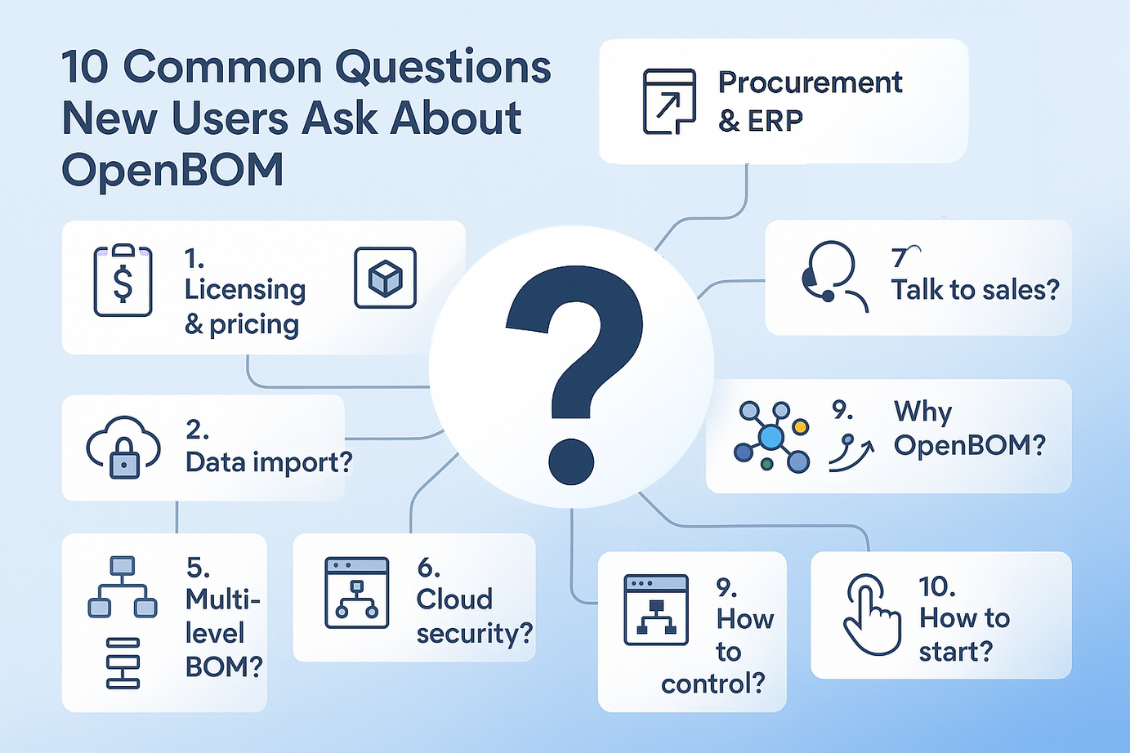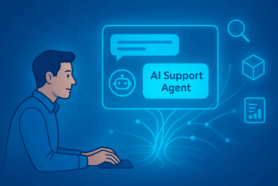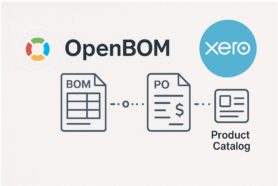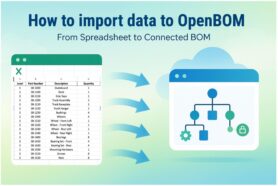Welcome to the OpenBOM What’s New July 2024 release! I hope you’re having a fantastic summer. It’s scorching here in Boston, with temperatures soaring up to 90°F (that’s a toasty 32°C for our friends outside the US). Speaking of hot, we’ve got some of the HOTTEST new features in OpenBOM to share with you. I love all of them, but my personal favorite has to be xBOM. With this new introduction, it will be a great time to talk about many use cases such as EBOM/MBOM and maintenance BOM support. We will come there with a separate article. In the meantime, read more about the latest OpenBOM enhancements!
OpenBOM is excited to announce several major updates this month, starting with the introduction of xBOM services. This new feature allows users to manage different types of Bills of Materials (BOM) tailored to various lifecycle stages and departmental needs, such as Engineering BOM (EBOM), Manufacturing BOM (MBOM), and Support BOM (SBOM). xBOM aims to enhance collaboration and streamline processes across the product lifecycle by providing a comprehensive and adaptable view of product structures.
In addition to xBOM, we’ve made significant enhancements to user experiences and integrations. The filter functionality has been improved with the return of the Filter side panel, and a “Select All” button has been added for easier selection in dashboards. Integration updates include support for DBLibs in Altium Designer, new features in Autodesk Fusion, support for Autodesk Inventor 2025, and extended functionalities in Dassault Systemes Solidworks. These improvements ensure seamless integration and efficient data management across various platforms.
Introducing xBOM Services
OpenBOM is excited to announce the introduction of xBOM, a new capability that allows users to manage different types of Bills of Materials (BOM) tailored for various lifecycle stages and departmental needs. This includes the Engineering Bill of Materials (EBOM) for engineering, the Manufacturing Bill of Materials (MBOM) for manufacturing, and the Support Bill of Materials (SBOM) for support and maintenance. xBOM aims to provide a comprehensive view of the product structure, adaptable to specific team functions within an organization, leading to improved collaboration and streamlined processes across the entire product lifecycle.
This innovation democratizes access to advanced BOM management features that were traditionally available only through enterprise PLM platforms. OpenBOM’s xBOM service simplifies and enhances the user experience, making these capabilities accessible to companies of all sizes. By offering a robust and flexible infrastructure for managing data across multiple product lifecycle stages, OpenBOM allows seamless transitions from engineering to manufacturing and support, ensuring that each department has the information it needs to perform its tasks efficiently.
OpenBOM’s xBOM service leverages a multi-view architecture, enabling the creation of multiple BOM structures connected to the same top assembly part number. This approach enhances data accuracy and promotes better collaboration and communication between departments. The intuitive admin interface allows for easy setup and management of different BOM types, with the flexibility to define templates and independently manage BOM structures. This new service is a significant step in expanding OpenBOM’s data modeling capabilities, ensuring that customers have the tools they need to succeed in a competitive market.
Read more about OpenBOM’s xBOM services introduction in a separate article.
Improved the Filter User Experience
You spoke. We listened. You loved the new filter feature but missed the old Filter side panel, so we brought it back with the new Filter functions. You may now access Filters via the property menu drop-down or the Filter side panel as before. Options #1 or #2 both lead to the new filter options. Give it a try!
Dashboard Selection User Experience Improvement
Did you ever wish you could just select all the BOMs or Catalogs or anything in the dashboard without scrolling? Well now you can, from any Dashboard, look in the upper right for the “Select All” button. Use it with Filtering and it becomes a powerful way to quickly select.
See a quick demo of this new feature.
Storage Management
OpenBOM provides an unlimited storage capacity to our subscribers. But, it doesn’t mean your account doesn’t have a storage allocation. Until now, you should have been contacting support to increase your account storage capacity. But we wanted to have your experience be better with storage confirmation.
With this release, we’ve added a subtle link in your profile that allows you to bump up your storage up to 5GB without contacting our support. Please remember, that we don’t charge you for storage, but to increase storage capacity, your account must be configured. If you need more than 5GB, please contact support@openbom.com.
Public REST API Export Enhancement
Export BOM API gets more options. Now, export function via a specific View is supported. The Export Specific BOM Public API received a few new (optional) parameters that allow you to specify the User Defined View that will govern the export.
The User Defined View may be referenced by either the View Name or View Id.
Here is a cURL example:
curl -X GET \
https://developer-api.openbom.com/bom/49c6f1f3-7006-48fc-86f1-f3700628fcff/export?viewLevel=SINGLE&format=JSON&includeImages=true \
-H ‘x-openbom-accesstoken: eyJraWQiOiJjSVAyRU…’ \
-H ‘x-openbom-appkey: developerappkey’
Exports file formats CSV, XLS & JSON are supported. All BOM Visualizations: Single, Multi-Level, and Flatten are supported.
See the online documentation for a complete list of parameters and options. Note the API documentation is available via this link.
OpenBOM Integrations Enhancements
As always, we are focusing on OpenBOM integrations with CAD and other applications. It is a priority for OpenBOM because seamless integration and data capturing is a foundation of OpenBOM’s successful implementation. Here are some integration enhancements in this product update.
Altium Designer
Altium Designer has a host of very important updates and new features such as supporting DBLibs and enhancements of some other integration settings. Let’s check them out.
Support for DBLibs
First, we are excited to release support for DBLibs, one of the most requested data sources. OpenBOMs implementation supports multiple DBLib Tables and Category and Part Number mapping. To use the new feature, simply RMB->OpenBOM->Create Catalog on your favorite DB Lib. A Catalog by the same name will be created.
To use the new feature, simple RMB->OpenBOM->Create/Update Catalog on your favorite DB Lib. A Catalog by the same name will be created. To update at a later time, simply do the same operation. OpenBOM will update your Catalog with the latest DBLib data.
Read more here – OpenBOM New DBLib support. If you’re not familiar with DBLibs, please check Altium documentation about DBLibs.
Variants now obey the “Part Number” assignment option
Defining a replacement property for Part Number in the settings now flows through to the Variant. So, if you set Part Number to be Item Id (or any other property), then create Variants of Item Id in the Altium Variants, OpenBOM will pick up the proper value for Part Number.
Here are our articles about these enhancements:
- Introducing OpenBOM New Altium Designer DBLib support
- Sneak peek of OpenBOM add-in for Altium Designer variants support.
Improved the user interface and experience to make it clear which method of property identification is selected
Here are a few other improvements of the OpenBOM Add-in for Altium Designer:
- Fixed an annoying crash with Altium when closing the app with no documents open
- Added validation to prevent Quantity from EVER being sent to the (or any) Catalog
Autodesk Fusion
OpenBOM Add-in for Autodesk Fusion also gets some important new features, such as Length as Quantity, Flat Pattern Size, and more. If you are making parts with Fusion you are going to love these two improvements!
Piping Length as Quantity
Ever had a design with piping or wire or wood segments where you would rather have the Length as the quantity? Of course, you have. Well, now you can replace the Quantity property value with the individual lengths of the pieces you need to cut. It is very cool.
A short video here gives all the details – OpenBOM For Autodesk Fusion Piping Video
Flat Pattern Blank Sizes
Along the same lines, have you ever wanted to easily get the sheet size needed to cut a Sheet Metal or plywood part out of? Yes, I am sure you have. With Fusion and OpenBOM it’s easy now. For all Flat Pattern bodies in Fusion, OpenBOM will automatically export the flat pattern blank size.
A blog on the topic and more details with a video here – Streamlining Sheet Metal Pattern Export with Autodesk Fusion Support.
Finally, we continue to improve and reduce the time to create neutral files and thumbnails.
Autodesk Inventor
With this release, we add support for Autodesk Inventor 2025, Multi Sheet Drawing Export to OpenBOM, Inventor Item Number as BOM property, and some nice fixes along the way.
We also added support to bring multi sheet drawings to OpenBOM. In the picture below you can see settings of how to configure drawing support in OpenBOM Add-in for Autodesk Inventor.
And the outcome is the drawings attached to the items after the export.
Another improvement is an option to send Inventor Item Number to OpenBOM as a CAD Item Number property.
A short video with more details in the following video:
Finally, we fixed a case when the BOM was not created for certain configurations from Autodesk Inventor. We also fixed a case when derivative files were not created.
Dassault Systemes Solidworks
With the update, we extended the outstanding OpenBOM features of Part Number Generation, Category Mapping, and more to Solidworks Configurations. So, if you are using Configurations in your design, and want them to be managed individually in OpenBOM, you may set the Category in the Configuration, then use the Get Part Number function, and OpenBOM will get the proper Part Number for the Item in the configuration.
Think about that, you can also have two configurations, each with its own category setting, and OpenBOM will manage the part numbers properly. For more on categories and Part Numbers support read the article – OpenBOM Categories Support for CAD Add-ins.
Learn more about Automatic Part Numbering here- Generating Part Numbers with OpenBOM CAD add-ins.
Other Important Bug Fixes & Improvements
As always, in every OpenBOM update, we squashed a few bugs and made some small, but important improvements. Here is the list of the fixes and improvements:
- Login in OpenBOM CAD add-ins: We fixed the annoying need to (re)login to integration internal windows every time you start the OpenBOM integration (Creo/Solidworks/Fusion/Inventor/etc)
- Fix for item counter in filtered data sets (now works properly)
- Improved property list (now alphabetical) in the formula builder and a few other places.
- Made a few fixes in Order Gap calculations (we had a few bugs there)
- Fixed a case when BOM Revision was not saved if the BOM part number was not found in a Catalog
Conclusion
We are super excited about the last OpenBOM production updates and new features and improvements.
OpenBOM introduces xBOM, enabling users to manage different types of Bills of Materials (BOM) for various lifecycle stages and departmental needs, including Engineering BOM (EBOM), Manufacturing BOM (MBOM), and Support BOM (SBOM). xBOM provides a comprehensive, adaptable view of product structures, enhancing collaboration and streamlining processes across the product lifecycle. This service democratizes advanced BOM management features, making them accessible to companies of all sizes, and ensures seamless transitions from engineering to manufacturing and support.
OpenBOM has improved the filter user experience by reinstating the Filter side panel and adding a “Select All” button for quick selection in dashboards. Integration enhancements include support for DBLibs in Altium Designer, new features in Autodesk Fusion such as Length as Quantity and Flat Pattern Blank Sizes, support for Autodesk Inventor 2025 with Multi Sheet Drawing Export, and extended Part Number Generation and Category Mapping in Dassault Systemes Solidworks. These updates ensure seamless integration and data capturing for successful OpenBOM implementation.
If you already use OpenBOM, our customers, we LOVE YOU. And if you haven’t decided yet, do it fast. You can still catch some of the July 4th promotions. Please contact our sales. We look forward to seeing you register and use OpenBOM soon. If you have any questions, contact Support.
Best, Oleg
Join our newsletter to receive a weekly portion of news, articles, and tips about OpenBOM and our community.