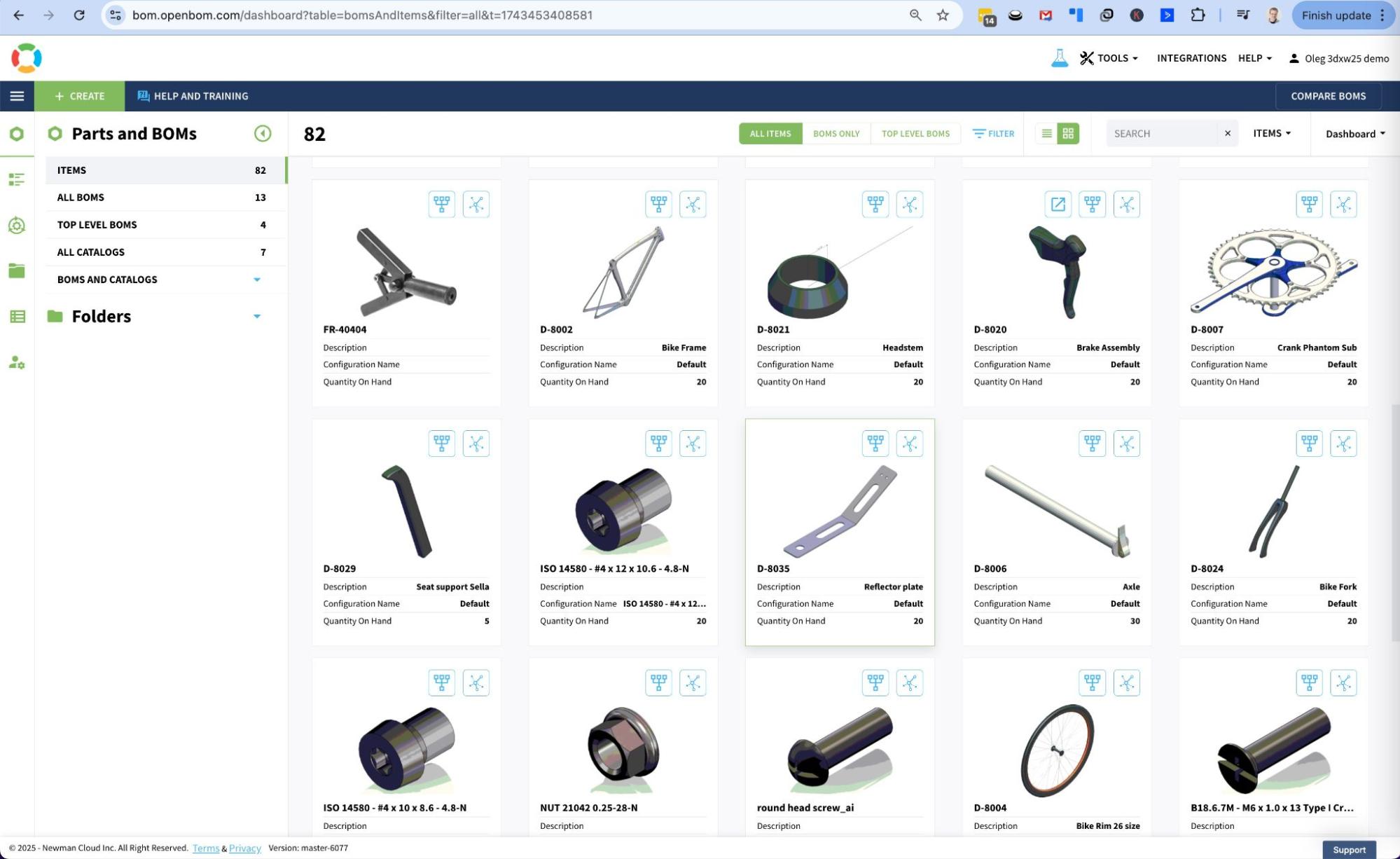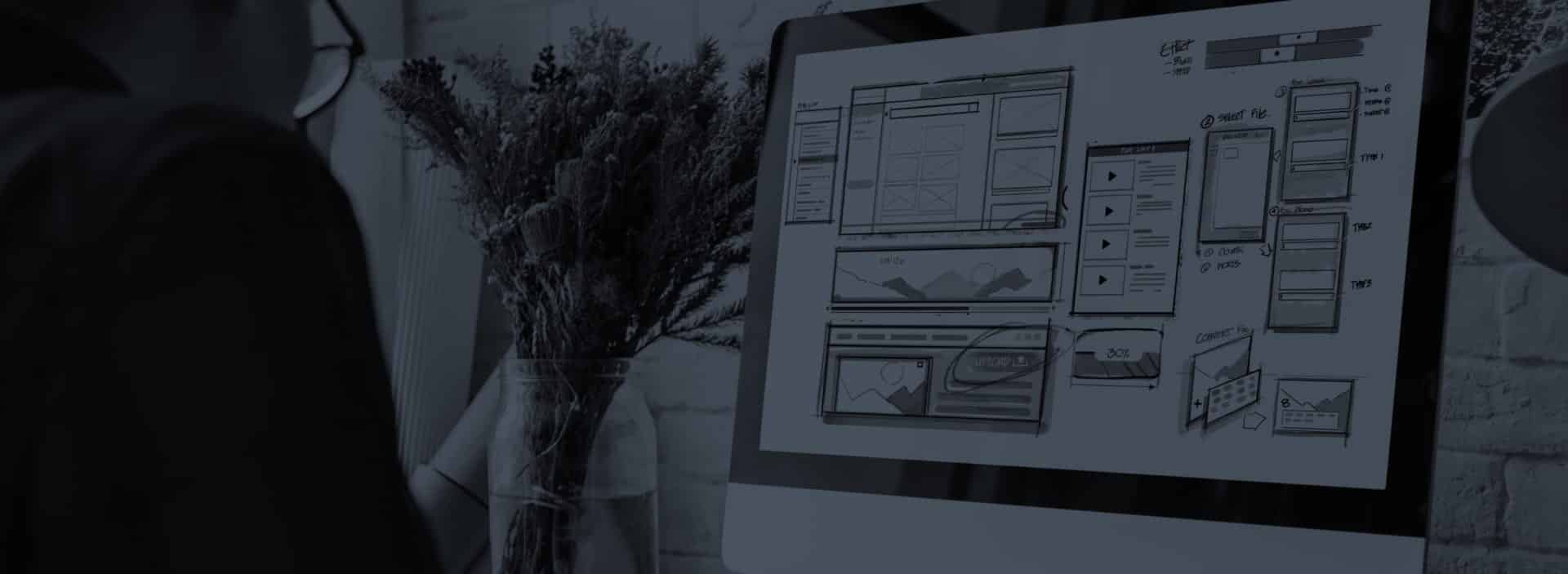What is item management?
Item Management is the foundation of any successful product data management system. At the core of every product, assembly, or component is a digital representation called an Item. Everything—from a screw to a circuit board, from software to documentation—can and should be represented as an item. This concept is critical because it creates a structured way to manage all elements involved in designing, producing, and supporting a product. Without well-defined items, it becomes nearly impossible to maintain consistency, accuracy, and collaboration across teams and departments.
In OpenBOM, item management goes beyond a simple list of parts. OpenBOM provides a flexible model that allows users to define and organize multiple types of items—mechanical, electrical, materials, services, and more—each with a unique set of attributes tailored to their role in the product. This flexibility is powerful. For example, an electronic component can have fields for voltage and tolerance, while a mechanical component has material and finish properties. OpenBOM’s item types allow users to model their real-world product structure accurately and intuitively.
Every item in OpenBOM is uniquely identified by a Part Number, which ensures data integrity and eliminates confusion. Part Numbers are like digital fingerprints—once assigned, they distinguish each item from others, even if they have similar names or functions. This is especially important in manufacturing, where the wrong part can cause delays or quality issues. OpenBOM’s system not only supports the assignment of Part Numbers but also helps users manage them consistently across the organization.
Managing changes to items is essential to maintaining a reliable digital record, and OpenBOM addresses this through its change control and revision management features. Every change to an item—whether it’s an update to its properties, documentation, or structure—is tracked. This allows organizations to maintain a full history of item evolution, so nothing is lost, and everyone can see when and why a change occurred. This kind of control is critical for audits, quality assurance, and regulatory compliance.
Finally, traceability is the glue that holds item management together. OpenBOM allows users to trace every item through its lifecycle—from initial creation to every change and revision. This traceability supports better decision-making, risk management, and collaboration. Whether it’s a design engineer, a buyer, or a quality inspector, everyone can see the complete story of an item. This not only boosts operational efficiency but also builds trust in the data, making OpenBOM a reliable backbone for product information management.
Engineering Items, PLM, and Inventory Management Software
OpenBOM Item Management plays a pivotal role in bridging the gap between engineering and inventory disciplines by leveraging a flexible and real-time data model. Unlike traditional siloed systems, OpenBOM allows companies to define and manage product information that spans both design and operational needs. This flexibility enables OpenBOM to support a variety of use cases — from engineering bill of materials (EBOM) creation to purchasing, inventory control, and supplier collaboration — all in one connected environment.
At the heart of OpenBOM is the concept of an Item, which acts as a digital representation of a real-world part or assembly. Each Item contains detailed engineering information, such as part number, description, material, CAD references, and specifications. Simultaneously, the same Item also carries inventory and operational data like stock quantity, storage location, preferred vendor, unit cost, and lead time. This dual-purpose structure eliminates the need to duplicate or sync data across separate engineering and ERP systems.
OpenBOM integrates deeply with leading engineering tools like SolidWorks, Autodesk Fusion, and Altium, automatically capturing design data and transforming it into structured, reusable product records. Once the design data is captured, it seamlessly flows into inventory and purchasing processes. Teams can analyze stock availability, plan procurement, and even generate and manage RFQs — all using the same Item records originally created by engineering.
This unique integration of engineering and operational functions provides tremendous value to both disciplines. Engineers gain visibility into real-world constraints like supplier availability and part lead times, while operations and procurement teams work with up-to-date design data that reflects the latest revisions and configurations. This tight feedback loop improves collaboration, reduces errors, and accelerates product delivery timelines.
In summary, OpenBOM’s Item Management provides a single source of truth that spans the product lifecycle. By combining engineering and inventory information in one shared environment, OpenBOM empowers teams to move faster, make smarter decisions, and eliminate the friction typically caused by disconnected systems. This makes it an essential platform for modern engineering and manufacturing organizations looking to streamline their digital operations.
How OpenBOM Manages Items?
In OpenBOM, Items are anything that can be developed, purchased, or ordered to build a product—mechanical parts, electronics, fasteners, software, raw materials, or finished goods. Managing these items efficiently is key to accurate product definitions and streamlined operations.
At the core of OpenBOM’s item management is the concept of Catalogs—structured databases that organize items by type. For example, you might have separate catalogs for mechanical parts, electronics, or fasteners. Each catalog can have its own set of properties relevant to its category, such as material, size, manufacturer part number, cost, datasheets, or images. This flexibility ensures that each item record is complete and meaningful to both engineering and procurement teams.
OpenBOM supports custom part number configurations, allowing companies to enforce consistency across all items. Part numbers can be generated automatically or entered manually, with unique identification across all catalogs.
Items in OpenBOM are also revision-controlled, enabling users to track changes over time. When a change is made to an item, a new revision can be created while maintaining a history of previous versions. This is essential for managing product changes, documentation, and compliance.
Each item can include sourcing information such as approved suppliers, lead times, costs, and manufacturer part numbers. This helps purchasing teams quickly access the data they need to make informed decisions and avoid delays.
Finally, OpenBOM includes simple inventory tracking capabilities. You can manage quantity on hand, monitor what’s already allocated to builds, and understand what’s available across different storage locations.
Altogether, OpenBOM provides a centralized, flexible, and collaborative way to manage all the items that go into your products—ensuring data consistency, traceability, and efficiency from design to manufacturing.
Why do you need item management?
Let’s start with a simple truth: managing a product used to be much easier.
Back in the day, most products were primarily mechanical. You could get by with managing CAD files and drawings, storing them in folders, and handing them off to manufacturing. But that world has changed.
Today’s products are inherently multi-disciplinary. They’re not just mechanical anymore — they include electronics, firmware, software, and more. This means that a single CAD file is no longer enough to represent the full definition of a product. You need something more structured, more robust, and more flexible. This is where Item Management becomes critical.
An item is not just a part number — it is a single source of truth that combines everything you need to know about a component, sub-assembly, or even a full product. That includes:
- Files and CAD references
- Metadata (description, material, manufacturer, etc.)
- Sourcing and vendor information
- Revision history
- Linked documentation
- Lifecycle states
With Item Management in place, you can create and manage a multi-disciplinary product structure that supports mechanical components, electrical parts, embedded software, documentation, and beyond. It allows your engineering and manufacturing teams to speak the same language — even when they work in different systems.
One of the major benefits is the ability to identify reusable parts across projects. This reduces duplication, speeds up design, and cuts costs. You can also manage spare parts and serviceable items easily, which supports downstream activities like maintenance and field support.
Item Management helps you connect product data with other parts of the business — sales, engineering, manufacturing, procurement, and service. Everyone works with the same up-to-date information, aligned with the current revision and lifecycle status of each item.
At OpenBOM, we provide a modern, cloud-native Item Management system that brings all this information together in one place. You can consolidate data scattered across spreadsheets and siloed systems and make it accessible, traceable, and secure.
And speaking of security — role-based access ensures that each team member only sees the information relevant to their job. Engineers can focus on technical specs, while buyers see sourcing and pricing. It’s all managed through flexible team views tailored to your organization.
In a world where products are complex and teams are distributed, Item Management is the foundation of product success. It’s how you move from disconnected files to connected data — from chaos to control.
How does OpenBOM manage items differently?
You can store, organize, and manage your items in OpenBOM with ease. Item catalogs bring together all the things you manage during the design and production of your products, including inventory levels for production and vendor and supplier information.
With OpenBOM, you can get started right away with or SaaS application and easily connect to one of our many supported CAD applications in minutes to transfer item data.
You can set up the integration to your favorite CAD software in just a few clicks, with no extensive training for your team or long implementation periods before everything is ready to use.
Once you are connected and have uploaded your item data, you can organize your items into catalogs which allow you to define all of your items and add any properties that will hold information about the items, such as cost, manufacturer name, description, etc. These catalog items can be reused in BOMs and you can add any additional information such as quantities or reference designations.
OpenBOM has an Excel-like flexible data management functionality for creating and controlling items with the power of a modern SaaS PLM architecture which uses beautiful item representations with items and dashboards to increase user adoption.
OpenBOM’s flexible data model allows the integration of file storage using catalogs, BOMs, and other data types. OpenBOM manages file revisions including CAD files, drawings, specifications and other documents. OpenBOM integrates with external cloud storages (Google Drive, Dropbox, OneDrive, Box, etc.)
By default, OpenBOM enables you to attach multiple files to items and store them in OpenBOM storage. OpenBOM also gives you the option, however, to store your files in Google Drive, Dropbox, etc, at the same time.
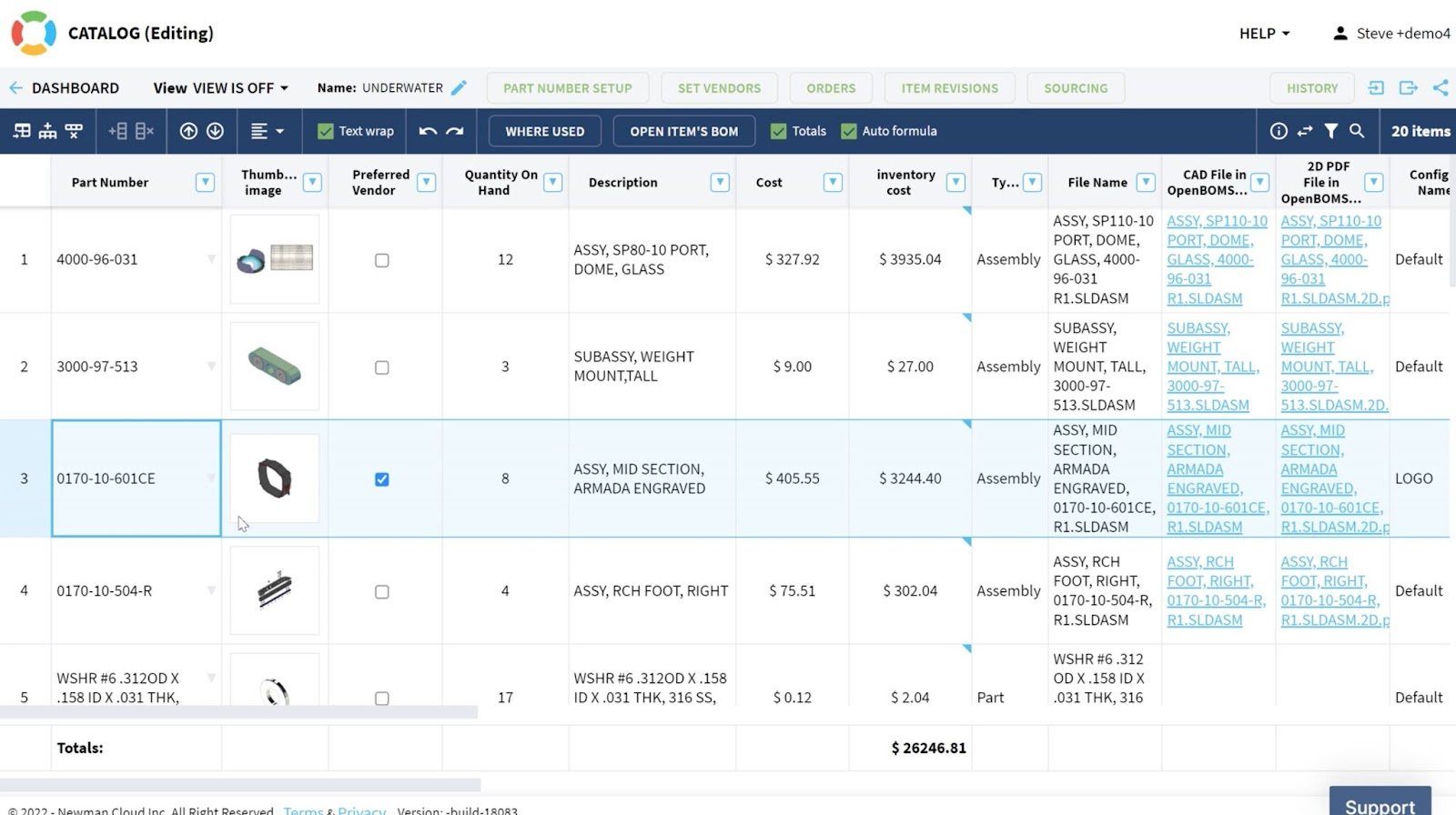
How does OpenBOM work?
In this video we’re going to take a quick look at how to view and organize items, and how they can be added to BOMs.
This is the dashboard that you will see when you log into OpenBOM. From this dashboard, you can view all of your items.
These items can be imported from your favorite CAD software in just a few minutes along with your data, or you could choose to import your data from an Excel spreadsheet.
When you click on an item, you can view all of the information related to it in the side panel. The image that you see here can be directly imported from CAD or uploaded separately as an image.
It’s important to note that here you can limit the information that each team member can view depending on their access level.
You can choose to organize your items in different catalogs. For example, you could create a catalog to manage your standard parts, and another catalog to manage your purchased parts.
You can also use these items to create BOMs. You can do this by reusing previously defined items in this application to create a bill of materials in a user-friendly way. Simply search for the item and add it here.